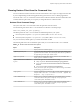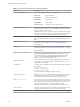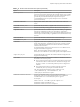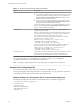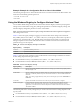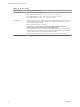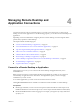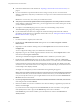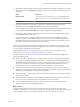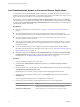User manual
Table Of Contents
- Using VMware Horizon Client for Windows
- Contents
- Using VMware Horizon Client for Windows
- System Requirements and Setup for Windows-Based Clients
- System Requirements for Windows Clients
- System Requirements for Real-Time Audio-Video
- System Requirements for Scanner Redirection
- System Requirements for Serial Port Redirection
- System Requirements for Multimedia Redirection (MMR)
- System Requirements for Flash Redirection
- System Requirements for Microsoft Lync with Horizon Client
- Requirements for Using URL Content Redirection
- Requirements for Using Skype for Business with Horizon Client
- Smart Card Authentication Requirements
- Device Authentication Requirements
- Supported Desktop Operating Systems
- Preparing Connection Server for Horizon Client
- Clearing the Last User Name Used to Log In to a Server
- Configure VMware Blast Options
- Using Internet Explorer Proxy Settings
- Horizon Client Data Collected by VMware
- Installing Horizon Client for Windows
- Configuring Horizon Client for End Users
- Common Configuration Settings
- Using URIs to Configure Horizon Client
- Configuring Certificate Checking for End Users
- Configuring Advanced TLS/SSL Options
- Configure Application Reconnection Behavior
- Using the Group Policy Template to Configure VMware Horizon Client for Windows
- Running Horizon Client from the Command Line
- Using the Windows Registry to Configure Horizon Client
- Managing Remote Desktop and Application Connections
- Connect to a Remote Desktop or Application
- Use Unauthenticated Access to Connect to Remote Applications
- Tips for Using the Desktop and Application Selector
- Share Access to Local Folders and Drives
- Hide the VMware Horizon Client Window
- Reconnecting to a Desktop or Application
- Create a Desktop or Application Shortcut on Your Client Desktop or Start Menu
- Switch Desktops or Applications
- Log Off or Disconnect
- Working in a Remote Desktop or Application
- Feature Support Matrix for Windows Clients
- Internationalization
- Enabling Support for Onscreen Keyboards
- Resizing the Remote Desktop Window
- Monitors and Screen Resolution
- Connect USB Devices
- Using the Real-Time Audio-Video Feature for Webcams and Microphones
- Copying and Pasting Text and Images
- Using Remote Applications
- Printing from a Remote Desktop or Application
- Control Adobe Flash Display
- Clicking URL Links That Open Outside of Horizon Client
- Using the Relative Mouse Feature for CAD and 3D Applications
- Using Scanners
- Using Serial Port Redirection
- Keyboard Shortcuts
- Troubleshooting Horizon Client
- Index
Table 3‑11. Horizon Client Command-Line Options (Continued)
Option Description
-desktopLayout window_size
Species how to display the window for the desktop:
fullscreen
Full-screen display.
multimonitor
Multiple-monitor display.
windowLarge
Large window.
windowSmall
Small window.
length X width
Custom size. For example: 800 X 600
-desktopName desktop_name
Species the name of the desktop as it would appear in the desktop and
application selection window. This is the display name that was specied for
the pool in the pool creation wizard.
I Do not specify this option for clients in kiosk mode. This option
has no eect when in the desktop is run in kiosk mode. For kiosk mode, the
connection is made to the rst desktop in the list of entitled desktops.
-desktopProtocol protocol
Species the display protocol to use as it would appear in the desktop and
application selection window. The display protocol can be Blast, PCoIP, or
RDP.
-domainName domain_name
Species the NETBIOS domain that the end user uses to log in to
Horizon Client. For example, you would use mycompany rather than
mycompany.com.
-file le_path
Species the path of a conguration le that contains additional command
options and arguments. See “Horizon Client Conguration File,” on page 64.
-h
Shows help options.
-hideClientAfterLaunchSession When set to true, hides the remote desktop and application selector window
and the Show VMware Horizon Client menu after launching a remote
session. When set to false, shows the remote desktop and application
selector window and the Show VMware Horizon Client menu after
launching a remote session. The default is true.
-languageId Locale_ID
Provides localization support for dierent languages in Horizon Client. If a
resource library is available, specify the Locale ID (LCID) to use. For US
English, enter the value 0x409.
-listMonitors
Lists index values and display layout information for the connected monitors.
For example:
1: (0, 0, 1920, 1200)
2: (1920, 0, 3840, 1200)
3: (-900, -410, 0, 1190)
You can use the index values in the -monitors option.
-logInAsCurrentUser When set to true, uses the credential information that the end user provides
when logging in to the client system to log in to the Connection Server
instance and ultimately to the remote desktop. The default is false.
-monitors "n[,n,n,n]"
Species monitors to use in a multiple-monitor setup, where n is the index
value of a monitor. You can use the -listMonitors option to determine the
index values of the connected monitors. You can specify up to four index
values, separated by commas. For example: -monitors "1,2"
This option has no eect unless -desktopLayout is set to multimonitor.
-nonInteractive
Suppresses error message boxes when starting Horizon Client from a script.
This option is implicitly set if you specify the -unattended option.
-noVMwareAddins
Prevents loading of VMware-specic virtual channels such virtual printing.
Using VMware Horizon Client for Windows
62 VMware, Inc.