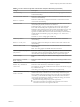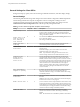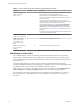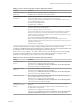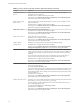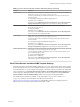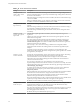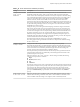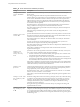User manual
Table Of Contents
- Using VMware Horizon Client for Windows
- Contents
- Using VMware Horizon Client for Windows
- System Requirements and Setup for Windows-Based Clients
- System Requirements for Windows Clients
- System Requirements for Real-Time Audio-Video
- System Requirements for Scanner Redirection
- System Requirements for Serial Port Redirection
- System Requirements for Multimedia Redirection (MMR)
- System Requirements for Flash Redirection
- System Requirements for Microsoft Lync with Horizon Client
- Requirements for Using URL Content Redirection
- Requirements for Using Skype for Business with Horizon Client
- Smart Card Authentication Requirements
- Device Authentication Requirements
- Supported Desktop Operating Systems
- Preparing Connection Server for Horizon Client
- Clearing the Last User Name Used to Log In to a Server
- Configure VMware Blast Options
- Using Internet Explorer Proxy Settings
- Horizon Client Data Collected by VMware
- Installing Horizon Client for Windows
- Configuring Horizon Client for End Users
- Common Configuration Settings
- Using URIs to Configure Horizon Client
- Configuring Certificate Checking for End Users
- Configuring Advanced TLS/SSL Options
- Configure Application Reconnection Behavior
- Using the Group Policy Template to Configure VMware Horizon Client for Windows
- Running Horizon Client from the Command Line
- Using the Windows Registry to Configure Horizon Client
- Managing Remote Desktop and Application Connections
- Connect to a Remote Desktop or Application
- Use Unauthenticated Access to Connect to Remote Applications
- Tips for Using the Desktop and Application Selector
- Share Access to Local Folders and Drives
- Hide the VMware Horizon Client Window
- Reconnecting to a Desktop or Application
- Create a Desktop or Application Shortcut on Your Client Desktop or Start Menu
- Switch Desktops or Applications
- Log Off or Disconnect
- Working in a Remote Desktop or Application
- Feature Support Matrix for Windows Clients
- Internationalization
- Enabling Support for Onscreen Keyboards
- Resizing the Remote Desktop Window
- Monitors and Screen Resolution
- Connect USB Devices
- Using the Real-Time Audio-Video Feature for Webcams and Microphones
- Copying and Pasting Text and Images
- Using Remote Applications
- Printing from a Remote Desktop or Application
- Control Adobe Flash Display
- Clicking URL Links That Open Outside of Horizon Client
- Using the Relative Mouse Feature for CAD and 3D Applications
- Using Scanners
- Using Serial Port Redirection
- Keyboard Shortcuts
- Troubleshooting Horizon Client
- Index
Table 3‑10. PCoIP Client Session Variables (Continued)
Setting Description
Configure the PCoIP
session bandwidth
floor
Species a lower limit, in kilobits per second, for the bandwidth that is reserved by the
PCoIP session.
This seing congures the minimum expected bandwidth transmission rate for the
endpoint. When you use this seing to reserve bandwidth for an endpoint, the user does not
have to wait for bandwidth to become available, which improves session responsiveness.
Make sure that you do not over-subscribe the total reserved bandwidth for all endpoints.
Make sure that the sum of bandwidth oors for all connections in your conguration does
not exceed the network capability.
The default value is 0, which means that no minimum bandwidth is reserved. When this
seing is disabled or not congured, no minimum bandwidth is reserved.
This seing applies to the agent and the client, but the seing only aects the endpoint on
which it is congured.
When this seing is modied during an active PCoIP session, the change takes eect
immediately.
Configure the PCoIP
session MTU
Species the Maximum Transmission Unit (MTU) size for UDP packets for a PCoIP session.
The MTU size includes IP and UDP packet headers. TCP uses the standard MTU discovery
mechanism to set MTU and is not aected by this seing.
The maximum MTU size is 1500 bytes. The minimum MTU size is 500 bytes. The default
value is 1300 bytes.
Typically, you do not have to change the MTU size. Change this value if you have an
unusual network setup that causes PCoIP packet fragmentation.
This seing applies to the agent and the client. If the two endpoints have dierent MTU size
seings, the lowest size is used.
If this seing is disabled or not congured, the client uses the default value in the
negotiation with the agent.
Configure SSL
connections to
satisfy Security
Tools
Species how SSL session negotiation connections are established. To satisfy security tools,
such as port scanners, enable this seing and do the following:
1 Store the certicate for the Certicate Authority that signed any Server certicate to be
used with PCoIP in the Trusted Root certicate store.
2 Congure the agent to load certicates only from the Certicate Store. If the Personal
store for the Local Machine is used, leave the CA Certicate store name unchanged with
the value ROOT, unless a dierent store location was used in step 1.
If this seing is disabled or not congured, the AES-128 cipher suite is not available and the
endpoint uses Certication Authority certicates from the machine account's MY store and
Certication Authority certicates from the ROOT store.
Configure SSL
protocols
Congures the OpenSSL protocol to restrict the use of certain protocols before establishing
an encrypted SSL connection. The protocol list consists of one or more OpenSSL protocol
strings separated by colons. All cipher strings are case insensitive.
The default value is TLS1.1:TLS1.2, which means that TLS v1.1 and TLS v1.2 are enabled
and SSL v2.0, SSLv3.0, and TLS v1.0 are disabled.
If this seing is set in both the client and the agent, the OpenSSL protocol negotation rule is
followed.
Configure PCoIP event
log cleanup by time
in days
Enables the conguration of the PCoIP event log cleanup by time in days. When this seing
is congured, it controls the log le cleanup by time in days. For example, for a non-zero
seing of n, log les older than n days are silently deleted. A seing of 0 indicates no le
cleanup by time. When this policy is disabled or not congured, the default event log
cleanup by time in days seing is 7.
The log le cleanup is performed once at session startup. Any change to the seing is be
applied until the next session.
Configure PCoIP event
log cleanup by size
in MB
Enables the conguration of the PCoIP event log cleanup by size in MB. When this seing is
congured, it controls the log le cleanup by size in MB. For example, for a non-zero seing
of m, log les larger than m MB are silently deleted. A seing of 0 indicates no le cleanup
by size. When this seing is disabled or not congured, the default event log cleanup by size
in MB seing is 100.
Using VMware Horizon Client for Windows
60 VMware, Inc.