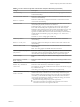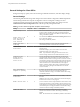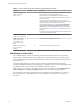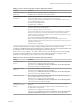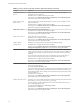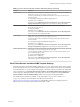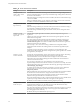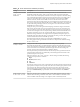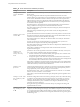User manual
Table Of Contents
- Using VMware Horizon Client for Windows
- Contents
- Using VMware Horizon Client for Windows
- System Requirements and Setup for Windows-Based Clients
- System Requirements for Windows Clients
- System Requirements for Real-Time Audio-Video
- System Requirements for Scanner Redirection
- System Requirements for Serial Port Redirection
- System Requirements for Multimedia Redirection (MMR)
- System Requirements for Flash Redirection
- System Requirements for Microsoft Lync with Horizon Client
- Requirements for Using URL Content Redirection
- Requirements for Using Skype for Business with Horizon Client
- Smart Card Authentication Requirements
- Device Authentication Requirements
- Supported Desktop Operating Systems
- Preparing Connection Server for Horizon Client
- Clearing the Last User Name Used to Log In to a Server
- Configure VMware Blast Options
- Using Internet Explorer Proxy Settings
- Horizon Client Data Collected by VMware
- Installing Horizon Client for Windows
- Configuring Horizon Client for End Users
- Common Configuration Settings
- Using URIs to Configure Horizon Client
- Configuring Certificate Checking for End Users
- Configuring Advanced TLS/SSL Options
- Configure Application Reconnection Behavior
- Using the Group Policy Template to Configure VMware Horizon Client for Windows
- Running Horizon Client from the Command Line
- Using the Windows Registry to Configure Horizon Client
- Managing Remote Desktop and Application Connections
- Connect to a Remote Desktop or Application
- Use Unauthenticated Access to Connect to Remote Applications
- Tips for Using the Desktop and Application Selector
- Share Access to Local Folders and Drives
- Hide the VMware Horizon Client Window
- Reconnecting to a Desktop or Application
- Create a Desktop or Application Shortcut on Your Client Desktop or Start Menu
- Switch Desktops or Applications
- Log Off or Disconnect
- Working in a Remote Desktop or Application
- Feature Support Matrix for Windows Clients
- Internationalization
- Enabling Support for Onscreen Keyboards
- Resizing the Remote Desktop Window
- Monitors and Screen Resolution
- Connect USB Devices
- Using the Real-Time Audio-Video Feature for Webcams and Microphones
- Copying and Pasting Text and Images
- Using Remote Applications
- Printing from a Remote Desktop or Application
- Control Adobe Flash Display
- Clicking URL Links That Open Outside of Horizon Client
- Using the Relative Mouse Feature for CAD and 3D Applications
- Using Scanners
- Using Serial Port Redirection
- Keyboard Shortcuts
- Troubleshooting Horizon Client
- Index
Table 3‑10. PCoIP Client Session Variables (Continued)
Setting Description
Configure the maximum
PCoIP session
bandwidth
Species the maximum bandwidth, in kilobits per second, in a PCoIP session. The
bandwidth includes all imaging, audio, virtual channel, USB, and control PCoIP trac.
Set this value to the overall capacity of the link to which your endpoint is connected, taking
into consideration the number of expected concurrent PCoIP sessions. For example, with a
single-user VDI conguration (a single PCoIP session) that connects through a 4Mbit/s
Internet connection, set this value to 4Mbit, or 10% less than this value to leave some
allowance for other network trac. When you expect multiple concurrent PCoIP sessions to
share a link, comprising either multiple VDI users or an RDS conguration, you might want
to adjust the seing accordingly. However, lowering this value will restrict the maximum
bandwidth for each active session.
Seing this value prevents the agent from aempting to transmit at a higher rate than the
link capacity, which would cause excessive packet loss and a poorer user experience. This
value is symmetric. It forces the client and agent to use the lower of the two values that are
set on the client and agent side. For example, seing a 4Mbit/s maximum bandwidth forces
the agent to transmit at a lower rate, even though the seing is congured on the client.
When this seing is disabled or not congured on an endpoint, the endpoint imposes no
bandwidth constraints. When this seing is congured, the seing is used as the endpoint's
maximum bandwidth constraint in kilobits per second.
The default value when this seing is not congured is 900000 kilobits per second.
This seing applies to the agent and the client. If the two endpoints have dierent seings,
the lower value is used.
Configure the PCoIP
transport header
Congures the PCoIP transport header and sets the transport session priority.
The PCoIP transport header is a 32-bit header that is added to all PCoIP UDP packets (only
if the transport header is enabled and supported by both sides). The PCoIP transport header
allows network devices to make beer prioritization/QoS decisions when dealing with
network congestion. The transport header is enabled by default.
The transport session priority determines the PCoIP session priority reported in the PCoIP
transport header. Network devices make beer prioritization/QoS decisions based on the
specied transport session priority.
When the Configure the PCoIP transport header seing is enabled, the following
transport session priorities are available:
n
High
n
Medium (default value)
n
Low
n
The transport session priority value is negotiated by the PCoIP agent and client. If the PCoIP
agent species a transport session priority value, the session uses the agent-specied session
priority. If only the client has specied a transport session priority, the session uses the
client-specied session priority. If neither agent nor client has specied a transport session
priority, or Priority is specied, the session uses the default value, Medium
priority.
Enable/disable audio
in the PCoIP session
Determines whether audio is enabled in PCoIP sessions. Both endpoints must have audio
enabled. When this seing is enabled, PCoIP audio is allowed. When it is disabled, PCoIP
audio is disabled. When this seing is not congured, audio is enabled by default.
Chapter 3 Configuring Horizon Client for End Users
VMware, Inc. 59