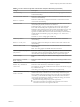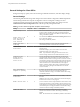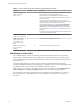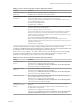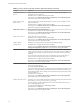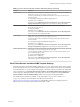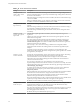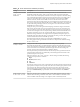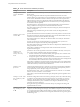User manual
Table Of Contents
- Using VMware Horizon Client for Windows
- Contents
- Using VMware Horizon Client for Windows
- System Requirements and Setup for Windows-Based Clients
- System Requirements for Windows Clients
- System Requirements for Real-Time Audio-Video
- System Requirements for Scanner Redirection
- System Requirements for Serial Port Redirection
- System Requirements for Multimedia Redirection (MMR)
- System Requirements for Flash Redirection
- System Requirements for Microsoft Lync with Horizon Client
- Requirements for Using URL Content Redirection
- Requirements for Using Skype for Business with Horizon Client
- Smart Card Authentication Requirements
- Device Authentication Requirements
- Supported Desktop Operating Systems
- Preparing Connection Server for Horizon Client
- Clearing the Last User Name Used to Log In to a Server
- Configure VMware Blast Options
- Using Internet Explorer Proxy Settings
- Horizon Client Data Collected by VMware
- Installing Horizon Client for Windows
- Configuring Horizon Client for End Users
- Common Configuration Settings
- Using URIs to Configure Horizon Client
- Configuring Certificate Checking for End Users
- Configuring Advanced TLS/SSL Options
- Configure Application Reconnection Behavior
- Using the Group Policy Template to Configure VMware Horizon Client for Windows
- Running Horizon Client from the Command Line
- Using the Windows Registry to Configure Horizon Client
- Managing Remote Desktop and Application Connections
- Connect to a Remote Desktop or Application
- Use Unauthenticated Access to Connect to Remote Applications
- Tips for Using the Desktop and Application Selector
- Share Access to Local Folders and Drives
- Hide the VMware Horizon Client Window
- Reconnecting to a Desktop or Application
- Create a Desktop or Application Shortcut on Your Client Desktop or Start Menu
- Switch Desktops or Applications
- Log Off or Disconnect
- Working in a Remote Desktop or Application
- Feature Support Matrix for Windows Clients
- Internationalization
- Enabling Support for Onscreen Keyboards
- Resizing the Remote Desktop Window
- Monitors and Screen Resolution
- Connect USB Devices
- Using the Real-Time Audio-Video Feature for Webcams and Microphones
- Copying and Pasting Text and Images
- Using Remote Applications
- Printing from a Remote Desktop or Application
- Control Adobe Flash Display
- Clicking URL Links That Open Outside of Horizon Client
- Using the Relative Mouse Feature for CAD and 3D Applications
- Using Scanners
- Using Serial Port Redirection
- Keyboard Shortcuts
- Troubleshooting Horizon Client
- Index
Table 3‑9. Horizon Client Configuration Template: USB Filtering Settings (Continued)
Setting Properties
Exclude Path
Exclude devices at specied hub or port paths from being redirected. The format of the
seing is bus-x1[/y1].../port-z1[;bus-x2[/y2].../port-z2]...
You must specify bus and port numbers in hexadecimal. You cannot use the wildcard
character in paths.
For example: bus-1/2/3_port-02;bus-1/1/1/4_port-ff
The default value is undened.
This seing is in the VMware Horizon Client > View USB >
not by Agent folder in the Group Policy Management Editor.
Include Device Family
Includes families of devices that can be redirected. The format of the seing is
family_name_1[;family_name_2]...
For example: storage
The default value is undened.
This seing is in the VMware Horizon Client > View USB
folder in the Group Policy Management Editor.
Include Path
Include devices at a specied hub or port paths that can be redirected. The format of the
seing is bus-x1[/y1].../port-z1[;bus-x2[/y2].../port-z2]...
You must specify bus and port numbers in hexadecimal. You cannot use the wildcard
character in paths.
For example: bus-1/2_port-02;bus-1/7/1/4_port-0f
The default value is undened.
This seing is in the VMware Horizon Client > View USB >
not by Agent folder in the Group Policy Management Editor.
Include Vid/Pid Device
Includes devices with specied vendor and product IDs that can be redirected. The format
of the seing is vid-xxx1_pid-yyy2[;vid-xxx2_pid-yyy2]...
You must specify ID numbers in hexadecimal. You can use the wildcard character (*) in
place of individual digits in an ID.
For example: vid-0561_pid-554c
The default value is undened.
This seing is in the VMware Horizon Client > View USB
folder in the Group Policy Management Editor.
PCoIP Client Session Variables ADMX Template Settings
The PCoIP Client Session Variables ADMX template le (pcoip.cient.admx) contains policy seings related
to the PCoIP display protocol. You can congure seings to computer default values that can be overridden
by an administrator, or you can congure user seings to values that cannot be overridden. The seings that
can be overridden are in the PCoIP Client Session Variables > Overridable Administrator Defaults folder
in the Group Policy Management Editor. The seings that cannot be overridden are in the PCoIP Client
Session Variables > Not Overridable folder in the Group Policy Management Editor.
The ADMX les are available in a bundled .zip le named VMware-Horizon-Extras-Bundle-x.x.x-
yyyyyyy.zip, which you can download from the VMware download site at
hps://my.vmware.com/web/vmware/downloads. Under Desktop & End-User Computing, select the
VMware Horizon 7 download, which includes the bundled .zip le.
Chapter 3 Configuring Horizon Client for End Users
VMware, Inc. 57