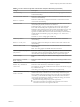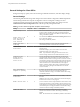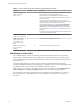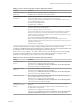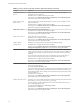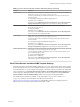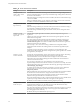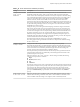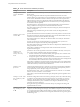User manual
Table Of Contents
- Using VMware Horizon Client for Windows
- Contents
- Using VMware Horizon Client for Windows
- System Requirements and Setup for Windows-Based Clients
- System Requirements for Windows Clients
- System Requirements for Real-Time Audio-Video
- System Requirements for Scanner Redirection
- System Requirements for Serial Port Redirection
- System Requirements for Multimedia Redirection (MMR)
- System Requirements for Flash Redirection
- System Requirements for Microsoft Lync with Horizon Client
- Requirements for Using URL Content Redirection
- Requirements for Using Skype for Business with Horizon Client
- Smart Card Authentication Requirements
- Device Authentication Requirements
- Supported Desktop Operating Systems
- Preparing Connection Server for Horizon Client
- Clearing the Last User Name Used to Log In to a Server
- Configure VMware Blast Options
- Using Internet Explorer Proxy Settings
- Horizon Client Data Collected by VMware
- Installing Horizon Client for Windows
- Configuring Horizon Client for End Users
- Common Configuration Settings
- Using URIs to Configure Horizon Client
- Configuring Certificate Checking for End Users
- Configuring Advanced TLS/SSL Options
- Configure Application Reconnection Behavior
- Using the Group Policy Template to Configure VMware Horizon Client for Windows
- Running Horizon Client from the Command Line
- Using the Windows Registry to Configure Horizon Client
- Managing Remote Desktop and Application Connections
- Connect to a Remote Desktop or Application
- Use Unauthenticated Access to Connect to Remote Applications
- Tips for Using the Desktop and Application Selector
- Share Access to Local Folders and Drives
- Hide the VMware Horizon Client Window
- Reconnecting to a Desktop or Application
- Create a Desktop or Application Shortcut on Your Client Desktop or Start Menu
- Switch Desktops or Applications
- Log Off or Disconnect
- Working in a Remote Desktop or Application
- Feature Support Matrix for Windows Clients
- Internationalization
- Enabling Support for Onscreen Keyboards
- Resizing the Remote Desktop Window
- Monitors and Screen Resolution
- Connect USB Devices
- Using the Real-Time Audio-Video Feature for Webcams and Microphones
- Copying and Pasting Text and Images
- Using Remote Applications
- Printing from a Remote Desktop or Application
- Control Adobe Flash Display
- Clicking URL Links That Open Outside of Horizon Client
- Using the Relative Mouse Feature for CAD and 3D Applications
- Using Scanners
- Using Serial Port Redirection
- Keyboard Shortcuts
- Troubleshooting Horizon Client
- Index
Table 3‑8. Horizon Client Configuration Template: USB Splitting Settings
Setting Properties
Allow Auto Device
Splitting
Allow the automatic spliing of composite USB devices.
The default value is undened, which equates to false.
Exclude Vid/Pid Device
From Split
Excludes a composite USB device specied by vendor and product IDs from spliing. The
format of the seing is vid-xxx1_pid-yyy2[;vid-xxx2_pid-yyy2]...
You must specify ID numbers in hexadecimal. You can use the wildcard character (*) in
place of individual digits in an ID.
For example: vid-0781_pid-55**
The default value is undened.
Split Vid/Pid Device
Treats the components of a composite USB device specied by vendor and product IDs as
separate devices. The format of the seing is
vid-xxxx_pid-yyyy(exintf:zz[;exintf:ww ])
You can use the exintf keyword to exclude components from redirection by specifying
their interface number. You must specify ID numbers in hexadecimal, and interface
numbers in decimal including any leading zero. You can use the wildcard character (*) in
place of individual digits in an ID.
For example: vid-0781_pid-554c(exintf:01;exintf:02)
N Horizon does not automatically include the components that you have not
explicitly excluded. You must specify a lter policy such as Include Vid/Pid Device to
include those components.
The default value is undened.
The following table describes each policy seing for ltering USB devices in the Horizon Client
Conguration ADMX template le. The seings apply at computer level. Horizon Client preferentially reads
the seings from the GPO at computer level, and otherwise from the registry at
HKLM\Software\Policies\VMware, Inc.\VMware VDM\Client\USB. For a description of how Horizon applies
the policies for ltering USB devices, see the topics about conguring lter policy seings for USB
redirection, in the Conguring Remote Desktop Features in Horizon 7 document.
Table 3‑9. Horizon Client Configuration Template: USB Filtering Settings
Setting Properties
Allow Audio Input
Devices
Allows audio input devices to be redirected.
The default value is undened, which equates to true.
This seing is in the VMware Horizon Client > View USB
folder in the Group Policy Management Editor.
Allow Audio Output
Devices
Allows audio output devices to be redirected.
The default value is undened, which equates to false.
This seing is in the VMware Horizon Client > View USB
folder in the Group Policy Management Editor.
Allow HID-Bootable
Allows input devices other than keyboards or mice that are available at boot time (also
known as hid-bootable devices) to be redirected.
The default value is undened, which equates to true.
This seing is in the VMware Horizon Client > View USB
folder in the Group Policy Management Editor.
Allow Device
Descriptor Failsafe
Behavior
Allows devices to be redirected even if the Horizon Client fails to get the cong/device
descriptors.
To allow a device even if it fails the cong/desc, include it in the Include lters, such
IncludeVidPid or IncludePath.
The default value is undened, which equates to false.
This seing is in the VMware Horizon Client > View USB >
not by Agent folder in the Group Policy Management Editor.
Chapter 3 Configuring Horizon Client for End Users
VMware, Inc. 55