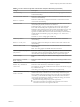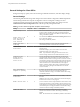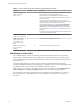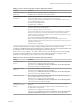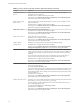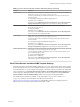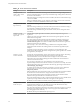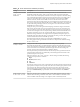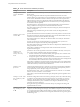User manual
Table Of Contents
- Using VMware Horizon Client for Windows
- Contents
- Using VMware Horizon Client for Windows
- System Requirements and Setup for Windows-Based Clients
- System Requirements for Windows Clients
- System Requirements for Real-Time Audio-Video
- System Requirements for Scanner Redirection
- System Requirements for Serial Port Redirection
- System Requirements for Multimedia Redirection (MMR)
- System Requirements for Flash Redirection
- System Requirements for Microsoft Lync with Horizon Client
- Requirements for Using URL Content Redirection
- Requirements for Using Skype for Business with Horizon Client
- Smart Card Authentication Requirements
- Device Authentication Requirements
- Supported Desktop Operating Systems
- Preparing Connection Server for Horizon Client
- Clearing the Last User Name Used to Log In to a Server
- Configure VMware Blast Options
- Using Internet Explorer Proxy Settings
- Horizon Client Data Collected by VMware
- Installing Horizon Client for Windows
- Configuring Horizon Client for End Users
- Common Configuration Settings
- Using URIs to Configure Horizon Client
- Configuring Certificate Checking for End Users
- Configuring Advanced TLS/SSL Options
- Configure Application Reconnection Behavior
- Using the Group Policy Template to Configure VMware Horizon Client for Windows
- Running Horizon Client from the Command Line
- Using the Windows Registry to Configure Horizon Client
- Managing Remote Desktop and Application Connections
- Connect to a Remote Desktop or Application
- Use Unauthenticated Access to Connect to Remote Applications
- Tips for Using the Desktop and Application Selector
- Share Access to Local Folders and Drives
- Hide the VMware Horizon Client Window
- Reconnecting to a Desktop or Application
- Create a Desktop or Application Shortcut on Your Client Desktop or Start Menu
- Switch Desktops or Applications
- Log Off or Disconnect
- Working in a Remote Desktop or Application
- Feature Support Matrix for Windows Clients
- Internationalization
- Enabling Support for Onscreen Keyboards
- Resizing the Remote Desktop Window
- Monitors and Screen Resolution
- Connect USB Devices
- Using the Real-Time Audio-Video Feature for Webcams and Microphones
- Copying and Pasting Text and Images
- Using Remote Applications
- Printing from a Remote Desktop or Application
- Control Adobe Flash Display
- Clicking URL Links That Open Outside of Horizon Client
- Using the Relative Mouse Feature for CAD and 3D Applications
- Using Scanners
- Using Serial Port Redirection
- Keyboard Shortcuts
- Troubleshooting Horizon Client
- Index
Table 3‑7. Horizon Client Configuration Template: General Settings (Continued)
Setting Computer User Description
Disable opening local
files in hosted
applications
X Species whether Horizon Client registers local handlers for the
le extensions that hosted applications support.
When this seing is set to Enabled, Horizon Client does not
register any le extension handlers and does not allow the user to
override the seing.
When this seing is set to Disabled, Horizon Client always
registers le extension handlers. By default, le extension handlers
are registered, but users can disable the feature in the
Horizon Client user interface by using the Turn on the ability to
open a local with a remote application from the local
system seing on the Sharing panel in the Seings dialog box. For
more information, see “Share Access to Local Folders and Drives,”
on page 72.
If this seing is not congured, the default value is Disabled. This
seing is not congured by default.
Redirect smart card
readers in Local Mode
X Local Mode is not supported in this release.
Delay the start of
replications when
starting Horizon
Client with Local
Mode
X Local Mode is not supported in this release.
Default Exit Behavior
For Local Mode
Desktops
X Local Mode is not supported in this release.
USB Settings for Client GPOs
You can dene USB policy seings for both the agent and Horizon Client for Windows. On connection,
Horizon Client downloads the USB policy seings from the agent and uses them in conjunction with the
Horizon Client USB policy seings to decide which devices it will allow to be available for redirection from
the host machine.
The following table describes each policy seing for spliing composite USB in the Horizon Client
Conguration ADMX template le. The seings apply at computer level. Horizon Client preferentially reads
the seings from the GPO at computer level, and otherwise from the registry at
HKLM\Software\Policies\VMware, Inc.\VMware VDM\Client\USB. The seings are in the VMware Horizon
Client > View USB folder in the Group Policy Management Editor.
For a description of how Horizon applies the policies for spliing composite USB devices, see the topics
about using policies to control USB redirection, in the Conguring Remote Desktop Features in Horizon 7
document.
Using VMware Horizon Client for Windows
54 VMware, Inc.