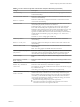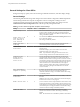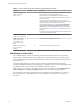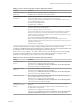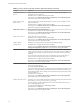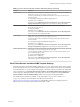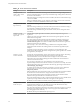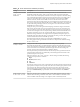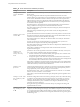User manual
Table Of Contents
- Using VMware Horizon Client for Windows
- Contents
- Using VMware Horizon Client for Windows
- System Requirements and Setup for Windows-Based Clients
- System Requirements for Windows Clients
- System Requirements for Real-Time Audio-Video
- System Requirements for Scanner Redirection
- System Requirements for Serial Port Redirection
- System Requirements for Multimedia Redirection (MMR)
- System Requirements for Flash Redirection
- System Requirements for Microsoft Lync with Horizon Client
- Requirements for Using URL Content Redirection
- Requirements for Using Skype for Business with Horizon Client
- Smart Card Authentication Requirements
- Device Authentication Requirements
- Supported Desktop Operating Systems
- Preparing Connection Server for Horizon Client
- Clearing the Last User Name Used to Log In to a Server
- Configure VMware Blast Options
- Using Internet Explorer Proxy Settings
- Horizon Client Data Collected by VMware
- Installing Horizon Client for Windows
- Configuring Horizon Client for End Users
- Common Configuration Settings
- Using URIs to Configure Horizon Client
- Configuring Certificate Checking for End Users
- Configuring Advanced TLS/SSL Options
- Configure Application Reconnection Behavior
- Using the Group Policy Template to Configure VMware Horizon Client for Windows
- Running Horizon Client from the Command Line
- Using the Windows Registry to Configure Horizon Client
- Managing Remote Desktop and Application Connections
- Connect to a Remote Desktop or Application
- Use Unauthenticated Access to Connect to Remote Applications
- Tips for Using the Desktop and Application Selector
- Share Access to Local Folders and Drives
- Hide the VMware Horizon Client Window
- Reconnecting to a Desktop or Application
- Create a Desktop or Application Shortcut on Your Client Desktop or Start Menu
- Switch Desktops or Applications
- Log Off or Disconnect
- Working in a Remote Desktop or Application
- Feature Support Matrix for Windows Clients
- Internationalization
- Enabling Support for Onscreen Keyboards
- Resizing the Remote Desktop Window
- Monitors and Screen Resolution
- Connect USB Devices
- Using the Real-Time Audio-Video Feature for Webcams and Microphones
- Copying and Pasting Text and Images
- Using Remote Applications
- Printing from a Remote Desktop or Application
- Control Adobe Flash Display
- Clicking URL Links That Open Outside of Horizon Client
- Using the Relative Mouse Feature for CAD and 3D Applications
- Using Scanners
- Using Serial Port Redirection
- Keyboard Shortcuts
- Troubleshooting Horizon Client
- Index
General Settings for Client GPOs
Seings include proxy options, time zone forwarding, multimedia acceleration, and other display seings.
General Settings
The following table describes the general seings in the Horizon Client Conguration ADMX template le.
General seings include both Computer Conguration and User Conguration seings. The User
Conguration seing overrides the equivalent Computer Conguration seing. The seings are in the
VMware Horizon Client folder in the Group Policy Management Editor.
Table 3‑7. Horizon Client Configuration Template: General Settings
Setting Computer User Description
Always on top
X Determines whether the Horizon Client window is always the
topmost window. Enabling this seing prevents the Windows
taskbar from obscuring a full-screen Horizon Client window. This
seing is disabled by default.
Default value of the
"Hide the selector
after launching an
item" check box
X X Sets whether the Hide the selector after launching an item check
box is selected by default.
This seing is disabled by default.
Disable time zone
forwarding
X Determines whether time zone synchronization between the
remote desktop and the connected client is disabled.
Disable toast
notifications
X X Determines whether to disable toast notications from
Horizon Client.
Enable this seing if you do not want the user to see toast
notications in the corner of the screen.
N If you enable this seing, the user does not see a ve-
minute warning when the Session Timeout function is active.
Disallow passing
through client
information in a
nested session
X Species whether Horizon Client should be prevented from
passing through client information in a nested session. When
enabled, if Horizon Client is running inside of a Horizon session, it
will send the actual physical client information instead of the VM
device information. This seing applies to the following pieces of
client information: device name and domain, client type, IP
address, and MAC address. This seing is disabled by default,
which means passing through client information in a nested
session is allowed.
Don't check monitor
alignment on spanning
X By default, the client desktop does not span multiple monitors if
the screens do not form an exact rectangle when they are
combined. Enable this seing to override the default. This seing
is disabled by default.
Enable multi-media
acceleration
X Determines whether multimedia redirection (MMR) is enabled on
the client.
MMR does not work correctly if the Horizon Client video display
hardware does not have overlay support.
Enable relative mouse
X X (View 5.2 and later releases only) Enables the relative mouse when
using the PCoIP display protocol. Relative mouse mode improves
mouse behavior for certain graphics applications and games. If the
remote desktop does not support relative mouse then this seing
will not be used. This seing is disabled by default.
Enable the shade
X Determines whether the shade menu bar at the top of the
Horizon Client window is visible. This seing is enabled by
default.
N The shade menu bar is disabled by default for kiosk mode.
Using VMware Horizon Client for Windows
52 VMware, Inc.