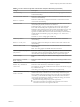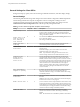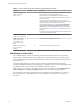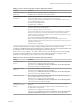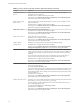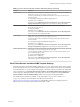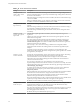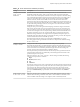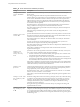User manual
Table Of Contents
- Using VMware Horizon Client for Windows
- Contents
- Using VMware Horizon Client for Windows
- System Requirements and Setup for Windows-Based Clients
- System Requirements for Windows Clients
- System Requirements for Real-Time Audio-Video
- System Requirements for Scanner Redirection
- System Requirements for Serial Port Redirection
- System Requirements for Multimedia Redirection (MMR)
- System Requirements for Flash Redirection
- System Requirements for Microsoft Lync with Horizon Client
- Requirements for Using URL Content Redirection
- Requirements for Using Skype for Business with Horizon Client
- Smart Card Authentication Requirements
- Device Authentication Requirements
- Supported Desktop Operating Systems
- Preparing Connection Server for Horizon Client
- Clearing the Last User Name Used to Log In to a Server
- Configure VMware Blast Options
- Using Internet Explorer Proxy Settings
- Horizon Client Data Collected by VMware
- Installing Horizon Client for Windows
- Configuring Horizon Client for End Users
- Common Configuration Settings
- Using URIs to Configure Horizon Client
- Configuring Certificate Checking for End Users
- Configuring Advanced TLS/SSL Options
- Configure Application Reconnection Behavior
- Using the Group Policy Template to Configure VMware Horizon Client for Windows
- Running Horizon Client from the Command Line
- Using the Windows Registry to Configure Horizon Client
- Managing Remote Desktop and Application Connections
- Connect to a Remote Desktop or Application
- Use Unauthenticated Access to Connect to Remote Applications
- Tips for Using the Desktop and Application Selector
- Share Access to Local Folders and Drives
- Hide the VMware Horizon Client Window
- Reconnecting to a Desktop or Application
- Create a Desktop or Application Shortcut on Your Client Desktop or Start Menu
- Switch Desktops or Applications
- Log Off or Disconnect
- Working in a Remote Desktop or Application
- Feature Support Matrix for Windows Clients
- Internationalization
- Enabling Support for Onscreen Keyboards
- Resizing the Remote Desktop Window
- Monitors and Screen Resolution
- Connect USB Devices
- Using the Real-Time Audio-Video Feature for Webcams and Microphones
- Copying and Pasting Text and Images
- Using Remote Applications
- Printing from a Remote Desktop or Application
- Control Adobe Flash Display
- Clicking URL Links That Open Outside of Horizon Client
- Using the Relative Mouse Feature for CAD and 3D Applications
- Using Scanners
- Using Serial Port Redirection
- Keyboard Shortcuts
- Troubleshooting Horizon Client
- Index
Table 3‑6. Horizon Client Configuration Administrative Template: RDP Settings (Continued)
Setting Description
Font smoothing
(Windows Vista or later) Determines whether anti-aliasing is applied to the fonts
on the remote desktop.
Menu and window animation
Determines whether animation for menus and windows is enabled when clients
connect to a remote desktop.
Redirect clipboard
Determines whether the local clipboard information is redirected when clients
connect to the remote desktop.
Redirect drives
Determines whether local disk drives are redirected when clients connect to the
remote desktop. By default, local drives are redirected.
Enabling this seing, or leaving it uncongured, allows data on the redirected
drive on the remote desktop to be copied to the drive on the client computer.
Disable this seing if allowing data to pass from the remote desktop to users' client
computers represents a potential security risk in your deployment. Another
approach is to disable folder redirection in the remote desktop virtual machine by
enabling the Microsoft Windows group policy seing, Do not allow drive
redirection.
The Redirect drives seing applies to RDP only.
Redirect printers
Determines whether local printers are redirected when clients connect to the
remote desktop.
Redirect serial ports
Determines whether local COM ports are redirected when clients connect to the
remote desktop.
Redirect smart cards
Determines whether local smart cards are redirected when clients connect to the
remote desktop.
N This seing applies to both RDP and PCoIP connections.
Redirect supported plug-and-
play devices
Determines whether local plug-and-play and point-of-sale devices are redirected
when clients connect to the remote desktop. This behavior is dierent from the
redirection that is managed by the USB Redirection component of the agent.
Shadow bitmaps
Determines whether bitmaps are shadowed. This seing has no eect in full-screen
mode.
Show contents of window
while dragging
Determines whether the folder contents appear when users drag a folder to a new
location.
Themes
Determines whether themes appear when clients connect to a remote desktop.
Windows key combination
redirection
Determines where Windows key combinations are applied.
This seing lets you send key combinations to the remote virtual machine or apply
key combinations locally.
If this seing is not congured, key combinations are applied locally.
Enable Credential Security
Service Provider
Species whether the remote desktop connection uses Network Level
Authentication (NLA). In Windows Vista, remote desktop connections require
NLA by default. If the guest operating system requires NLA for remote desktop
connections, you must enable this seing or Horizon Client will not be able to
connect to the remote desktop. In addition to enabling this seing, you must also
verify that the following conditions are met:
n
Both the client and guest operating systems support NLA.
n
Direct client connections are enabled for the Connection Server instance.
Tunneled connections are not supported with NLA.
Chapter 3 Configuring Horizon Client for End Users
VMware, Inc. 51