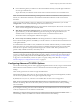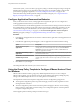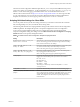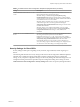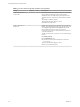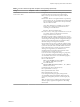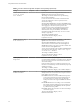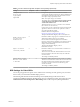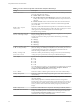User manual
Table Of Contents
- Using VMware Horizon Client for Windows
- Contents
- Using VMware Horizon Client for Windows
- System Requirements and Setup for Windows-Based Clients
- System Requirements for Windows Clients
- System Requirements for Real-Time Audio-Video
- System Requirements for Scanner Redirection
- System Requirements for Serial Port Redirection
- System Requirements for Multimedia Redirection (MMR)
- System Requirements for Flash Redirection
- System Requirements for Microsoft Lync with Horizon Client
- Requirements for Using URL Content Redirection
- Requirements for Using Skype for Business with Horizon Client
- Smart Card Authentication Requirements
- Device Authentication Requirements
- Supported Desktop Operating Systems
- Preparing Connection Server for Horizon Client
- Clearing the Last User Name Used to Log In to a Server
- Configure VMware Blast Options
- Using Internet Explorer Proxy Settings
- Horizon Client Data Collected by VMware
- Installing Horizon Client for Windows
- Configuring Horizon Client for End Users
- Common Configuration Settings
- Using URIs to Configure Horizon Client
- Configuring Certificate Checking for End Users
- Configuring Advanced TLS/SSL Options
- Configure Application Reconnection Behavior
- Using the Group Policy Template to Configure VMware Horizon Client for Windows
- Running Horizon Client from the Command Line
- Using the Windows Registry to Configure Horizon Client
- Managing Remote Desktop and Application Connections
- Connect to a Remote Desktop or Application
- Use Unauthenticated Access to Connect to Remote Applications
- Tips for Using the Desktop and Application Selector
- Share Access to Local Folders and Drives
- Hide the VMware Horizon Client Window
- Reconnecting to a Desktop or Application
- Create a Desktop or Application Shortcut on Your Client Desktop or Start Menu
- Switch Desktops or Applications
- Log Off or Disconnect
- Working in a Remote Desktop or Application
- Feature Support Matrix for Windows Clients
- Internationalization
- Enabling Support for Onscreen Keyboards
- Resizing the Remote Desktop Window
- Monitors and Screen Resolution
- Connect USB Devices
- Using the Real-Time Audio-Video Feature for Webcams and Microphones
- Copying and Pasting Text and Images
- Using Remote Applications
- Printing from a Remote Desktop or Application
- Control Adobe Flash Display
- Clicking URL Links That Open Outside of Horizon Client
- Using the Relative Mouse Feature for CAD and 3D Applications
- Using Scanners
- Using Serial Port Redirection
- Keyboard Shortcuts
- Troubleshooting Horizon Client
- Index
Table 3‑5. Horizon Client Configuration Template: Security Settings (Continued)
Setting Computer User Description
Configures SSL
protocols and
cryptographic
algorithms
X X Congures the cipher list to restrict the use of certain
cryptographic algorithms and protocols before establishing an
encrypted SSL connection. The cipher list consists of one or
more cipher strings separated by colons.
N The cipher string is case-sensitive.
The default value is TLSv1:TLSv1.1:TLSv1.2:!aNULL:kECDH
+AESGCM:ECDH+AESGCM:RSA+AESGCM:kECDH
+AES:ECDH+AES:RSA+AES.
That means that TLS v1, TLS v1.1 and TLS v1.2 are enabled.
(SSL v2.0 and v3.0 are removed.)
Cipher suites use 128- or 256-bit AES, remove anonymous DH
algorithms, and then sort the current cipher list in order of
encryption algorithm key length.
Reference link for the conguration:
hp://www.openssl.org/docs/apps/ciphers.html
The equivalent Windows Registry value is SSLCipherList.
Enable Single Sign-On
for smart card
authentication
X Determines whether single sign-on is enabled for smart card
authentication. When single sign-on is enabled,
Horizon Client stores the encrypted smart card PIN in
temporary memory before submiing it to Connection Server.
When single sign-on is disabled, Horizon Client does not
display a custom PIN dialog.
The equivalent Windows Registry value is
EnableSmartCardSSO.
Ignore certificate
revocation problems
X X Determines whether errors associated with a revoked server
certicate are ignored.
These errors occur when the certicate that the server sends
has been revoked or the client cannot verify the certicate's
revocation status.
This seing is disabled by default.
Unlock remote sessions
when the client machine
is unlocked
X X Determines whether the Recursive Unlock feature is enabled.
The Recursive Unlock feature unlocks all remote sessions after
the client machine has been unlocked. This feature applies
only after a user logs in to the server with the Log in as
current user feature.
This seing is enabled by default.
RDP Settings for Client GPOs
You can set group policies for options such as redirection of such things as audio, printers, ports, and other
devices when you use the Microsoft RDP display protocol.
The following table describes the Remote Desktop Protocol (RDP) seings in the Horizon Client
Conguration ADMX template le. All RDP seings are User Conguration seings. The seings are in the
VMware Horizon Client > RDP folder in the Group Policy Management Editor.
Chapter 3 Configuring Horizon Client for End Users
VMware, Inc. 49