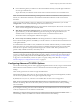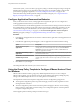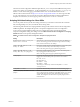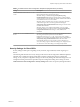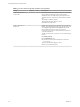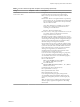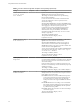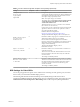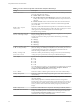User manual
Table Of Contents
- Using VMware Horizon Client for Windows
- Contents
- Using VMware Horizon Client for Windows
- System Requirements and Setup for Windows-Based Clients
- System Requirements for Windows Clients
- System Requirements for Real-Time Audio-Video
- System Requirements for Scanner Redirection
- System Requirements for Serial Port Redirection
- System Requirements for Multimedia Redirection (MMR)
- System Requirements for Flash Redirection
- System Requirements for Microsoft Lync with Horizon Client
- Requirements for Using URL Content Redirection
- Requirements for Using Skype for Business with Horizon Client
- Smart Card Authentication Requirements
- Device Authentication Requirements
- Supported Desktop Operating Systems
- Preparing Connection Server for Horizon Client
- Clearing the Last User Name Used to Log In to a Server
- Configure VMware Blast Options
- Using Internet Explorer Proxy Settings
- Horizon Client Data Collected by VMware
- Installing Horizon Client for Windows
- Configuring Horizon Client for End Users
- Common Configuration Settings
- Using URIs to Configure Horizon Client
- Configuring Certificate Checking for End Users
- Configuring Advanced TLS/SSL Options
- Configure Application Reconnection Behavior
- Using the Group Policy Template to Configure VMware Horizon Client for Windows
- Running Horizon Client from the Command Line
- Using the Windows Registry to Configure Horizon Client
- Managing Remote Desktop and Application Connections
- Connect to a Remote Desktop or Application
- Use Unauthenticated Access to Connect to Remote Applications
- Tips for Using the Desktop and Application Selector
- Share Access to Local Folders and Drives
- Hide the VMware Horizon Client Window
- Reconnecting to a Desktop or Application
- Create a Desktop or Application Shortcut on Your Client Desktop or Start Menu
- Switch Desktops or Applications
- Log Off or Disconnect
- Working in a Remote Desktop or Application
- Feature Support Matrix for Windows Clients
- Internationalization
- Enabling Support for Onscreen Keyboards
- Resizing the Remote Desktop Window
- Monitors and Screen Resolution
- Connect USB Devices
- Using the Real-Time Audio-Video Feature for Webcams and Microphones
- Copying and Pasting Text and Images
- Using Remote Applications
- Printing from a Remote Desktop or Application
- Control Adobe Flash Display
- Clicking URL Links That Open Outside of Horizon Client
- Using the Relative Mouse Feature for CAD and 3D Applications
- Using Scanners
- Using Serial Port Redirection
- Keyboard Shortcuts
- Troubleshooting Horizon Client
- Index
Table 3‑4. VMware Horizon Client Configuration Template: Scripting Definitions (Continued)
Setting Description
Enable Unauthenticated Access to the
server
Determines whether users are required to enter credentials to access
their applications when using Horizon Client.
When this seing is enabled, the Log in anonymously using
Unauthenticated Access seing in Horizon Client is visible, disabled,
and selected. The client may fall back to another authentication method
if Unauthenticated Access is not available.
When this seing is disabled, users are always required to enter their
credentials to log in and access their applications. The Log in
anonymously using Unauthenticated Access seing in Horizon Client
is hidden and deselected.
When this seing is not congured (the default), users can enable
Unauthenticated Access in Horizon Client. The Log in anonymously
using Unauthenticated Access seing is visible, enabled, and
deselected.
Account to use for Unauthenticated
Access
Species the Unauthenticated Access user account that Horizon Client
uses to log in anonymously to the server if the Enable
Unauthenticated Access to the server group policy seing is
enabled or if a user enables Unauthenticated Access by selecting Log in
anonymously using Unauthenticated Access in Horizon Client.
If Unauthenticated Access is not used for a specic connection to a
server, this seing is ignored. When this seing is not congured, users
can choose an account. This seing is not congured by default.
Security Settings for Client GPOs
Security seings include options regarding security certicate, login credentials, and the single sign-on
feature.
The following table describes the security seings in the Horizon Client Conguration ADMX template le.
This table shows whether the seings include both Computer Conguration and User Conguration
seings, or only Computer Conguration seings. For the security seings that include both types, the User
Conguration seing overrides the equivalent Computer Conguration seing. These seings are in the
VMware Horizon Client > Security folder in the Group Policy Management Editor.
Chapter 3 Configuring Horizon Client for End Users
VMware, Inc. 45