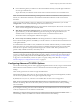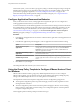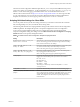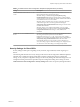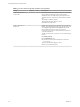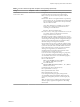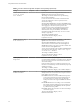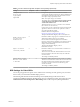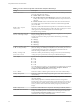User manual
Table Of Contents
- Using VMware Horizon Client for Windows
- Contents
- Using VMware Horizon Client for Windows
- System Requirements and Setup for Windows-Based Clients
- System Requirements for Windows Clients
- System Requirements for Real-Time Audio-Video
- System Requirements for Scanner Redirection
- System Requirements for Serial Port Redirection
- System Requirements for Multimedia Redirection (MMR)
- System Requirements for Flash Redirection
- System Requirements for Microsoft Lync with Horizon Client
- Requirements for Using URL Content Redirection
- Requirements for Using Skype for Business with Horizon Client
- Smart Card Authentication Requirements
- Device Authentication Requirements
- Supported Desktop Operating Systems
- Preparing Connection Server for Horizon Client
- Clearing the Last User Name Used to Log In to a Server
- Configure VMware Blast Options
- Using Internet Explorer Proxy Settings
- Horizon Client Data Collected by VMware
- Installing Horizon Client for Windows
- Configuring Horizon Client for End Users
- Common Configuration Settings
- Using URIs to Configure Horizon Client
- Configuring Certificate Checking for End Users
- Configuring Advanced TLS/SSL Options
- Configure Application Reconnection Behavior
- Using the Group Policy Template to Configure VMware Horizon Client for Windows
- Running Horizon Client from the Command Line
- Using the Windows Registry to Configure Horizon Client
- Managing Remote Desktop and Application Connections
- Connect to a Remote Desktop or Application
- Use Unauthenticated Access to Connect to Remote Applications
- Tips for Using the Desktop and Application Selector
- Share Access to Local Folders and Drives
- Hide the VMware Horizon Client Window
- Reconnecting to a Desktop or Application
- Create a Desktop or Application Shortcut on Your Client Desktop or Start Menu
- Switch Desktops or Applications
- Log Off or Disconnect
- Working in a Remote Desktop or Application
- Feature Support Matrix for Windows Clients
- Internationalization
- Enabling Support for Onscreen Keyboards
- Resizing the Remote Desktop Window
- Monitors and Screen Resolution
- Connect USB Devices
- Using the Real-Time Audio-Video Feature for Webcams and Microphones
- Copying and Pasting Text and Images
- Using Remote Applications
- Printing from a Remote Desktop or Application
- Control Adobe Flash Display
- Clicking URL Links That Open Outside of Horizon Client
- Using the Relative Mouse Feature for CAD and 3D Applications
- Using Scanners
- Using Serial Port Redirection
- Keyboard Shortcuts
- Troubleshooting Horizon Client
- Index
The Horizon Client Conguration ADMX template le (vdm_client.admx), and all ADMX les that provide
group policy seings, are available in a .zip le named VMware-Horizon-Extras-Bundle-x.x.x-yyyyyyy.zip,
where x.x.x is the version and yyyyyyy is the build number. You can download the les from the
VMware Horizon download site at hp://www.vmware.com/go/downloadview. You must copy these les
to your Active Directory server and use the Group Policy Management Editor to add the administrative
templates. For instructions, see the Conguring Remote Desktop Features in Horizon 7 document.
Scripting Definition Settings for Client GPOs
You can set policies for many of the same seings used when you run Horizon Client from the command
line, including desktop size, name, and domain name, among others.
The following table describes the scripting denition seings in the VMware Horizon Client Conguration
ADMX template le. The template le provides a Computer Conguration and a User Conguration
version of each scripting denition seing. The User Conguration seing overrides the equivalent
Computer Conguration seing. The seings are in the VMware Horizon Client > Scripting
folder in Group Policy Management Editor.
Table 3‑4. VMware Horizon Client Configuration Template: Scripting Definitions
Setting Description
Automatically connect if only one
launch item is entitled
Automatically connects to the desktop if it is the only one entitled for
the user. This seing spares the user from having to select the desktop
from a list that contains only one desktop.
Connect all USB devices to the
desktop on launch
Determines whether all of the available USB devices on the client system
are connected to the desktop when the desktop is launched.
N This seing does not apply to published applications.
Connect all USB devices to the
desktop when they are plugged in
Determines whether USB devices are connected to the desktop when
they are plugged in to the client system.
N This seing does not apply to published applications.
DesktopLayout
Species the layout of the Horizon Client window that a user sees when
logging into a remote desktop. The layout choices are as follows:
n
Full Screen
n
Multimonitor
n
Window - Large
n
Window - Small
This seing is available only when the DesktopName to select
setting is also set.
DesktopName to select
Species the default desktop that Horizon Client uses during login.
Disable 3rd-party Terminal Services
plugins
Determines whether Horizon Client checks third-party Terminal
Services plugins that are installed as normal RDP plugins. If you do not
congure this seing,Horizon Client checks third-party plugins by
default. This seing does not aect Horizon-specic plugins, such as
USB redirection.
Chapter 3 Configuring Horizon Client for End Users
VMware, Inc. 43