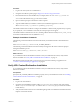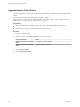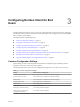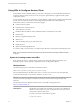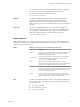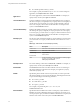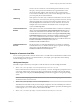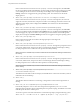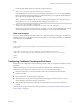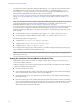User manual
Table Of Contents
- Using VMware Horizon Client for Windows
- Contents
- Using VMware Horizon Client for Windows
- System Requirements and Setup for Windows-Based Clients
- System Requirements for Windows Clients
- System Requirements for Real-Time Audio-Video
- System Requirements for Scanner Redirection
- System Requirements for Serial Port Redirection
- System Requirements for Multimedia Redirection (MMR)
- System Requirements for Flash Redirection
- System Requirements for Microsoft Lync with Horizon Client
- Requirements for Using URL Content Redirection
- Requirements for Using Skype for Business with Horizon Client
- Smart Card Authentication Requirements
- Device Authentication Requirements
- Supported Desktop Operating Systems
- Preparing Connection Server for Horizon Client
- Clearing the Last User Name Used to Log In to a Server
- Configure VMware Blast Options
- Using Internet Explorer Proxy Settings
- Horizon Client Data Collected by VMware
- Installing Horizon Client for Windows
- Configuring Horizon Client for End Users
- Common Configuration Settings
- Using URIs to Configure Horizon Client
- Configuring Certificate Checking for End Users
- Configuring Advanced TLS/SSL Options
- Configure Application Reconnection Behavior
- Using the Group Policy Template to Configure VMware Horizon Client for Windows
- Running Horizon Client from the Command Line
- Using the Windows Registry to Configure Horizon Client
- Managing Remote Desktop and Application Connections
- Connect to a Remote Desktop or Application
- Use Unauthenticated Access to Connect to Remote Applications
- Tips for Using the Desktop and Application Selector
- Share Access to Local Folders and Drives
- Hide the VMware Horizon Client Window
- Reconnecting to a Desktop or Application
- Create a Desktop or Application Shortcut on Your Client Desktop or Start Menu
- Switch Desktops or Applications
- Log Off or Disconnect
- Working in a Remote Desktop or Application
- Feature Support Matrix for Windows Clients
- Internationalization
- Enabling Support for Onscreen Keyboards
- Resizing the Remote Desktop Window
- Monitors and Screen Resolution
- Connect USB Devices
- Using the Real-Time Audio-Video Feature for Webcams and Microphones
- Copying and Pasting Text and Images
- Using Remote Applications
- Printing from a Remote Desktop or Application
- Control Adobe Flash Display
- Clicking URL Links That Open Outside of Horizon Client
- Using the Relative Mouse Feature for CAD and 3D Applications
- Using Scanners
- Using Serial Port Redirection
- Keyboard Shortcuts
- Troubleshooting Horizon Client
- Index
unattended
Creates a server connection to a remote desktop in kiosk mode. If you use
this query, do not specify user information if you generated the account
name from the MAC address of the client device. If you created custom
account names in ADAM, however, such as names that begin with "custom-"
you must specify the account information.
useExisting
If this option is set to true, only one Horizon Client instance can run. If users
try to connect to a second server, they must log out of the rst server, causing
desktop and application sessions to be disconnected. If this option is set to
false, multiple Horizon Client instances can run and users can connect to
multiple servers at the same time. The default is true. An example of the
syntax is useExisting=false.
unauthenticatedAccess
Enabled
If this option is set to true, the Unauthenticated Access feature is enabled by
default. The Log in anonymously using Unauthenticated Access option is
visible in the user interface and is selected. If this option is set to false, the
Unauthenticated Access feature is disabled. The Log in anonymously using
Unauthenticated Access seing is hidden and disabled. When this option is
set to "", the Unauthenticated Access feature is disabled and the Log in
anonymously using Unauthenticated Access seing is hidden from the user
interface and disabled. An example of the syntax is
unauthenticatedAccessEnabled=true.
unauthenticatedAccess
Account
Sets the account to use if the Unauthenticated Access feature is enabled. If
Unauthenticated Access is disabled, then this query is ignored. An example
of the syntax using the anonymous1 user account is
unauthenticatedAccessAccount=anonymous1.
Examples of vmware-view URIs
You can create hypertext links or buons with the vmware-view URI scheme and include these links in email
or on a Web page. Your end users can click these links to, for example, open a particular remote desktop
with the startup options you specify.
URI Syntax Examples
Each URI example is followed by a description of what the end user sees after clicking the URI link.
1
vmware-view://view.mycompany.com/Primary%20Desktop?action=start-session
Horizon Client starts and connects to the view.mycompany.com server. The login box prompts the user for
a user name, domain name, and password. After a successful login, the client connects to the desktop
whose display name is displayed as Primary Desktop, and the user is logged in to the guest operating
system.
N The default display protocol and window size are used. The default display protocol is PCoIP.
The default window size is full screen.
2
vmware-view://view.mycompany.com:7555/Primary%20Desktop
This URI has the same eect as the previous example, except that it uses the nondefault port of 7555 for
Connection Server. (The default port is 443.) Because a desktop identier is provided, the desktop opens
even though the start-session action is not included in the URI.
3
vmware-view://fred@view.mycompany.com/Finance%20Desktop?desktopProtocol=PCOIP
Chapter 3 Configuring Horizon Client for End Users
VMware, Inc. 37