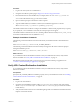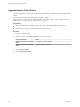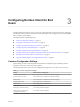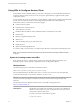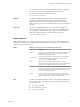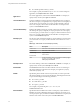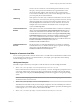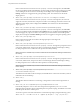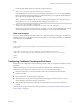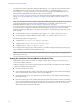User manual
Table Of Contents
- Using VMware Horizon Client for Windows
- Contents
- Using VMware Horizon Client for Windows
- System Requirements and Setup for Windows-Based Clients
- System Requirements for Windows Clients
- System Requirements for Real-Time Audio-Video
- System Requirements for Scanner Redirection
- System Requirements for Serial Port Redirection
- System Requirements for Multimedia Redirection (MMR)
- System Requirements for Flash Redirection
- System Requirements for Microsoft Lync with Horizon Client
- Requirements for Using URL Content Redirection
- Requirements for Using Skype for Business with Horizon Client
- Smart Card Authentication Requirements
- Device Authentication Requirements
- Supported Desktop Operating Systems
- Preparing Connection Server for Horizon Client
- Clearing the Last User Name Used to Log In to a Server
- Configure VMware Blast Options
- Using Internet Explorer Proxy Settings
- Horizon Client Data Collected by VMware
- Installing Horizon Client for Windows
- Configuring Horizon Client for End Users
- Common Configuration Settings
- Using URIs to Configure Horizon Client
- Configuring Certificate Checking for End Users
- Configuring Advanced TLS/SSL Options
- Configure Application Reconnection Behavior
- Using the Group Policy Template to Configure VMware Horizon Client for Windows
- Running Horizon Client from the Command Line
- Using the Windows Registry to Configure Horizon Client
- Managing Remote Desktop and Application Connections
- Connect to a Remote Desktop or Application
- Use Unauthenticated Access to Connect to Remote Applications
- Tips for Using the Desktop and Application Selector
- Share Access to Local Folders and Drives
- Hide the VMware Horizon Client Window
- Reconnecting to a Desktop or Application
- Create a Desktop or Application Shortcut on Your Client Desktop or Start Menu
- Switch Desktops or Applications
- Log Off or Disconnect
- Working in a Remote Desktop or Application
- Feature Support Matrix for Windows Clients
- Internationalization
- Enabling Support for Onscreen Keyboards
- Resizing the Remote Desktop Window
- Monitors and Screen Resolution
- Connect USB Devices
- Using the Real-Time Audio-Video Feature for Webcams and Microphones
- Copying and Pasting Text and Images
- Using Remote Applications
- Printing from a Remote Desktop or Application
- Control Adobe Flash Display
- Clicking URL Links That Open Outside of Horizon Client
- Using the Relative Mouse Feature for CAD and 3D Applications
- Using Scanners
- Using Serial Port Redirection
- Keyboard Shortcuts
- Troubleshooting Horizon Client
- Index
n
For a double quotation mark ("), use %22
For example, to specify the lename "My new file.txt" for the Notepad++
application, use %22My%20new%20file.txt%22.
appProtocol
For remote applications, valid values are PCOIP and BLAST. For example, to
specify PCoIP, use the syntax appProtocol=PCOIP.
connectUSBOnInsert
Connects a USB device to the foreground virtual desktop when you plug in
the device. This query is implicitly set if you specify the unattended query. To
use this query, you must set the action query to start-session or else not
have an action query. Valid values are true and false. An example of the
syntax is connectUSBOnInsert=true.
connectUSBOnStartup
Redirects all USB devices that are currently connected to the client system to
the desktop. This query is implicitly set if you specify the unattended query.
To use this query, you must set the action query to start-session or else not
have an action query. Valid values are true and false. An example of the
syntax is connectUSBOnStartup=true.
desktopLayout
Sets the size of the window that displays a remote desktop. To use this query,
you must set the action query to start-session or else not have an action
query.
Table 3‑3. Valid Values for the desktopLayout Query
Value Description
fullscreen
Full screen on one monitor. This value is the default.
multimonitor
Full screen on all monitors.
windowLarge
Large window.
windowSmall
Small window.
WxH
Custom resolution, where you specify the width by height,
in pixels. An example of the syntax is
desktopLayout=1280x800.
desktopProtocol
For remote desktops, valid values are RDP, PCOIP, and BLAST. For example, to
specify PCoIP, use the syntax desktopProtocol=PCOIP.
domainName
The NETBIOS domain name associated with the user who is connecting to
the remote desktop or application. For example, you might use mycompany
rather than mycompany.com.
filePath
Species the path to the le on the local system that you want to open with
the remote application. You must use the full path, including the drive leer.
Use percent encoding for the following characters:
n
For a colon (:), use %3A
n
For a back slash (\), use %5C
n
For a space ( ), use %20
For example, to represent le path C:\test file.txt, use
C%3A%5Ctest%20file.txt.
tokenUserName
Species the RSA or RADIUS user name. Use this query only if the RSA or
RADIUS user name is dierent from the Active Directory user name. If you
do not specify this query and RSA or RADIUS authentication is required, the
Windows user name is used. The syntax is tokenUserName=name.
Using VMware Horizon Client for Windows
36 VMware, Inc.