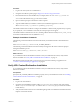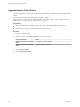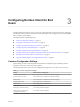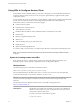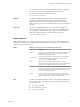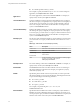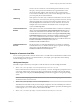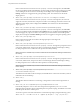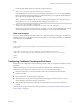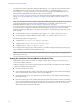User manual
Table Of Contents
- Using VMware Horizon Client for Windows
- Contents
- Using VMware Horizon Client for Windows
- System Requirements and Setup for Windows-Based Clients
- System Requirements for Windows Clients
- System Requirements for Real-Time Audio-Video
- System Requirements for Scanner Redirection
- System Requirements for Serial Port Redirection
- System Requirements for Multimedia Redirection (MMR)
- System Requirements for Flash Redirection
- System Requirements for Microsoft Lync with Horizon Client
- Requirements for Using URL Content Redirection
- Requirements for Using Skype for Business with Horizon Client
- Smart Card Authentication Requirements
- Device Authentication Requirements
- Supported Desktop Operating Systems
- Preparing Connection Server for Horizon Client
- Clearing the Last User Name Used to Log In to a Server
- Configure VMware Blast Options
- Using Internet Explorer Proxy Settings
- Horizon Client Data Collected by VMware
- Installing Horizon Client for Windows
- Configuring Horizon Client for End Users
- Common Configuration Settings
- Using URIs to Configure Horizon Client
- Configuring Certificate Checking for End Users
- Configuring Advanced TLS/SSL Options
- Configure Application Reconnection Behavior
- Using the Group Policy Template to Configure VMware Horizon Client for Windows
- Running Horizon Client from the Command Line
- Using the Windows Registry to Configure Horizon Client
- Managing Remote Desktop and Application Connections
- Connect to a Remote Desktop or Application
- Use Unauthenticated Access to Connect to Remote Applications
- Tips for Using the Desktop and Application Selector
- Share Access to Local Folders and Drives
- Hide the VMware Horizon Client Window
- Reconnecting to a Desktop or Application
- Create a Desktop or Application Shortcut on Your Client Desktop or Start Menu
- Switch Desktops or Applications
- Log Off or Disconnect
- Working in a Remote Desktop or Application
- Feature Support Matrix for Windows Clients
- Internationalization
- Enabling Support for Onscreen Keyboards
- Resizing the Remote Desktop Window
- Monitors and Screen Resolution
- Connect USB Devices
- Using the Real-Time Audio-Video Feature for Webcams and Microphones
- Copying and Pasting Text and Images
- Using Remote Applications
- Printing from a Remote Desktop or Application
- Control Adobe Flash Display
- Clicking URL Links That Open Outside of Horizon Client
- Using the Relative Mouse Feature for CAD and 3D Applications
- Using Scanners
- Using Serial Port Redirection
- Keyboard Shortcuts
- Troubleshooting Horizon Client
- Index
Procedure
1 Log in to the client system as an administrator.
2 Navigate to the VMware product page at hp://www.vmware.com/go/viewclients.
3 Download the Horizon Client installer le, for example, VMware-Horizon-Client-y.y.y-xxxxxx.exe.
xxxxxx is the build number and y.y.y is the version number.
4 Open a command prompt on the Windows client computer.
5 Type the installer lename, installation commands, and installation properties on one line.
VMware-Horizon-Client-y.y.y-xxxxxx.exe [commands] [properties]
The installer installs Horizon Client according to the installation commands and properties that you specify.
If you specify the /silent installation command, the wizard prompts do not appear.
The installer installs certain Windows services, including VMware Horizon Client (horizon_client_service)
and VMware USB Arbitration Service (VMUSBArbService).
Example: Installation Commands
The following command installs Horizon Client interactively and enables the URL Content Redirection
feature.
VMware-Horizon-Client-y.y.y-xxxxxx.exe URL_FILTERING_ENABLED=1
The following command installs Horizon Client silently and suppresses all restarts and restart prompts
during the installation process.
VMware-Horizon-Client-y.y.y-xxxxxx.exe /silent /norestart
What to do next
If you enabled the URL Content Redirection feature when you installed Horizon Client, verify that the
feature is installed. See “Verify URL Content Redirection Installation,” on page 31.
Start Horizon Client and verify that you can log in to the correct remote desktop or application. See
“Connect to a Remote Desktop or Application,” on page 67.
Verify URL Content Redirection Installation
If you enabled the URL Content Redirection feature when you installed Horizon Client, verify that the
feature was installed.
Prerequisites
Specify the URL_FILTERING_ENABLED=1 installation property when you install Horizon Client. See “Installing
Horizon Client From the Command Line,” on page 27.
Procedure
1 Log in to the client machine.
2 Navigate to the %PROGRAMFILES%\VMware\VMware Horizon View Client\ directory and verify that the
vmware-url-protocol-launch-helper.exe and the vmware-url-filtering-plugin.dll les are installed
in that directory.
3 Verify that the VMware Horizon View URL Filtering Plugin add-on is installed and enabled in Internet
Explorer on the client machine.
Chapter 2 Installing Horizon Client for Windows
VMware, Inc. 31