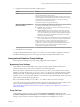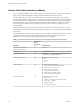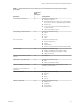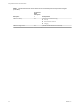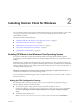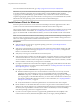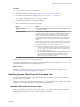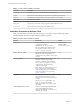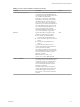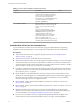User manual
Table Of Contents
- Using VMware Horizon Client for Windows
- Contents
- Using VMware Horizon Client for Windows
- System Requirements and Setup for Windows-Based Clients
- System Requirements for Windows Clients
- System Requirements for Real-Time Audio-Video
- System Requirements for Scanner Redirection
- System Requirements for Serial Port Redirection
- System Requirements for Multimedia Redirection (MMR)
- System Requirements for Flash Redirection
- System Requirements for Microsoft Lync with Horizon Client
- Requirements for Using URL Content Redirection
- Requirements for Using Skype for Business with Horizon Client
- Smart Card Authentication Requirements
- Device Authentication Requirements
- Supported Desktop Operating Systems
- Preparing Connection Server for Horizon Client
- Clearing the Last User Name Used to Log In to a Server
- Configure VMware Blast Options
- Using Internet Explorer Proxy Settings
- Horizon Client Data Collected by VMware
- Installing Horizon Client for Windows
- Configuring Horizon Client for End Users
- Common Configuration Settings
- Using URIs to Configure Horizon Client
- Configuring Certificate Checking for End Users
- Configuring Advanced TLS/SSL Options
- Configure Application Reconnection Behavior
- Using the Group Policy Template to Configure VMware Horizon Client for Windows
- Running Horizon Client from the Command Line
- Using the Windows Registry to Configure Horizon Client
- Managing Remote Desktop and Application Connections
- Connect to a Remote Desktop or Application
- Use Unauthenticated Access to Connect to Remote Applications
- Tips for Using the Desktop and Application Selector
- Share Access to Local Folders and Drives
- Hide the VMware Horizon Client Window
- Reconnecting to a Desktop or Application
- Create a Desktop or Application Shortcut on Your Client Desktop or Start Menu
- Switch Desktops or Applications
- Log Off or Disconnect
- Working in a Remote Desktop or Application
- Feature Support Matrix for Windows Clients
- Internationalization
- Enabling Support for Onscreen Keyboards
- Resizing the Remote Desktop Window
- Monitors and Screen Resolution
- Connect USB Devices
- Using the Real-Time Audio-Video Feature for Webcams and Microphones
- Copying and Pasting Text and Images
- Using Remote Applications
- Printing from a Remote Desktop or Application
- Control Adobe Flash Display
- Clicking URL Links That Open Outside of Horizon Client
- Using the Relative Mouse Feature for CAD and 3D Applications
- Using Scanners
- Using Serial Port Redirection
- Keyboard Shortcuts
- Troubleshooting Horizon Client
- Index
Table 2‑2. Horizon Client Installation Properties (Continued)
Property Description Default
LOGINASCURRENTUSER_DEFAULT
Determines whether Log in as current user
is selected by default in the Options menu
on the Horizon Client menu bar. Valid values
are 1 (enabled) and 0 (disabled).
When log in as current user is the default
login behavior, the identity and credential
information that users provide when they
log in to the client system is passed to the
Connection Server instance and ultimately to
the remote desktop. When log in as current
user is not the default login behavior, users
must provide identity and credential
information multiple times before they can
access a remote desktop or application.
0
ADDLOCAL
Species the features to install in a silent
installation. Valid values are as follows:
n
ALL - Installs all available features,
except for URL Content Redirection.
n
TSSO - Installs the Log in as Current User
feature.
n
USB - Installs the USB Redirection
feature.
To specify individual features, enter a
comma-separated list of feature names. Do
not use spaces between names.
For example, to install Horizon Client with
the USB Redirection feature, but without the
Log in as Current User feature, type the
following command:
VMware-Horizon-Client-y.y.y-
xxxxxx.exe /silent ADDLOCAL=USB
None
INSTALL_32BITRMKS
On a 64-bit client machine, species whether
to install the 32-bit Core Remote Experience
component. A value of 1 installs the 32-bit
Core Remote Experience component. A
value of 0 installs the 64-bit Core Remote
Experience component.
Install the 32-bit Core Remote Experience
component if the 64-bit client machine does
not have 64-bit plug-ins for the product.
This property is not valid on a 32-bit client
machine.
0
Chapter 2 Installing Horizon Client for Windows
VMware, Inc. 29