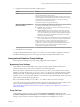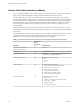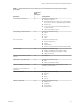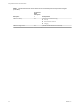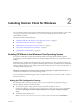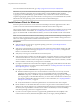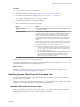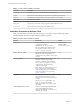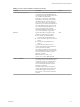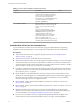User manual
Table Of Contents
- Using VMware Horizon Client for Windows
- Contents
- Using VMware Horizon Client for Windows
- System Requirements and Setup for Windows-Based Clients
- System Requirements for Windows Clients
- System Requirements for Real-Time Audio-Video
- System Requirements for Scanner Redirection
- System Requirements for Serial Port Redirection
- System Requirements for Multimedia Redirection (MMR)
- System Requirements for Flash Redirection
- System Requirements for Microsoft Lync with Horizon Client
- Requirements for Using URL Content Redirection
- Requirements for Using Skype for Business with Horizon Client
- Smart Card Authentication Requirements
- Device Authentication Requirements
- Supported Desktop Operating Systems
- Preparing Connection Server for Horizon Client
- Clearing the Last User Name Used to Log In to a Server
- Configure VMware Blast Options
- Using Internet Explorer Proxy Settings
- Horizon Client Data Collected by VMware
- Installing Horizon Client for Windows
- Configuring Horizon Client for End Users
- Common Configuration Settings
- Using URIs to Configure Horizon Client
- Configuring Certificate Checking for End Users
- Configuring Advanced TLS/SSL Options
- Configure Application Reconnection Behavior
- Using the Group Policy Template to Configure VMware Horizon Client for Windows
- Running Horizon Client from the Command Line
- Using the Windows Registry to Configure Horizon Client
- Managing Remote Desktop and Application Connections
- Connect to a Remote Desktop or Application
- Use Unauthenticated Access to Connect to Remote Applications
- Tips for Using the Desktop and Application Selector
- Share Access to Local Folders and Drives
- Hide the VMware Horizon Client Window
- Reconnecting to a Desktop or Application
- Create a Desktop or Application Shortcut on Your Client Desktop or Start Menu
- Switch Desktops or Applications
- Log Off or Disconnect
- Working in a Remote Desktop or Application
- Feature Support Matrix for Windows Clients
- Internationalization
- Enabling Support for Onscreen Keyboards
- Resizing the Remote Desktop Window
- Monitors and Screen Resolution
- Connect USB Devices
- Using the Real-Time Audio-Video Feature for Webcams and Microphones
- Copying and Pasting Text and Images
- Using Remote Applications
- Printing from a Remote Desktop or Application
- Control Adobe Flash Display
- Clicking URL Links That Open Outside of Horizon Client
- Using the Relative Mouse Feature for CAD and 3D Applications
- Using Scanners
- Using Serial Port Redirection
- Keyboard Shortcuts
- Troubleshooting Horizon Client
- Index
Table 2‑1. Horizon Client Installation Commands
Command Description
/? or /help
Lists the Horizon Client installation commands and properties.
/silent
Installs Horizon Client silently. You do not need to respond to wizard prompts.
/install
Installs Horizon Client interactively. You must respond to wizard prompts.
/uninstall
Uninstalls Horizon Client.
/repair
Repairs Horizon Client.
/norestart
Suppresses all restarts and restart prompts during the installation process.
/x /extract Extracts the installer packages into the %TEMP% directory.
Installation Properties for Horizon Client
When you install Horizon Client from the command line, you can specify certain installation properties.
The following table describes the Horizon Client installation properties.
Table 2‑2. Horizon Client Installation Properties
Property Description Default
INSTALLDIR
The path and folder in which Horizon Client
is installed. For example:
INSTALLDIR=""D:\abc\my folder""
The sets of double quotes that enclose the
path enable the installer to interpret the
space as a valid part of the path.
%ProgramFiles
%VMware\VMware
Horizon View Client
VDM_IP_PROTOCOL_USAGE
Species the IP (network protocol) version
that Horizon Client components use for
communication. The possible values are IPv4
and IPv6.
IPv4
VDM_FIPS_ENABLED
Species whether to install Horizon Client
with FIPS-compliant cryptography.
A value of 1 installs Horizon Client with
FIPS-compliant cryptography. A value of 0
installs Horizon Client without FIPs-
compliant cryptography.
N Before you set this property to 1, you
must enable FIPS mode in the Windows
client operating system. See “Enabling FIPS
Mode in the Windows Client Operating
System,” on page 25.
0
VDM_SERVER
The fully qualied domain name (FQDN) of
the Connection Server instance to which
Horizon Client users connect by default. For
example:
VDM_Server=cs1.companydomain.com
When you congure this property,
Horizon Client users do not need to supply
this FQDN.
None
LOGINASCURRENTUSER_DISPLAY
Determines whether Log in as current user
appears in the Options menu on the
Horizon Client menu bar. Valid values are 1
(enabled) or 0 (disabled).
1
Using VMware Horizon Client for Windows
28 VMware, Inc.