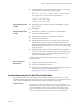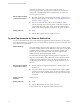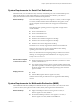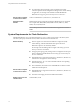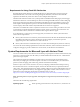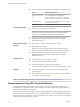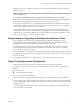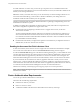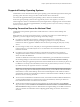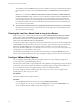User manual
Table Of Contents
- Using VMware Horizon Client for Windows
- Contents
- Using VMware Horizon Client for Windows
- System Requirements and Setup for Windows-Based Clients
- System Requirements for Windows Clients
- System Requirements for Real-Time Audio-Video
- System Requirements for Scanner Redirection
- System Requirements for Serial Port Redirection
- System Requirements for Multimedia Redirection (MMR)
- System Requirements for Flash Redirection
- System Requirements for Microsoft Lync with Horizon Client
- Requirements for Using URL Content Redirection
- Requirements for Using Skype for Business with Horizon Client
- Smart Card Authentication Requirements
- Device Authentication Requirements
- Supported Desktop Operating Systems
- Preparing Connection Server for Horizon Client
- Clearing the Last User Name Used to Log In to a Server
- Configure VMware Blast Options
- Using Internet Explorer Proxy Settings
- Horizon Client Data Collected by VMware
- Installing Horizon Client for Windows
- Configuring Horizon Client for End Users
- Common Configuration Settings
- Using URIs to Configure Horizon Client
- Configuring Certificate Checking for End Users
- Configuring Advanced TLS/SSL Options
- Configure Application Reconnection Behavior
- Using the Group Policy Template to Configure VMware Horizon Client for Windows
- Running Horizon Client from the Command Line
- Using the Windows Registry to Configure Horizon Client
- Managing Remote Desktop and Application Connections
- Connect to a Remote Desktop or Application
- Use Unauthenticated Access to Connect to Remote Applications
- Tips for Using the Desktop and Application Selector
- Share Access to Local Folders and Drives
- Hide the VMware Horizon Client Window
- Reconnecting to a Desktop or Application
- Create a Desktop or Application Shortcut on Your Client Desktop or Start Menu
- Switch Desktops or Applications
- Log Off or Disconnect
- Working in a Remote Desktop or Application
- Feature Support Matrix for Windows Clients
- Internationalization
- Enabling Support for Onscreen Keyboards
- Resizing the Remote Desktop Window
- Monitors and Screen Resolution
- Connect USB Devices
- Using the Real-Time Audio-Video Feature for Webcams and Microphones
- Copying and Pasting Text and Images
- Using Remote Applications
- Printing from a Remote Desktop or Application
- Control Adobe Flash Display
- Clicking URL Links That Open Outside of Horizon Client
- Using the Relative Mouse Feature for CAD and 3D Applications
- Using Scanners
- Using Serial Port Redirection
- Keyboard Shortcuts
- Troubleshooting Horizon Client
- Index
n
Virtual machine (agent) operating system depends on the agent version.
Version Guest Operating System
View Agent 6.2 or later,
or Horizon Agent 7.0 or
later
32- or 64-bit Windows 7 SP1, Windows 8.x, Windows
10, or 64-bit Windows Server 2008 R2 SP1
For Microsoft RDS hosts: Windows Server 2008 R2,
Windows Server 2012, or Windows Server 2012 R2
View Agent 6.0 or 6.1 32- or 64-bit Windows 7 SP1, Windows 8.x, or 64-bit
Windows Server 2008 R2 SP1
View Agent 5.3 32- or 64-bit Windows 7 SP1
Client system software
n
32-bit version of Microsoft Lync VDI Plug-in
I The 64-bit version of Microsoft Oce must not be installed
on the client machine. The 32-bit Microsoft Lync VDI plugin that is
required is not compatible with 64-bit Microsoft Oce 2013.
n
Security certicate generated during Microsoft Lync Server 2013
deployment must be imported into the Trusted Root Certicate
Authorities directory.
Remote desktop (agent)
software
n
View Agent 5.3 or later, or Horizon Agent 7.0 or later
n
Microsoft Lync 2013 Client
With the View 5.3 or later agent, the Lync 2013 client bit-level is not
required to match the bit-level of the virtual machine operating system.
n
Security certicate generated during Microsoft Lync Server 2013
deployment must be imported into the Trusted Root Certicate
Authorities directory
Required servers
n
A server running Connection Server 5.3 or later
n
A server running Microsoft Lync Server 2013
n
A vSphere infrastructure to host the virtual machines
The vCenter Server and ESXi hosts must be running vSphere 5.0 or later.
Hardware
n
Hardware that supports each of the required software components
previously listed
n
Client endpoint: 1.5GHz or faster CPU and a minimum of 2GB of RAM
for the Microsoft Lync 2013 Plug-in
N For troubleshooting information, see VMware KB 2063769 and VMware KB 2053732.
Requirements for Using URL Content Redirection
With the URL Content Redirection feature, URL content can be redirected from the client machine to a
remote desktop or application (client-to-agent redirection), or from a remote desktop or application to the
client machine (agent-to-client redirection).
For example, you can click a link in the native Microsoft Word application on the client and the link opens in
the remote Internet Explorer application, or you can click a link in the remote Internet Explorer application
and the link opens in a native browser on the client machine. Any number of protocols can be congured for
redirection, including HTTP, mailto, and callto.
Using VMware Horizon Client for Windows
16 VMware, Inc.