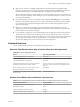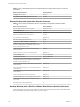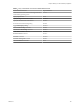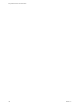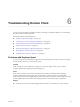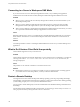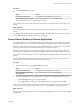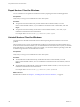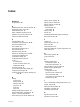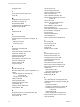User manual
Table Of Contents
- Using VMware Horizon Client for Windows
- Contents
- Using VMware Horizon Client for Windows
- System Requirements and Setup for Windows-Based Clients
- System Requirements for Windows Clients
- System Requirements for Real-Time Audio-Video
- System Requirements for Scanner Redirection
- System Requirements for Serial Port Redirection
- System Requirements for Multimedia Redirection (MMR)
- System Requirements for Flash Redirection
- System Requirements for Microsoft Lync with Horizon Client
- Requirements for Using URL Content Redirection
- Requirements for Using Skype for Business with Horizon Client
- Smart Card Authentication Requirements
- Device Authentication Requirements
- Supported Desktop Operating Systems
- Preparing Connection Server for Horizon Client
- Clearing the Last User Name Used to Log In to a Server
- Configure VMware Blast Options
- Using Internet Explorer Proxy Settings
- Horizon Client Data Collected by VMware
- Installing Horizon Client for Windows
- Configuring Horizon Client for End Users
- Common Configuration Settings
- Using URIs to Configure Horizon Client
- Configuring Certificate Checking for End Users
- Configuring Advanced TLS/SSL Options
- Configure Application Reconnection Behavior
- Using the Group Policy Template to Configure VMware Horizon Client for Windows
- Running Horizon Client from the Command Line
- Using the Windows Registry to Configure Horizon Client
- Managing Remote Desktop and Application Connections
- Connect to a Remote Desktop or Application
- Use Unauthenticated Access to Connect to Remote Applications
- Tips for Using the Desktop and Application Selector
- Share Access to Local Folders and Drives
- Hide the VMware Horizon Client Window
- Reconnecting to a Desktop or Application
- Create a Desktop or Application Shortcut on Your Client Desktop or Start Menu
- Switch Desktops or Applications
- Log Off or Disconnect
- Working in a Remote Desktop or Application
- Feature Support Matrix for Windows Clients
- Internationalization
- Enabling Support for Onscreen Keyboards
- Resizing the Remote Desktop Window
- Monitors and Screen Resolution
- Connect USB Devices
- Using the Real-Time Audio-Video Feature for Webcams and Microphones
- Copying and Pasting Text and Images
- Using Remote Applications
- Printing from a Remote Desktop or Application
- Control Adobe Flash Display
- Clicking URL Links That Open Outside of Horizon Client
- Using the Relative Mouse Feature for CAD and 3D Applications
- Using Scanners
- Using Serial Port Redirection
- Keyboard Shortcuts
- Troubleshooting Horizon Client
- Index
n
Make sure you connect to a mapped COM port before you aempt to launch an application that
requires access to this port. For example, right-click a COM port and select Connect to use the port in
the remote desktop. When you launch the application, the application opens the serial port.
When a redirected COM port is opened and in use on a remote desktop, you cannot access the port on
the local computer. Conversely, when a COM port is in use on the local computer, you cannot access the
port on the remote desktop.
n
In the remote desktop, you can use the Windows Device Manager Port tab to set the default
Baud rate for a particular COM port. Be sure to use the same seings in the Windows Device Manager
on your client system. Note that the seings from this tab are used only if the application does not
specify the port seings.
n
Before you can disconnect the COM port, you must close the port in the application or close the
application. You can then select the Disconnect command to disconnect and make the physical COM
port available for use on the client computer.
n
If you congure a serial port to connect automatically, launch an application that opens the serial port,
and then disconnect and resonnect the desktop session, the auto-connect feature does not work. You
also cannot connect using the serial port's system tray icon's menu option. In most cases, the application
can no longer use the serial port. This is expected behavior. You must terminate the application,
disconnect the desktop session and reconnect again to resolve the problem.
Keyboard Shortcuts
You can use keyboard shortcuts for menu commands and common actions.
Shortcuts That Work the Same Way in Horizon Client as in All Applications
Table 5‑4. Common Keyboard Shortcuts
Action Key or Key Combination
Click the highlighted buon in a dialog box. Press Enter.
Invoke the context menu. Press Shift+F10.
Click the Cancel buon in a dialog box. Press ESC.
Navigate between items in the server section window or
the desktop and applications selection window.
Use an arrow key to move in the direction of the arrow.
Press Tab to move to the right. Press Shift+Tab to move to
the left.
Delete an item from the server section window or the
desktop and applications selection window.
Press Delete.
In Windows 8.x, navigate between the Start screen and the
desktop screen
Press the Windows key.
Horizon Client Window (Server Selection List) Shortcuts
Table 5‑5. Key Combinations Specific to the Window Where You Specify Which Server to Connect To
Menu Command or Action Key Combination
Open the help system in a browser window Alt+O+H, Ctrl+H
New Server command Alt+N
Display the Support Information window Alt+O+S
Display the About Horizon Client window Alt+O+V
Chapter 5 Working in a Remote Desktop or Application
VMware, Inc. 101