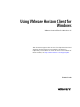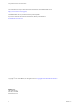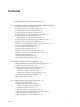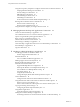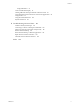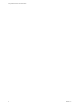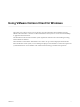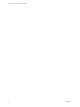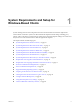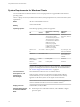User manual
Table Of Contents
- Using VMware Horizon Client for Windows
- Contents
- Using VMware Horizon Client for Windows
- System Requirements and Setup for Windows-Based Clients
- System Requirements for Windows Clients
- System Requirements for Real-Time Audio-Video
- System Requirements for Scanner Redirection
- System Requirements for Serial Port Redirection
- System Requirements for Multimedia Redirection (MMR)
- System Requirements for Flash Redirection
- System Requirements for Microsoft Lync with Horizon Client
- Requirements for Using URL Content Redirection
- Requirements for Using Skype for Business with Horizon Client
- Smart Card Authentication Requirements
- Device Authentication Requirements
- Supported Desktop Operating Systems
- Preparing Connection Server for Horizon Client
- Clearing the Last User Name Used to Log In to a Server
- Configure VMware Blast Options
- Using Internet Explorer Proxy Settings
- Horizon Client Data Collected by VMware
- Installing Horizon Client for Windows
- Configuring Horizon Client for End Users
- Common Configuration Settings
- Using URIs to Configure Horizon Client
- Configuring Certificate Checking for End Users
- Configuring Advanced TLS/SSL Options
- Configure Application Reconnection Behavior
- Using the Group Policy Template to Configure VMware Horizon Client for Windows
- Running Horizon Client from the Command Line
- Using the Windows Registry to Configure Horizon Client
- Managing Remote Desktop and Application Connections
- Connect to a Remote Desktop or Application
- Use Unauthenticated Access to Connect to Remote Applications
- Tips for Using the Desktop and Application Selector
- Share Access to Local Folders and Drives
- Hide the VMware Horizon Client Window
- Reconnecting to a Desktop or Application
- Create a Desktop or Application Shortcut on Your Client Desktop or Start Menu
- Switch Desktops or Applications
- Log Off or Disconnect
- Working in a Remote Desktop or Application
- Feature Support Matrix for Windows Clients
- Internationalization
- Enabling Support for Onscreen Keyboards
- Resizing the Remote Desktop Window
- Monitors and Screen Resolution
- Connect USB Devices
- Using the Real-Time Audio-Video Feature for Webcams and Microphones
- Copying and Pasting Text and Images
- Using Remote Applications
- Printing from a Remote Desktop or Application
- Control Adobe Flash Display
- Clicking URL Links That Open Outside of Horizon Client
- Using the Relative Mouse Feature for CAD and 3D Applications
- Using Scanners
- Using Serial Port Redirection
- Keyboard Shortcuts
- Troubleshooting Horizon Client
- Index
System Requirements for Windows Clients
You can install Horizon Client for Windows on PCs or laptops that use a supported Microsoft Windows
operating system.
The PC or laptop on which you install Horizon Client, and the peripherals it uses, must meet certain system
requirements.
Model
All x86 or x86-64 Windows devices
Memory
At least 1GB of RAM
Operating systems
The following operating systems are supported:
OS Version
Service Pack or Servicing
Option
Supported
Editions
Windows 10 32- or 64-bit Current Branch (CB) version
1703 (Creators Update)
Current Branch (CB) version
1607 (Anniversary Update)
Current Branch for Business
(CBB) version 1607
(Anniversary Update)
Long-Term Servicing Branch
(LTSB) version 1607
(Anniversary Update)
Home, Pro,
Enterprise, and IoT
Core
Windows 8 or
8.1
32- or 64-bit None or Update 2 Pro, Enterprise, and
Industry Embedded
Windows 7 32- or 64-bit SP1 Home, Enterprise,
Professional, and
Ultimate
Windows
Server 2008 R2
64-bit Latest Update Standard
Windows
Server 2012 R2
64-bit Latest Update Standard
Windows Server 2008 R2 and Windows Server 2012 R2 are supported for the
purposes of running Horizon Client in nested mode. For more information,
see “Features Supported in Nested Mode,” on page 82.
Connection Server,
Security Server, and
View Agent or
Horizon Agent
Latest maintenance release of View 6.x and later releases.
If client systems connect from outside the corporate rewall, VMware
recommends that you use a security server or Unied Access Gateway
appliance so that client systems do not require a VPN connection.
N Clients can also connect to the Unied Access Gateway appliance,
which is available with Horizon 6 version 6.2 and later releases.
Display protocols
VMware Blast, PCoIP, and RDP
Hardware Requirements
for PCoIP and VMware
Blast
n
x86-based processor with SSE2 extensions, with a 800MHz or higher
processor speed.
Using VMware Horizon Client for Windows
10 VMware, Inc.