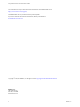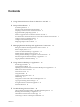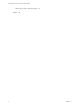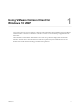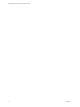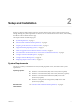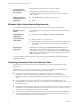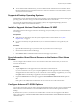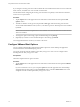User manual
Table Of Contents
- Using VMware Horizon Client for Windows 10 UWP
- Contents
- Using VMware Horizon Client for Windows 10 UWP
- Setup and Installation
- System Requirements
- Windows Hello Authentication Requirements
- Preparing Connection Server for Horizon Client
- Supported Desktop Operating Systems
- Install or Upgrade Horizon Client for Windows 10 UWP
- Save Information About Recent Servers on the Horizon Client Home Window
- Configure Advanced TLS/SSL Options
- Configure VMware Blast Options
- Displaying Help for Horizon Client
- Managing Remote Desktop and Application Connections
- Setting the Certificate Checking Mode for Horizon Client
- Select a Display Protocol
- Connect to a Remote Desktop or Application
- Disable Windows Hello in Horizon Client
- Pinning a Remote Desktop or Application to the Start Screen
- Disconnecting From a Remote Desktop or Application
- Logging Off From a Remote Desktop
- Using a Remote Desktop or Application
- Feature Support Matrix
- Using Full-Screen Mode
- Adjusting the Screen Resolution for Remote Desktops and Applications
- Enable the Local Zoom Feature
- Prevent Screen Lock
- Using the Sidebar
- Gestures and Navigation Aids
- Multitasking
- Using Horizon Client with a Microsoft Display Dock
- Copying and Pasting Text and Images
- Saving Documents in a Remote Application
- Internationalization
- Troubleshooting Horizon Client
- Index
n
To use Windows Hello authentication, you must enable biometric authentication in Connection Server.
Biometric authentication is supported in Horizon 6 version 6.2 and later. For more information, see the
View Administration document.
Supported Desktop Operating Systems
Administrators create virtual machines with a guest operating system and install agent software in the guest
operating system. End users can log in to these virtual machines from a client device.
For a list of the supported Windows guest operating systems, see "Supported Operating Systems for
Horizon Agent" in the View Installation document.
Install or Upgrade Horizon Client for Windows 10 UWP
The VMware Horizon Client app is a Windows 10 UWP app, and you install just as you do other Windows
10 UWP apps.
Prerequisites
n
Verify that your client device meets the system requirements for Horizon Client. See “System
Requirements,” on page 7.
n
If you have not already set up the client device, do so. See the manufacturer's user's guide for your
device.
Procedure
1 Open the Microsoft Store app on your device and use your Microsoft account to log in.
2 Search for the VMware Horizon Client app.
3 Click Install or Free to install the VMware Horizon Client app on your device.
Save Information About Recent Servers on the Horizon Client Home
Window
You can congure Horizon Client to save a server shortcut on the home window after you connect to a
server for the rst time.
Procedure
1 Tap the Option menu in the upper-left corner of the Horizon Client menu bar.
If you are connected to a server, you can tap the Option menu in the upper-left corner of the desktop
and application selection window. If you are connected to a remote desktop or application, you can tap
the Option buon in the desktop or application window and tap .
2 Expand the Advanced section and tap to toggle the Save information about recent servers option to
On.
If the option is set to , Horizon Client does not save recent servers on the home window.
Configure Advanced TLS/SSL Options
You can select the security protocols and cryptographic algorithms that are used to encrypt communications
between Horizon Client and Horizon servers and between Horizon Client and the agent in the remote
desktop.
By default, TLSv1.0, TLSv1.1, and TLSv1.2 are enabled. SSL v2.0 and 3.0 are not supported. The default
cipher control string is "!aNULL:kECDH+AESGCM:ECDH+AESGCM:RSA+AESGCM:kECDH+AES:ECDH
+AES:RSA+AES".
Chapter 2 Setup and Installation
VMware, Inc. 9