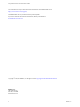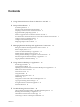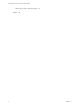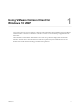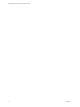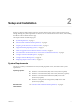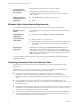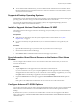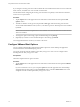User manual
Table Of Contents
- Using VMware Horizon Client for Windows 10 UWP
- Contents
- Using VMware Horizon Client for Windows 10 UWP
- Setup and Installation
- System Requirements
- Windows Hello Authentication Requirements
- Preparing Connection Server for Horizon Client
- Supported Desktop Operating Systems
- Install or Upgrade Horizon Client for Windows 10 UWP
- Save Information About Recent Servers on the Horizon Client Home Window
- Configure Advanced TLS/SSL Options
- Configure VMware Blast Options
- Displaying Help for Horizon Client
- Managing Remote Desktop and Application Connections
- Setting the Certificate Checking Mode for Horizon Client
- Select a Display Protocol
- Connect to a Remote Desktop or Application
- Disable Windows Hello in Horizon Client
- Pinning a Remote Desktop or Application to the Start Screen
- Disconnecting From a Remote Desktop or Application
- Logging Off From a Remote Desktop
- Using a Remote Desktop or Application
- Feature Support Matrix
- Using Full-Screen Mode
- Adjusting the Screen Resolution for Remote Desktops and Applications
- Enable the Local Zoom Feature
- Prevent Screen Lock
- Using the Sidebar
- Gestures and Navigation Aids
- Multitasking
- Using Horizon Client with a Microsoft Display Dock
- Copying and Pasting Text and Images
- Saving Documents in a Remote Application
- Internationalization
- Troubleshooting Horizon Client
- Index
Contents
1
Using VMware Horizon Client for Windows 10 UWP 5
2
Setup and Installation 7
System Requirements 7
Windows Hello Authentication Requirements 8
Preparing Connection Server for Horizon Client 8
Supported Desktop Operating Systems 9
Install or Upgrade Horizon Client for Windows 10 UWP 9
Save Information About Recent Servers on the Horizon Client Home Window 9
Congure Advanced TLS/SSL Options 9
Congure VMware Blast Options 10
Displaying Help for Horizon Client 11
3
Managing Remote Desktop and Application Connections 13
Seing the Certicate Checking Mode for Horizon Client 13
Select a Display Protocol 14
Connect to a Remote Desktop or Application 14
Disable Windows Hello in Horizon Client 16
Pinning a Remote Desktop or Application to the Start Screen 16
Disconnecting From a Remote Desktop or Application 17
Logging O From a Remote Desktop 17
4
Using a Remote Desktop or Application 19
Feature Support Matrix 19
Using Full-Screen Mode 21
Adjusting the Screen Resolution for Remote Desktops and Applications 21
Enable the Local Zoom Feature 21
Prevent Screen Lock 22
Using the Sidebar 22
Gestures and Navigation Aids 22
Multitasking 23
Using Horizon Client with a Microsoft Display Dock 23
Copying and Pasting Text and Images 23
Saving Documents in a Remote Application 24
Internationalization 24
5
Troubleshooting Horizon Client 25
Horizon Client Stops Responding or the Remote Desktop Freezes 25
Reseing a Remote Desktop or Application 26
Uninstall the VMware Horizon Client App 26
Connecting to a Server in Workspace ONE Mode 26
VMware, Inc.
3