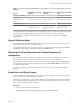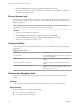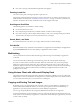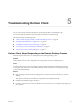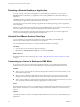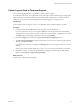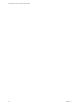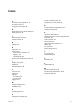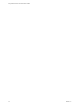User manual
Table Of Contents
- Using VMware Horizon Client for Windows 10 UWP
- Contents
- Using VMware Horizon Client for Windows 10 UWP
- Setup and Installation
- System Requirements
- Windows Hello Authentication Requirements
- Preparing Connection Server for Horizon Client
- Supported Desktop Operating Systems
- Install or Upgrade Horizon Client for Windows 10 UWP
- Save Information About Recent Servers on the Horizon Client Home Window
- Configure Advanced TLS/SSL Options
- Configure VMware Blast Options
- Displaying Help for Horizon Client
- Managing Remote Desktop and Application Connections
- Setting the Certificate Checking Mode for Horizon Client
- Select a Display Protocol
- Connect to a Remote Desktop or Application
- Disable Windows Hello in Horizon Client
- Pinning a Remote Desktop or Application to the Start Screen
- Disconnecting From a Remote Desktop or Application
- Logging Off From a Remote Desktop
- Using a Remote Desktop or Application
- Feature Support Matrix
- Using Full-Screen Mode
- Adjusting the Screen Resolution for Remote Desktops and Applications
- Enable the Local Zoom Feature
- Prevent Screen Lock
- Using the Sidebar
- Gestures and Navigation Aids
- Multitasking
- Using Horizon Client with a Microsoft Display Dock
- Copying and Pasting Text and Images
- Saving Documents in a Remote Application
- Internationalization
- Troubleshooting Horizon Client
- Index
Collect Logs to Send to Technical Support
You can enable logging and collect a log bundle to send to technical support.
To troubleshoot some issues, you might be directed to collect logs to send to technical support. Logging will
aect the performance of Horizon Client if a secure tunnel session is being used to connect to the remote
desktop. Be sure to turn the advanced logging feature o when logging is no longer necessary.
Prerequisites
Contact VMware technical support so that you can determine where to send the log les you collect.
Procedure
1 In Horizon Client, tap the Option menu in the upper-left corner of the menu bar.
If you are connected to a server, you can tap the Option menu in the upper-left corner of the desktop
and application selection window. If you are connected to a remote desktop or application, you can tap
the Option buon in the desktop or application window and tap .
2 Expand the Logging section and tap to toggle the Enable advanced logging option to on.
3 Tap Collect support information, navigate to the location on your device to store the log les, select the
directory, and tap Select folder.
For example, for convenience you might tap the Desktop item to save the logs in a folder on your local
desktop.
Horizon Client creates a folder named vmware-view-logs-timestamp in the location that you specied.
4 (Optional) To create a .zip le of the log folder before sending it to technical support, right-click the
folder and select Send to > Compressed (zipped) folder.
What to do next
Send the logs to VMware technical support.
Chapter 5 Troubleshooting Horizon Client
VMware, Inc. 27