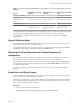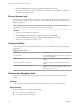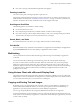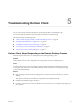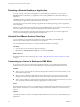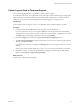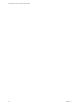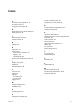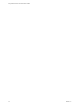User manual
Table Of Contents
- Using VMware Horizon Client for Windows 10 UWP
- Contents
- Using VMware Horizon Client for Windows 10 UWP
- Setup and Installation
- System Requirements
- Windows Hello Authentication Requirements
- Preparing Connection Server for Horizon Client
- Supported Desktop Operating Systems
- Install or Upgrade Horizon Client for Windows 10 UWP
- Save Information About Recent Servers on the Horizon Client Home Window
- Configure Advanced TLS/SSL Options
- Configure VMware Blast Options
- Displaying Help for Horizon Client
- Managing Remote Desktop and Application Connections
- Setting the Certificate Checking Mode for Horizon Client
- Select a Display Protocol
- Connect to a Remote Desktop or Application
- Disable Windows Hello in Horizon Client
- Pinning a Remote Desktop or Application to the Start Screen
- Disconnecting From a Remote Desktop or Application
- Logging Off From a Remote Desktop
- Using a Remote Desktop or Application
- Feature Support Matrix
- Using Full-Screen Mode
- Adjusting the Screen Resolution for Remote Desktops and Applications
- Enable the Local Zoom Feature
- Prevent Screen Lock
- Using the Sidebar
- Gestures and Navigation Aids
- Multitasking
- Using Horizon Client with a Microsoft Display Dock
- Copying and Pasting Text and Images
- Saving Documents in a Remote Application
- Internationalization
- Troubleshooting Horizon Client
- Index
n
On a touch screen, tap and hold until the right-click menu appears.
Zooming In and Out
On a touch screen, pinch your ngers together or apart to zoom.
On operating systems that support touch input, zoom in and zoom out on a touch screen work only if you
enable the local zoom feature. See “Enable the Local Zoom Feature,” on page 21. Windows 8, Windows 8.1,
Windows 10, Windows Server 2012, and Windows Server 2016 support touch input.
Scrolling and Scroll Bars
The following options are available for vertical scrolling:
n
Use an external mouse to scroll.
n
On a touchpad, tap and hold with your thumb and then scroll down with two ngers.
n
On a touch screen, tap with two ngers and then drag to scroll, or use one nger to drag the scroll bar.
The text under your ngers moves in the same direction as your ngers.
Sound, Music, and Video
If sound is turned on for your device, you can play audio and video in a remote desktop.
Ctrl+Alt+Del
Because the Windows key combination Ctrl+Alt+Del is not supported in remote desktops and applications,
tap the Ctrl+Alt+Del buon in the remote desktop or application window instead.
Multitasking
You can switch between Horizon Client and other apps without losing a remote desktop or application
connection.
You can resize the Horizon Client app so that it takes up part of the screen alongside another app.
If you leave a session idle for some amount of time, before the session times out, you receive a prompt,
asking if you want to keep the session alive. Tap or click anywhere on the screen or press a key on your
keyboard to keep the session alive. If enough time has passed so that the connection to the remote desktop
or application was lost, Horizon Client returns to the desktop and application selection window and
prompts you to reconnect.
Using Horizon Client with a Microsoft Display Dock
The VMware Horizon Client app works with Continuum for Windows 10 Mobile. You can use a Microsoft
Display Dock to connect your Windows 10 smartphone to an external display and mouse. With this feature,
you can use Horizon Client just as you would use it on a desktop PC.
Copying and Pasting Text and Images
By default, you can copy and paste text from your client system to a remote desktop or application. If a
Horizon administrator enables the feature, you can also copy and paste text from a remote desktop or
application to your client system or between two remote desktops or applications.
You can copy and paste plain text only. Images and RTF (Rich Text Format) are not supported.
A Horizon administrator can set this feature so that copy and paste operations are allowed only from your
client system to a remote desktop or application, or only from a remote desktop or application to your client
system, or both, or neither.
Chapter 4 Using a Remote Desktop or Application
VMware, Inc. 23