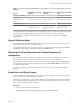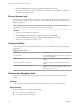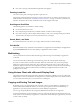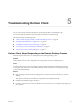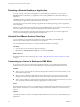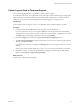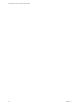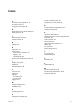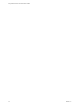User manual
Table Of Contents
- Using VMware Horizon Client for Windows 10 UWP
- Contents
- Using VMware Horizon Client for Windows 10 UWP
- Setup and Installation
- System Requirements
- Windows Hello Authentication Requirements
- Preparing Connection Server for Horizon Client
- Supported Desktop Operating Systems
- Install or Upgrade Horizon Client for Windows 10 UWP
- Save Information About Recent Servers on the Horizon Client Home Window
- Configure Advanced TLS/SSL Options
- Configure VMware Blast Options
- Displaying Help for Horizon Client
- Managing Remote Desktop and Application Connections
- Setting the Certificate Checking Mode for Horizon Client
- Select a Display Protocol
- Connect to a Remote Desktop or Application
- Disable Windows Hello in Horizon Client
- Pinning a Remote Desktop or Application to the Start Screen
- Disconnecting From a Remote Desktop or Application
- Logging Off From a Remote Desktop
- Using a Remote Desktop or Application
- Feature Support Matrix
- Using Full-Screen Mode
- Adjusting the Screen Resolution for Remote Desktops and Applications
- Enable the Local Zoom Feature
- Prevent Screen Lock
- Using the Sidebar
- Gestures and Navigation Aids
- Multitasking
- Using Horizon Client with a Microsoft Display Dock
- Copying and Pasting Text and Images
- Saving Documents in a Remote Application
- Internationalization
- Troubleshooting Horizon Client
- Index
3 Expand the Advanced section and tap to toggle the Local Zoom option to On.
If the option is set to , you cannot use the local zoom feature in the remote desktop or application.
The option is set to On by default.
Prevent Screen Lock
After a certain amount of idle time, your Windows 10 device might dim the display, activate the lock screen,
or power down the display to conserve power. You can set an option to prevent screen lock for a remote
desktop or application.
N Windows 10 devices register watching and listening as user idle time. The amount of idle time
required before screen lock occurs depends on your device's user seings.
Procedure
1 Connect to a remote desktop or application.
2 Tap the Option buon in the desktop or application window and tap .
3 Expand the Advanced section and tap to toggle the Screen always on option to On.
If the option is set to , screen lock may occur.
Using the Sidebar
After you connect to a remote desktop or application, you can use the sidebar to open other desktops and
applications.
Table 4‑3. Sidebar Actions
Action Description
Show the sidebar Tap the Option buon in the remote desktop or application
window and tap Side Bar.
Hide the sidebar Tap anywhere inside the remote desktop or application
window.
Open a remote desktop or application Tap the name of the remote desktop or application in the
sidebar.
Search for a remote desktop or application Type the name of the remote desktop or application in the
Search box. To open the remote desktop or application, tap
its name in the search results.
Gestures and Navigation Aids
VMware has created user interaction aids to help you navigate conventional Windows user interface
elements.
Clicking
As in other apps, you can tap to click a user interface element. You can also use an external mouse.
Right-Clicking
The following options are available for right-clicking:
n
Use an external mouse to right-click.
n
On a touchpad, tap with two ngers.
Using VMware Horizon Client for Windows 10 UWP
22 VMware, Inc.