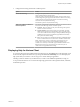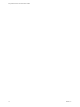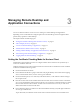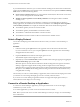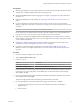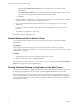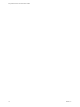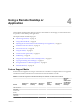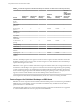User manual
Table Of Contents
- Using VMware Horizon Client for Windows 10 UWP
- Contents
- Using VMware Horizon Client for Windows 10 UWP
- Setup and Installation
- System Requirements
- Windows Hello Authentication Requirements
- Preparing Connection Server for Horizon Client
- Supported Desktop Operating Systems
- Install or Upgrade Horizon Client for Windows 10 UWP
- Save Information About Recent Servers on the Horizon Client Home Window
- Configure Advanced TLS/SSL Options
- Configure VMware Blast Options
- Displaying Help for Horizon Client
- Managing Remote Desktop and Application Connections
- Setting the Certificate Checking Mode for Horizon Client
- Select a Display Protocol
- Connect to a Remote Desktop or Application
- Disable Windows Hello in Horizon Client
- Pinning a Remote Desktop or Application to the Start Screen
- Disconnecting From a Remote Desktop or Application
- Logging Off From a Remote Desktop
- Using a Remote Desktop or Application
- Feature Support Matrix
- Using Full-Screen Mode
- Adjusting the Screen Resolution for Remote Desktops and Applications
- Enable the Local Zoom Feature
- Prevent Screen Lock
- Using the Sidebar
- Gestures and Navigation Aids
- Multitasking
- Using Horizon Client with a Microsoft Display Dock
- Copying and Pasting Text and Images
- Saving Documents in a Remote Application
- Internationalization
- Troubleshooting Horizon Client
- Index
c (Optional) If the Enable Windows Hello buon is available, tap it to use Windows Hello
authentication.
The Enable Windows Hello buon is available only if biometric authentication is enabled on the
server and you have not previously authenticated with Windows Hello.
d Tap Login.
If Windows Hello is enabled and you are logging in for the rst time, your Active Directory credentials
are stored securely on your Windows 10 device for future use.
6 If you are prompted for Windows Hello authentication, use your ngerprint, face, iris, or PIN to
authenticate.
If you do not want to use Windows Hello authentication, click Cancel to enter a user name and
password.
7 Tap a desktop or application to connect to it.
The remote desktop or application starts.
Disable Windows Hello in Horizon Client
You can disable Windows Hello for a server that you previously logged in to with Windows Hello
authentication.
Prerequisites
Verify that a shortcut for the server appears on the Horizon Client home window. To congure
Horizon Client to save server shortcuts, see “Save Information About Recent Servers on the Horizon Client
Home Window,” on page 9.
Procedure
1 Tap and hold the server shortcut on the Horizon Client home window.
2 When the context menu appears, tap Sign out server.
The next time you connect to the server, you can enter a user name and password and the Enable Windows
Hello buon appears on the server login dialog box.
Pinning a Remote Desktop or Application to the Start Screen
You can pin a remote desktop or application to the Start screen by right-clicking the desktop or application
on the desktop and application selection window and selecting Pin to Start from the context menu.
If you are not logged in to the server when you tap the remote desktop or application on the Start screen,
Horizon Client prompts you to authenticate to the server before it starts the remote desktop or application.
If you are already logged in to the server, the remote desktop or application starts and you do not need to
authenticate to the server.
Using VMware Horizon Client for Windows 10 UWP
16 VMware, Inc.