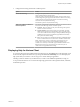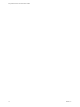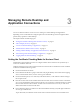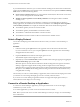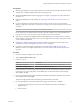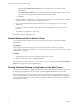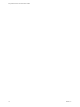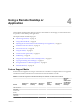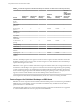User manual
Table Of Contents
- Using VMware Horizon Client for Windows 10 UWP
- Contents
- Using VMware Horizon Client for Windows 10 UWP
- Setup and Installation
- System Requirements
- Windows Hello Authentication Requirements
- Preparing Connection Server for Horizon Client
- Supported Desktop Operating Systems
- Install or Upgrade Horizon Client for Windows 10 UWP
- Save Information About Recent Servers on the Horizon Client Home Window
- Configure Advanced TLS/SSL Options
- Configure VMware Blast Options
- Displaying Help for Horizon Client
- Managing Remote Desktop and Application Connections
- Setting the Certificate Checking Mode for Horizon Client
- Select a Display Protocol
- Connect to a Remote Desktop or Application
- Disable Windows Hello in Horizon Client
- Pinning a Remote Desktop or Application to the Start Screen
- Disconnecting From a Remote Desktop or Application
- Logging Off From a Remote Desktop
- Using a Remote Desktop or Application
- Feature Support Matrix
- Using Full-Screen Mode
- Adjusting the Screen Resolution for Remote Desktops and Applications
- Enable the Local Zoom Feature
- Prevent Screen Lock
- Using the Sidebar
- Gestures and Navigation Aids
- Multitasking
- Using Horizon Client with a Microsoft Display Dock
- Copying and Pasting Text and Images
- Saving Documents in a Remote Application
- Internationalization
- Troubleshooting Horizon Client
- Index
2 Congure the decoding and network condition options.
Option Action
Allow H.264 decoding
Congure this option, before or after connecting to Connection Server, to
allow H.264 decoding in Horizon Client.
When this option is selected (the default seing), Horizon Client uses H.
264 decoding if the agent supports H.264 software or hardware encoding.
If the agent does not support H.264 software or hardware encoding,
Horizon Client uses JPG/PNG decoding.
Deselect this option to use JPG/PNG decoding.
Select your network condition for
the best experience
You can only congure this option before connecting to Connection Server.
Select one of the following network condition options:
n
Excellent - Horizon Client uses only TCP networking. This option is
ideal for a LAN environment.
n
Typical (default) - Horizon Client works in mixed mode. In mixed
mode, Horizon Client uses TCP networking when connecting to the
server and uses Blast Extreme Adaptive Transport (BEAT) if the agent
and Blast Security Gateway (if enabled) support BEAT connectivity.
This option is the default seing.
n
Poor - Horizon Client uses only BEAT networking if the BEAT Tunnel
Server is enabled on the server, otherwise it switches to mixed mode.
N In Horizon 7 version 7.1 and earlier, Connection Server and
Security Server instances do not support the BEAT Tunnel Server.
Unied Access Gateway 2.9 and later supports the BEAT Tunnel Server.
Blast Security Gateway for Connection Server and Security Server
instances do not support BEAT networking.
Displaying Help for Horizon Client
To access the help system from within the Horizon Client app, tap the Option menu in the upper-left corner
of the menu bar, tap the information icon (!), and tap the link under Online Help. You can also display the
help system after you connect to a server or log in to a remote desktop or application.
The help system uses features of your Web browser, as well as some additional capabilities, to help you
access product information. You can search the help using queries that contain quotation marks, wildcards,
and Boolean operators.
Chapter 2 Setup and Installation
VMware, Inc. 11