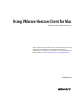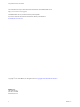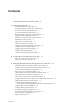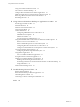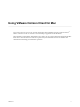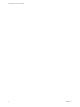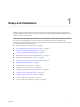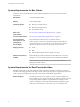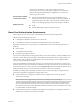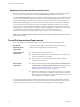User manual
Table Of Contents
- Using VMware Horizon Client for Mac
- Contents
- Using VMware Horizon Client for Mac
- Setup and Installation
- System Requirements for Mac Clients
- System Requirements for Real-Time Audio-Video
- Smart Card Authentication Requirements
- Touch ID Authentication Requirements
- Requirements for Using URL Content Redirection
- Supported Desktop Operating Systems
- Preparing Connection Server for Horizon Client
- Install Horizon Client on Mac
- Upgrade Horizon Client Online
- Add Horizon Client to Your Dock
- Configuring Certificate Checking for End Users
- Configure Advanced TLS/SSL Options
- Configuring Log File Collection Values
- Configure VMware Blast Options
- Horizon Client Data Collected by VMware
- Using URIs to Configure Horizon Client
- Managing Remote Desktop and Application Connections
- Setting the Certificate Checking Mode for Horizon Client
- Configure Horizon Client to Select a Smart Card Certificate
- Connect to a Remote Desktop or Application
- Share Access to Local Folders and Drives
- Clicking URL Links That Open Outside of Horizon Client
- Open a Recent Remote Desktop or Application
- Connecting to a Server When Horizon Client Starts
- Configure Horizon Client to Forget the Server User Name and Domain
- Hide the VMware Horizon Client Window
- Configure Keyboard Shortcut Mappings
- Configure Mouse Shortcut Mappings
- Configure Horizon Client Shortcuts
- Searching for Desktops or Applications
- Select a Favorite Remote Desktop or Application
- Switch Desktops or Applications
- Log Off or Disconnect
- Using a Touch Bar with Horizon Client
- Autoconnect to a Remote Desktop
- Configure Reconnect Behavior for Remote Applications
- Enable the Application Pre-Launch Feature in Horizon Client
- Removing a Server Shortcut from the Home Window
- Reordering Shortcuts
- Using a Microsoft Windows Desktop or Application on a Mac
- Feature Support Matrix for Mac
- Internationalization
- Monitors and Screen Resolution
- Using Exclusive Mode
- Connect USB Devices
- Using the Real-Time Audio-Video Feature for Webcams and Microphones
- Copying and Pasting Text and Images
- Using Remote Applications
- Saving Documents in a Remote Application
- Printing from a Remote Desktop or Application
- PCoIP Client-Side Image Cache
- Troubleshooting Horizon Client
- Index
System Requirements for Mac Clients
The Mac on which you install Horizon Client, and the peripherals it uses, must meet certain system
requirements.
Mac models
Any 64-bit Intel-based Mac
Memory
At least 2GB of RAM
Operating systems
n
Mac OS X Yosemite (10.10.x)
n
Mac OS X El Capitan (10.11)
n
macOS Sierra (10.12)
Smart card
authentication
See “Smart Card Authentication Requirements,” on page 9.
Touch ID authentication
See “Touch ID Authentication Requirements,” on page 10.
Connection Server,
Security Server, and
View Agent or
Horizon Agent
Latest maintenance release of View 6.x and later releases.
If client systems connect from outside the corporate rewall, VMware
recommends that you use a security server or Unied Access Gateway
appliance so that client systems do not require a VPN connection.
Display protocols
n
PCoIP
n
RDP
n
VMware Blast (requires Horizon Agent 7.0 or later)
Software requirements
for RDP
Remote Desktop Connection Client for Mac from Microsoft, versions 2.0
through 2.1.1. You can download this client from the Microsoft Web site.
N Horizon Client for Mac does not work with Microsoft Remote
Desktop 8.0 and later releases.
System Requirements for Real-Time Audio-Video
Real-Time Audio-Video works with standard webcam, USB audio, and analog audio devices, and with
standard conferencing applications like Skype, WebEx, and Google Hangouts. To support Real-Time Audio-
Video, your Horizon deployment must meet certain software and hardware requirements.
Remote desktops
The desktops must have View Agent 5.2 or later, or Horizon Agent 7.0 or
later, installed. For View Agent 5.2 desktops, the desktops must also have the
corresponding Remote Experience Agent installed. For example, if View
Agent 5.2 is installed, you must also install the Remote Experience Agent
from View 5.2 Feature Pack 2. See the View Feature Pack Installation and
Using VMware Horizon Client for Mac
8 VMware, Inc.