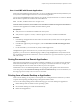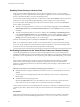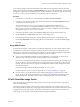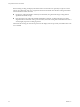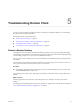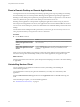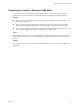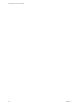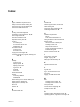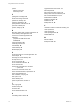User manual
Table Of Contents
- Using VMware Horizon Client for Mac
- Contents
- Using VMware Horizon Client for Mac
- Setup and Installation
- System Requirements for Mac Clients
- System Requirements for Real-Time Audio-Video
- Smart Card Authentication Requirements
- Touch ID Authentication Requirements
- Requirements for Using URL Content Redirection
- Supported Desktop Operating Systems
- Preparing Connection Server for Horizon Client
- Install Horizon Client on Mac
- Upgrade Horizon Client Online
- Add Horizon Client to Your Dock
- Configuring Certificate Checking for End Users
- Configure Advanced TLS/SSL Options
- Configuring Log File Collection Values
- Configure VMware Blast Options
- Horizon Client Data Collected by VMware
- Using URIs to Configure Horizon Client
- Managing Remote Desktop and Application Connections
- Setting the Certificate Checking Mode for Horizon Client
- Configure Horizon Client to Select a Smart Card Certificate
- Connect to a Remote Desktop or Application
- Share Access to Local Folders and Drives
- Clicking URL Links That Open Outside of Horizon Client
- Open a Recent Remote Desktop or Application
- Connecting to a Server When Horizon Client Starts
- Configure Horizon Client to Forget the Server User Name and Domain
- Hide the VMware Horizon Client Window
- Configure Keyboard Shortcut Mappings
- Configure Mouse Shortcut Mappings
- Configure Horizon Client Shortcuts
- Searching for Desktops or Applications
- Select a Favorite Remote Desktop or Application
- Switch Desktops or Applications
- Log Off or Disconnect
- Using a Touch Bar with Horizon Client
- Autoconnect to a Remote Desktop
- Configure Reconnect Behavior for Remote Applications
- Enable the Application Pre-Launch Feature in Horizon Client
- Removing a Server Shortcut from the Home Window
- Reordering Shortcuts
- Using a Microsoft Windows Desktop or Application on a Mac
- Feature Support Matrix for Mac
- Internationalization
- Monitors and Screen Resolution
- Using Exclusive Mode
- Connect USB Devices
- Using the Real-Time Audio-Video Feature for Webcams and Microphones
- Copying and Pasting Text and Images
- Using Remote Applications
- Saving Documents in a Remote Application
- Printing from a Remote Desktop or Application
- PCoIP Client-Side Image Cache
- Troubleshooting Horizon Client
- Index
Index
A
agent, installation requirements 11
always connect at launch setting 32
autoconnect to a remote desktop 39
autoconnect USB devices 47
C
caching, client-side image 63
certificates, ignoring problems 14, 26
client image cache 63
client drive redirection 30
clipboard memory size 60
connect
to a desktop 27
to Connection Server 27
USB devices 47
Connection Server
connect to 27
shortcuts for 41
copying text and images 59
customer experience program, desktop pool
data 16
D
desktop
connect to 27
display options 27
display protocol 27
log off from 37
reset 66
switch 37
device families 54
devices
connecting USB 47
USB 50, 55
disconnecting from a remote desktop 37
display options, desktop 27
display protocol, desktop 27
Dock 13
domain 27
E
Exclusive Mode 47
F
favorites 36
feature support matrix, for Mac 43
folder sharing 30
forget user name and domain 33
forwarding USB devices 50
H
hardware requirements
Mac 8
smart card authentication 9
hiding the Horizon Client window 33
Horizon Client
disconnect from a desktop 37
installing on Mac 12
setup for Mac clients 7
system requirements for Mac 8
troubleshooting 65
Horizon Client shortcuts 35
I
image cache, client 63
images, copying 59
IME (input method editor) 61
K
keyboard shortcuts 33
L
log files 15
log in, Connection Server 27
log off 37
logging, for USB devices 55
M
Mac
installing Horizon Client 12
installing Horizon Client on 8
microphone 56
mouse shortcut mappings 35
multiple monitors 46
O
operating system keyboard shortcuts 34
operating systems, supported on the agent 11
VMware, Inc. 69