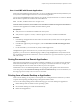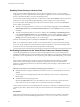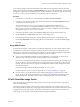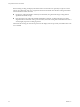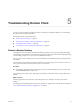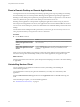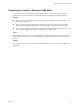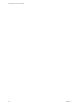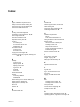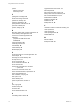User manual
Table Of Contents
- Using VMware Horizon Client for Mac
- Contents
- Using VMware Horizon Client for Mac
- Setup and Installation
- System Requirements for Mac Clients
- System Requirements for Real-Time Audio-Video
- Smart Card Authentication Requirements
- Touch ID Authentication Requirements
- Requirements for Using URL Content Redirection
- Supported Desktop Operating Systems
- Preparing Connection Server for Horizon Client
- Install Horizon Client on Mac
- Upgrade Horizon Client Online
- Add Horizon Client to Your Dock
- Configuring Certificate Checking for End Users
- Configure Advanced TLS/SSL Options
- Configuring Log File Collection Values
- Configure VMware Blast Options
- Horizon Client Data Collected by VMware
- Using URIs to Configure Horizon Client
- Managing Remote Desktop and Application Connections
- Setting the Certificate Checking Mode for Horizon Client
- Configure Horizon Client to Select a Smart Card Certificate
- Connect to a Remote Desktop or Application
- Share Access to Local Folders and Drives
- Clicking URL Links That Open Outside of Horizon Client
- Open a Recent Remote Desktop or Application
- Connecting to a Server When Horizon Client Starts
- Configure Horizon Client to Forget the Server User Name and Domain
- Hide the VMware Horizon Client Window
- Configure Keyboard Shortcut Mappings
- Configure Mouse Shortcut Mappings
- Configure Horizon Client Shortcuts
- Searching for Desktops or Applications
- Select a Favorite Remote Desktop or Application
- Switch Desktops or Applications
- Log Off or Disconnect
- Using a Touch Bar with Horizon Client
- Autoconnect to a Remote Desktop
- Configure Reconnect Behavior for Remote Applications
- Enable the Application Pre-Launch Feature in Horizon Client
- Removing a Server Shortcut from the Home Window
- Reordering Shortcuts
- Using a Microsoft Windows Desktop or Application on a Mac
- Feature Support Matrix for Mac
- Internationalization
- Monitors and Screen Resolution
- Using Exclusive Mode
- Connect USB Devices
- Using the Real-Time Audio-Video Feature for Webcams and Microphones
- Copying and Pasting Text and Images
- Using Remote Applications
- Saving Documents in a Remote Application
- Printing from a Remote Desktop or Application
- PCoIP Client-Side Image Cache
- Troubleshooting Horizon Client
- Index
To use virtual printing, the Horizon administrator must enable the virtual printing feature for the remote
desktop. This task includes enabling the Virtual Printing setup option in the agent installer, and can include
seing policies regarding virtual printing behavior. For more information, see the Seing Up Virtual Desktops
in Horizon 7 or Seing Up Published Desktops and Applications in Horizon 7 document.
Procedure
1 In the Windows 7 or Windows 8.x remote desktop, click Start > Devices and Printers.
2 In the Devices and Printers window, right-click the default printer, select Printer Properties from the
context menu, and select the printer.
Virtual printers appear as <printer_name> in single-user virtual machine desktops and as
<printer_name>(s<session_ID>) in published desktops on RDS hosts if View Agent 6.2 or later, or
Horizon Agent 7.0 or later, is installed. If View Agent 6.1 or earlier is installed in the remote desktop,
virtual printers appear as <printer_name>#:<number>.
3 In the Printer Properties window, click the Device Setup tab and specify which seings to use.
4 On the General tab, click Preferences and specify which seings to use.
5 In the Printing Preferences dialog box, select the dierent tabs and specify which seings to use.
For the Page Adjustment advanced seing, VMware recommends that you retain the default seings.
6 Click OK.
Using USB Printers
In a Horizon environment, virtual printers and redirected USB printers can work together without conict.
A USB printer is a printer that is aached to a USB port on the local client system. To send print jobs to a
USB printer, you can either use the USB redirection feature or use the virtual printing feature. USB printing
can sometimes be faster than virtual printing, depending on network conditions.
n
You can use the USB redirection feature to aach a USB printer to a virtual USB port in the remote
desktop as long as the required drivers are also installed on the remote desktop.
If you use this redirection feature the printer is no longer logically aached to the physical USB port on
the client and this is why the USB printer does not appear in the list of local printers on the local client
machine. This also means that you can print to the USB printer from the remote desktop but not from
the local client machine.
In the remote desktop, redirected USB printers appear as <printer_name>.
For information about how to connect a USB printer, see “Connect USB Devices,” on page 47.
n
On some clients, you can alternatively use the virtual printing feature to send print jobs to a USB
printer. If you use the virtual printing feature you can print to the USB printer from both the remote
desktop and the local client, and you do not need to install print drivers on the remote desktop.
PCoIP Client-Side Image Cache
PCoIP client-side image caching stores image content on the client to avoid retransmission. This feature
reduces bandwidth usage.
The PCoIP image cache captures spatial, as well as temporal, redundancy. For example, when you scroll
down through a PDF document, new content appears from the boom of the window and the oldest content
disappears from the top of the window. All the other content remains constant and moves upward. The
PCoIP image cache is capable of detecting this spatial and temporal redundancy.
Chapter 4 Using a Microsoft Windows Desktop or Application on a Mac
VMware, Inc. 63