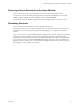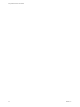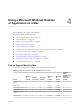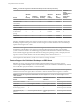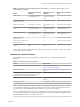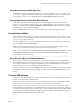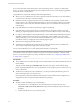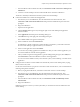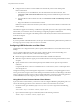User manual
Table Of Contents
- Using VMware Horizon Client for Mac
- Contents
- Using VMware Horizon Client for Mac
- Setup and Installation
- System Requirements for Mac Clients
- System Requirements for Real-Time Audio-Video
- Smart Card Authentication Requirements
- Touch ID Authentication Requirements
- Requirements for Using URL Content Redirection
- Supported Desktop Operating Systems
- Preparing Connection Server for Horizon Client
- Install Horizon Client on Mac
- Upgrade Horizon Client Online
- Add Horizon Client to Your Dock
- Configuring Certificate Checking for End Users
- Configure Advanced TLS/SSL Options
- Configuring Log File Collection Values
- Configure VMware Blast Options
- Horizon Client Data Collected by VMware
- Using URIs to Configure Horizon Client
- Managing Remote Desktop and Application Connections
- Setting the Certificate Checking Mode for Horizon Client
- Configure Horizon Client to Select a Smart Card Certificate
- Connect to a Remote Desktop or Application
- Share Access to Local Folders and Drives
- Clicking URL Links That Open Outside of Horizon Client
- Open a Recent Remote Desktop or Application
- Connecting to a Server When Horizon Client Starts
- Configure Horizon Client to Forget the Server User Name and Domain
- Hide the VMware Horizon Client Window
- Configure Keyboard Shortcut Mappings
- Configure Mouse Shortcut Mappings
- Configure Horizon Client Shortcuts
- Searching for Desktops or Applications
- Select a Favorite Remote Desktop or Application
- Switch Desktops or Applications
- Log Off or Disconnect
- Using a Touch Bar with Horizon Client
- Autoconnect to a Remote Desktop
- Configure Reconnect Behavior for Remote Applications
- Enable the Application Pre-Launch Feature in Horizon Client
- Removing a Server Shortcut from the Home Window
- Reordering Shortcuts
- Using a Microsoft Windows Desktop or Application on a Mac
- Feature Support Matrix for Mac
- Internationalization
- Monitors and Screen Resolution
- Using Exclusive Mode
- Connect USB Devices
- Using the Real-Time Audio-Video Feature for Webcams and Microphones
- Copying and Pasting Text and Images
- Using Remote Applications
- Saving Documents in a Remote Application
- Printing from a Remote Desktop or Application
- PCoIP Client-Side Image Cache
- Troubleshooting Horizon Client
- Index
Table 4‑2. Features Supported for RDS Hosts with View Agent 6.0.x or Later, or Horizon Agent 7.0.x or
Later, Installed (Continued)
Feature
Windows Server 2008 R2
RDS Host
Windows Server 2012
RDS Host
Windows Server 2016 RDS
Host
HTML Access View Agent 6.0.2 and later
(virtual machine only)
View Agent 6.0.2 and
later (virtual machine
only)
Horizon Agent 7.0.2 and later
USB redirection (USB
storage devices only)
View Agent 6.1 and later Horizon Agent 7.0.2 and later
Client drive redirection View Agent 6.1.1 and later View Agent 6.1.1 and
later
Horizon Agent 7.0.2 and later
Virtual printing (for desktop
clients)
View Agent 6.0.1 and later
(virtual machine only)
View Agent 6.0.1 and
later (virtual machine
only)
Horizon Agent 7.0.2 and later
(virtual machine only)
Location-based printing View Agent 6.0.1 and later
(virtual machine only)
View Agent 6.0.1 and
later (virtual machine
only)
Horizon Agent 7.0.2 and later
(virtual machine only)
Multiple monitors (for
desktop clients)
X X Horizon Agent 7.0.2 and later
Unity Touch (for mobile and
Chrome OS clients)
X X Horizon Agent 7.0.2 and later
Real-Time Audio-Video
(RTAV)
Horizon Agent 7.0.2 and
later
Horizon Agent 7.0.2 and
later
Horizon Agent 7.0.3 and later
For information about which editions of each guest operating system are supported, or which service packs,
see the View Installation document.
Limitations for Specific Features
Specic features that are supported on Windows desktops for Horizon Client for Mac have certain
restrictions.
Table 4‑3. Requirements for Specific Features
Feature Requirements
RDP connection with a Windows 8.1 or later desktop See the VMware KB article at
hp://kb.vmware.com/kb/2059786.
Real-Time Audio-Video See “System Requirements for Real-Time Audio-Video,” on
page 8.
Virtual printing and location-based printing for Windows
Server 2008 R2 desktops, published desktops (on virtual
machine RDS hosts), and published applications
Horizon 6.0.1 with View and later servers.
Smart cards For session-based desktops on RDS hosts, View Agent 6.1
and later.
Client drive redirection View Agent 6.1.1 and later or Horizon Agent 7.0 and later.
N You can also use Horizon Client to securely access remote Windows-based applications, in addition
to remote desktops. Selecting an application in Horizon Client opens a window for that application on the
local client device, and the application looks and behaves as if it were locally installed.
You can use remote applications only if you are connected to Connection Server 6.0 or later. For information
about which operating systems are supported for the RDS host, which provides published applications and
published desktops, see the View Installation document.
Chapter 4 Using a Microsoft Windows Desktop or Application on a Mac
VMware, Inc. 45