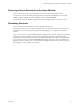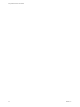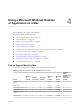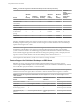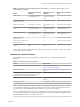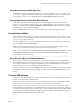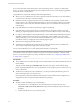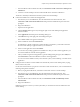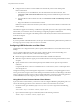User manual
Table Of Contents
- Using VMware Horizon Client for Mac
- Contents
- Using VMware Horizon Client for Mac
- Setup and Installation
- System Requirements for Mac Clients
- System Requirements for Real-Time Audio-Video
- Smart Card Authentication Requirements
- Touch ID Authentication Requirements
- Requirements for Using URL Content Redirection
- Supported Desktop Operating Systems
- Preparing Connection Server for Horizon Client
- Install Horizon Client on Mac
- Upgrade Horizon Client Online
- Add Horizon Client to Your Dock
- Configuring Certificate Checking for End Users
- Configure Advanced TLS/SSL Options
- Configuring Log File Collection Values
- Configure VMware Blast Options
- Horizon Client Data Collected by VMware
- Using URIs to Configure Horizon Client
- Managing Remote Desktop and Application Connections
- Setting the Certificate Checking Mode for Horizon Client
- Configure Horizon Client to Select a Smart Card Certificate
- Connect to a Remote Desktop or Application
- Share Access to Local Folders and Drives
- Clicking URL Links That Open Outside of Horizon Client
- Open a Recent Remote Desktop or Application
- Connecting to a Server When Horizon Client Starts
- Configure Horizon Client to Forget the Server User Name and Domain
- Hide the VMware Horizon Client Window
- Configure Keyboard Shortcut Mappings
- Configure Mouse Shortcut Mappings
- Configure Horizon Client Shortcuts
- Searching for Desktops or Applications
- Select a Favorite Remote Desktop or Application
- Switch Desktops or Applications
- Log Off or Disconnect
- Using a Touch Bar with Horizon Client
- Autoconnect to a Remote Desktop
- Configure Reconnect Behavior for Remote Applications
- Enable the Application Pre-Launch Feature in Horizon Client
- Removing a Server Shortcut from the Home Window
- Reordering Shortcuts
- Using a Microsoft Windows Desktop or Application on a Mac
- Feature Support Matrix for Mac
- Internationalization
- Monitors and Screen Resolution
- Using Exclusive Mode
- Connect USB Devices
- Using the Real-Time Audio-Video Feature for Webcams and Microphones
- Copying and Pasting Text and Images
- Using Remote Applications
- Saving Documents in a Remote Application
- Printing from a Remote Desktop or Application
- PCoIP Client-Side Image Cache
- Troubleshooting Horizon Client
- Index
Removing a Server Shortcut from the Home Window
After you connect to a server, a server shortcut is saved to the Horizon Client Home window.
You can remove a server shortcut by selecting the shortcut and pressing the Delete key or by Control-
clicking or right-clicking the shortcut on the Home window and selecting Delete.
You cannot remove remote desktop or application shortcuts that appear after you connect to a server.
Reordering Shortcuts
You can reorder server, remote desktop, and remote application shortcuts.
Each time you connect to a server, Horizon Client saves a server shortcut to the Home window. You can
reorder these server shortcuts by selecting a shortcut and dragging it to a new position on the Home
window.
After you connect to a server, the available desktops and applications on that server appear in the desktop
and application selection window. Desktop shortcuts appear rst, followed by application shortcuts.
Desktop shortcuts and application shortcuts are arranged alphabetically and cannot be rearranged. When
you are in Favorites view (you clicked the Favorites buon in the upper right corner of the desktop and
application selection window), you can reorder desktop and application shortcuts by selecting a shortcut
and dragging it to a new position on the window.
Chapter 3 Managing Remote Desktop and Application Connections
VMware, Inc. 41