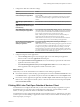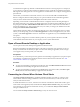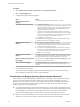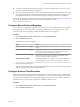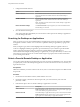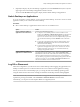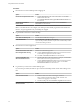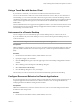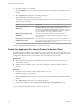User manual
Table Of Contents
- Using VMware Horizon Client for Mac
- Contents
- Using VMware Horizon Client for Mac
- Setup and Installation
- System Requirements for Mac Clients
- System Requirements for Real-Time Audio-Video
- Smart Card Authentication Requirements
- Touch ID Authentication Requirements
- Requirements for Using URL Content Redirection
- Supported Desktop Operating Systems
- Preparing Connection Server for Horizon Client
- Install Horizon Client on Mac
- Upgrade Horizon Client Online
- Add Horizon Client to Your Dock
- Configuring Certificate Checking for End Users
- Configure Advanced TLS/SSL Options
- Configuring Log File Collection Values
- Configure VMware Blast Options
- Horizon Client Data Collected by VMware
- Using URIs to Configure Horizon Client
- Managing Remote Desktop and Application Connections
- Setting the Certificate Checking Mode for Horizon Client
- Configure Horizon Client to Select a Smart Card Certificate
- Connect to a Remote Desktop or Application
- Share Access to Local Folders and Drives
- Clicking URL Links That Open Outside of Horizon Client
- Open a Recent Remote Desktop or Application
- Connecting to a Server When Horizon Client Starts
- Configure Horizon Client to Forget the Server User Name and Domain
- Hide the VMware Horizon Client Window
- Configure Keyboard Shortcut Mappings
- Configure Mouse Shortcut Mappings
- Configure Horizon Client Shortcuts
- Searching for Desktops or Applications
- Select a Favorite Remote Desktop or Application
- Switch Desktops or Applications
- Log Off or Disconnect
- Using a Touch Bar with Horizon Client
- Autoconnect to a Remote Desktop
- Configure Reconnect Behavior for Remote Applications
- Enable the Application Pre-Launch Feature in Horizon Client
- Removing a Server Shortcut from the Home Window
- Reordering Shortcuts
- Using a Microsoft Windows Desktop or Application on a Mac
- Feature Support Matrix for Mac
- Internationalization
- Monitors and Screen Resolution
- Using Exclusive Mode
- Connect USB Devices
- Using the Real-Time Audio-Video Feature for Webcams and Microphones
- Copying and Pasting Text and Images
- Using Remote Applications
- Saving Documents in a Remote Application
- Printing from a Remote Desktop or Application
- PCoIP Client-Side Image Cache
- Troubleshooting Horizon Client
- Index
2 If prompted, supply your credentials.
3 Click the buon (gear icon) in the upper right corner of the desktop and application selection
window.
4 Select Applications in the left pane of the Seings dialog box.
5 Select an application reconnect behavior option.
These options determine how Horizon Client behaves when a user connects to the server and remote
applications are still running.
Option Description
Ask to reconnect to open
applications
Horizon Client shows the message You have one or more remote
applications running. Would you like to open them now? . Users can
respond by clicking Reconnect to Applications or Not Now. Users can
also select the Don't show this message again. check box to suppress the
message in the future. This seing is enabled by default.
Reconnect automatically to open
applications
Horizon Client immediately reopens any running applications.
N This seing also enables the application pre-launch feature in
Horizon Client.
Do not ask to reconnect and do not
automatically reconnect
Horizon Client does not prompt users to reopen running applications, nor
does it reopen running applications. This seing has the same eect as the
Don't show this message again. check box.
The new seing takes eect the next time you connect to the server.
Enable the Application Pre-Launch Feature in Horizon Client
An administrator can congure a remote application so that an application session is launched before a user
opens the application in Horizon Client. When a remote application is pre-launched, the application opens
more quickly in Horizon Client. To use this feature, you must enable it in Horizon Client.
Prerequisites
n
Enable the pre-launch feature for the application pool on the server. For information, see the View
Administration document.
n
Obtain the server credentials, such as a user name and password or RSA SecurID user name and
passcode.
Procedure
1 On the Horizon Client Home window, double-click the server icon.
2 If prompted, supply your credentials.
3 Click the buon (gear icon) in the upper right corner of the desktop and application selection
window.
4 Select Applications in the left pane of the Seings dialog box.
5 Under Reconnect Behavior, select the Reconnect automatically to open applications seing.
The new seing takes eect the next time you connect to the server.
Using VMware Horizon Client for Mac
40 VMware, Inc.