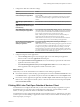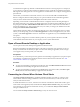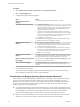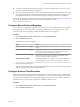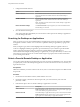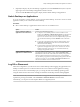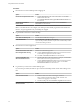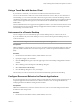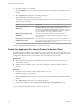User manual
Table Of Contents
- Using VMware Horizon Client for Mac
- Contents
- Using VMware Horizon Client for Mac
- Setup and Installation
- System Requirements for Mac Clients
- System Requirements for Real-Time Audio-Video
- Smart Card Authentication Requirements
- Touch ID Authentication Requirements
- Requirements for Using URL Content Redirection
- Supported Desktop Operating Systems
- Preparing Connection Server for Horizon Client
- Install Horizon Client on Mac
- Upgrade Horizon Client Online
- Add Horizon Client to Your Dock
- Configuring Certificate Checking for End Users
- Configure Advanced TLS/SSL Options
- Configuring Log File Collection Values
- Configure VMware Blast Options
- Horizon Client Data Collected by VMware
- Using URIs to Configure Horizon Client
- Managing Remote Desktop and Application Connections
- Setting the Certificate Checking Mode for Horizon Client
- Configure Horizon Client to Select a Smart Card Certificate
- Connect to a Remote Desktop or Application
- Share Access to Local Folders and Drives
- Clicking URL Links That Open Outside of Horizon Client
- Open a Recent Remote Desktop or Application
- Connecting to a Server When Horizon Client Starts
- Configure Horizon Client to Forget the Server User Name and Domain
- Hide the VMware Horizon Client Window
- Configure Keyboard Shortcut Mappings
- Configure Mouse Shortcut Mappings
- Configure Horizon Client Shortcuts
- Searching for Desktops or Applications
- Select a Favorite Remote Desktop or Application
- Switch Desktops or Applications
- Log Off or Disconnect
- Using a Touch Bar with Horizon Client
- Autoconnect to a Remote Desktop
- Configure Reconnect Behavior for Remote Applications
- Enable the Application Pre-Launch Feature in Horizon Client
- Removing a Server Shortcut from the Home Window
- Reordering Shortcuts
- Using a Microsoft Windows Desktop or Application on a Mac
- Feature Support Matrix for Mac
- Internationalization
- Monitors and Screen Resolution
- Using Exclusive Mode
- Connect USB Devices
- Using the Real-Time Audio-Video Feature for Webcams and Microphones
- Copying and Pasting Text and Images
- Using Remote Applications
- Saving Documents in a Remote Application
- Printing from a Remote Desktop or Application
- PCoIP Client-Side Image Cache
- Troubleshooting Horizon Client
- Index
4 (Optional) To display only favorite desktops or applications, click the Favorites buon (star icon) in the
upper right corner of the desktop and application selection window.
You can click the Favorites buon again to display all the available desktops and applications.
Switch Desktops or Applications
If you are connected to a remote desktop, you can switch to another desktop. You can also connect to remote
applications while you are connected to a remote desktop.
Procedure
u
Select a remote desktop or application from the same server or a dierent server.
Option Action
Choose a different desktop or
application on the same server
Perform one of the following actions:
n
To keep the current desktop and also connect to another remote
desktop, select Window > VMware Horizon Client from the menu bar
and double-click the shortcut for the other desktop. That desktop
opens in a new window so that you have multiple desktops open. You
can switch between desktops from the Window menu on the menu
bar.
n
To close the current desktop and connect to another desktop, select
Connection > Disconnect from the menu bar and double-click the
shortcut for the other desktop.
n
To open another application, double-click the shortcut for the other
application. That application opens in a new window. You can have
multiple applications open and you can switch between them by
clicking in an application window.
Choose a different desktop or
application on a different server
If you are entitled to multiple desktops or applications, so that the desktop
and application selection window is open, click the Disconnect from
Server buon in the left side of the toolbar in the desktop and application
selection window and disconnect from the server. If you are entitled to
only one desktop or application, and the desktop and application selection
window is not open, you can select File > Disconnect from Server from
the menu bar and then connect to a dierent server.
Log Off or Disconnect
With some congurations, if you disconnect from a remote desktop without logging o, applications in the
desktop can remain open. You can also disconnect from a server and leave remote applications running.
Even if you do not have a remote desktop open, you can log o of the remote desktop operating system.
Using this feature has the same result as sending Ctrl+Alt+Del to the desktop and then clicking Log .
N The Windows key combination Ctrl+Alt+Del is not supported in remote desktops. To use the
equivalent of pressing Ctrl+Alt+Del, select Connection > Send Ctrl-Alt-Del from the menu bar.
Alternatively, you can press Fn-Control-Option-Delete on an Apple keyboard.
Chapter 3 Managing Remote Desktop and Application Connections
VMware, Inc. 37