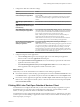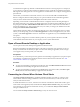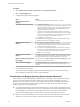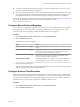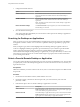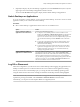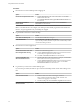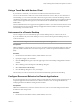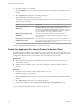User manual
Table Of Contents
- Using VMware Horizon Client for Mac
- Contents
- Using VMware Horizon Client for Mac
- Setup and Installation
- System Requirements for Mac Clients
- System Requirements for Real-Time Audio-Video
- Smart Card Authentication Requirements
- Touch ID Authentication Requirements
- Requirements for Using URL Content Redirection
- Supported Desktop Operating Systems
- Preparing Connection Server for Horizon Client
- Install Horizon Client on Mac
- Upgrade Horizon Client Online
- Add Horizon Client to Your Dock
- Configuring Certificate Checking for End Users
- Configure Advanced TLS/SSL Options
- Configuring Log File Collection Values
- Configure VMware Blast Options
- Horizon Client Data Collected by VMware
- Using URIs to Configure Horizon Client
- Managing Remote Desktop and Application Connections
- Setting the Certificate Checking Mode for Horizon Client
- Configure Horizon Client to Select a Smart Card Certificate
- Connect to a Remote Desktop or Application
- Share Access to Local Folders and Drives
- Clicking URL Links That Open Outside of Horizon Client
- Open a Recent Remote Desktop or Application
- Connecting to a Server When Horizon Client Starts
- Configure Horizon Client to Forget the Server User Name and Domain
- Hide the VMware Horizon Client Window
- Configure Keyboard Shortcut Mappings
- Configure Mouse Shortcut Mappings
- Configure Horizon Client Shortcuts
- Searching for Desktops or Applications
- Select a Favorite Remote Desktop or Application
- Switch Desktops or Applications
- Log Off or Disconnect
- Using a Touch Bar with Horizon Client
- Autoconnect to a Remote Desktop
- Configure Reconnect Behavior for Remote Applications
- Enable the Application Pre-Launch Feature in Horizon Client
- Removing a Server Shortcut from the Home Window
- Reordering Shortcuts
- Using a Microsoft Windows Desktop or Application on a Mac
- Feature Support Matrix for Mac
- Internationalization
- Monitors and Screen Resolution
- Using Exclusive Mode
- Connect USB Devices
- Using the Real-Time Audio-Video Feature for Webcams and Microphones
- Copying and Pasting Text and Images
- Using Remote Applications
- Saving Documents in a Remote Application
- Printing from a Remote Desktop or Application
- PCoIP Client-Side Image Cache
- Troubleshooting Horizon Client
- Index
Procedure
1 Select VMware Horizon Client > Preferences and click Keyboard & Mouse.
2 Select the Key Mappings tab.
3 Congure the keyboard shortcut mappings.
Option Action
Delete a keyboard shortcut
mapping
Select the mapping to delete and click the minus (-) buon.
Add a keyboard shortcut mapping
a Click the plus (+) buon.
b Specify the Apple keyboard shortcut sequence by clicking one or more
keyboard modiers and typing a key code in the text box. You can also
select a key from the drop-down menu. The From: eld shows the
keyboard shortcut that you created.
c Specify the corresponding Windows keyboard shortcut sequence by
clicking one or more keyboard modiers and typing a key code in the
text box. You can also select a key from the drop-down menu. The To:
eld shows the keyboard shortcut that you created.
d Click OK to save your changes.
The keyboard shortcut mapping is enabled by default (the On check box
next to the keyboard shortcut mapping is selected).
Modify a keyboard shortcut
mapping
Double-click the mapping and make your changes.
n
To modify the Apple keyboard shortcut sequence, click one or more
keyboard modiers and type a key code in the text box. You can also
select a key from the drop-down menu.
n
To modify the corresponding Windows keyboard shortcut sequence,
click one or more keyboard modiers and type a key code in the text
box. You can also select a key from the drop-down menu.
Click OK to save your changes.
Disable a keyboard shortcut
mapping
Deselect the On check box next to the keyboard shortcut mapping. When
you disable a keyboard shortcut mapping, Horizon Client does not send
the Apple keyboard shortcut to the remote desktop or application.
Enable or disable language-specific
key mappings
Select or deselect the Enable Language Key Mappings check box.
The check box is selected by default.
Restore the default mappings
Click Restore Defaults. Any changes that you made to the default
keyboard shortcut mappings are deleted and the default mappings are
restored.
4 Close the Preferences dialog box.
Your keyboard shortcut mapping changes take eect immediately. You do not need to restart open
remote desktops or applications to see the changes take eect.
Considerations for Mapping Operating System Keyboard Shortcuts
Mac and Windows both include default keyboard shortcuts. For example, Command-Tab and Command-
Space bar are common keyboard shortcuts on Mac systems and Ctrl+Esc and Alt+Enter are common
keyboard shortcuts on Windows systems. If you aempt to map one of these operating system keyboard
shortcuts in Horizon Client, the behavior of the shortcut on your Mac client system and in the remote
desktop or application can be unpredictable.
n
If you map a keyboard shortcut, how the shortcut behaves on your Mac client system depends on how
the operating system manages the shortcut. For example, the keyboard shortcut might trigger an action
in the operating system and Horizon Client might not respond to the shortcut. Alternatively, the
keyboard shortcut might trigger an action in both the operating system and Horizon Client.
n
Before you map a Mac keyboard shortcut in Horizon Client, you must disable the shortcut in System
Preferences on your Mac client system. Not all Mac keyboard shortcuts can be disabled.
Using VMware Horizon Client for Mac
34 VMware, Inc.