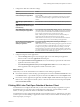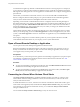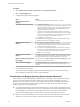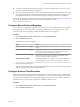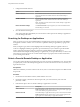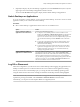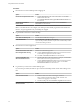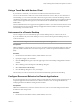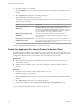User manual
Table Of Contents
- Using VMware Horizon Client for Mac
- Contents
- Using VMware Horizon Client for Mac
- Setup and Installation
- System Requirements for Mac Clients
- System Requirements for Real-Time Audio-Video
- Smart Card Authentication Requirements
- Touch ID Authentication Requirements
- Requirements for Using URL Content Redirection
- Supported Desktop Operating Systems
- Preparing Connection Server for Horizon Client
- Install Horizon Client on Mac
- Upgrade Horizon Client Online
- Add Horizon Client to Your Dock
- Configuring Certificate Checking for End Users
- Configure Advanced TLS/SSL Options
- Configuring Log File Collection Values
- Configure VMware Blast Options
- Horizon Client Data Collected by VMware
- Using URIs to Configure Horizon Client
- Managing Remote Desktop and Application Connections
- Setting the Certificate Checking Mode for Horizon Client
- Configure Horizon Client to Select a Smart Card Certificate
- Connect to a Remote Desktop or Application
- Share Access to Local Folders and Drives
- Clicking URL Links That Open Outside of Horizon Client
- Open a Recent Remote Desktop or Application
- Connecting to a Server When Horizon Client Starts
- Configure Horizon Client to Forget the Server User Name and Domain
- Hide the VMware Horizon Client Window
- Configure Keyboard Shortcut Mappings
- Configure Mouse Shortcut Mappings
- Configure Horizon Client Shortcuts
- Searching for Desktops or Applications
- Select a Favorite Remote Desktop or Application
- Switch Desktops or Applications
- Log Off or Disconnect
- Using a Touch Bar with Horizon Client
- Autoconnect to a Remote Desktop
- Configure Reconnect Behavior for Remote Applications
- Enable the Application Pre-Launch Feature in Horizon Client
- Removing a Server Shortcut from the Home Window
- Reordering Shortcuts
- Using a Microsoft Windows Desktop or Application on a Mac
- Feature Support Matrix for Mac
- Internationalization
- Monitors and Screen Resolution
- Using Exclusive Mode
- Connect USB Devices
- Using the Real-Time Audio-Video Feature for Webcams and Microphones
- Copying and Pasting Text and Images
- Using Remote Applications
- Saving Documents in a Remote Application
- Printing from a Remote Desktop or Application
- PCoIP Client-Side Image Cache
- Troubleshooting Horizon Client
- Index
Configure Horizon Client to Forget the Server User Name and Domain
By default, Horizon Client stores the user name and domain that you enter when you log in to a server to
connect to a remote desktop or application. For increased security, you can congure Horizon Client to
never remember the server user name and domain.
Procedure
1 Select VMware Horizon Client > Preferences from the menu bar.
2 Click General in the Preferences dialog box.
3 Deselect Remember username and domain.
4 Close the Preferences dialog box.
Your changes take eect when the dialog box is closed.
Hide the VMware Horizon Client Window
You can hide the VMware Horizon Client window after you open a remote desktop or application.
You can also set a preference that always hides the VMware Horizon Client window after a remote desktop
or application opens.
Procedure
n
To hide the VMware Horizon Client window after you open a remote desktop or application, click the
Close buon in the corner of the VMware Horizon Client window.
The VMware Horizon Client icon remains in the Dock.
n
To set a preference that always hides the VMware Horizon Client window after a remote desktop or
application opens, perform these steps before you connect to a server.
a Select VMware Horizon Client > Preferences from the menu bar and click General in the
Preferences dialog box.
b Select Hide client window after desktop/application launched.
c Close the Preferences dialog box.
Your changes take eect when the dialog box is closed.
n
To show the VMware Horizon Client window after it has been hidden, select Window > Open
Selection Window from the menu bar, or right-click the VMware Horizon Client icon in the Dock and
select Show All Windows.
Configure Keyboard Shortcut Mappings
You can customize how remote desktops and applications interpret Apple keyboard shortcuts by
conguring keyboard shortcut mappings.
When you create a keyboard shortcut mapping, you map an Apple keyboard shortcut to a Windows
keyboard shortcut. A keyboard shortcut consists of one or more key modiers, such as Control and Shift,
and a key code. A key code can be any key on your keyboard, except for a modier key. When you press a
mapped keyboard shortcut on your Apple keyboard, the corresponding Windows keyboard shortcut or
action occurs in the remote desktop or application.
Prerequisites
If you plan to map an operating system keyboard shortcut, see “Considerations for Mapping Operating
System Keyboard Shortcuts,” on page 34.
Chapter 3 Managing Remote Desktop and Application Connections
VMware, Inc. 33