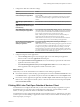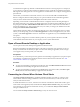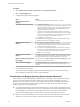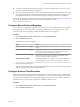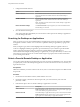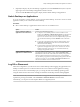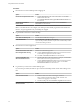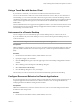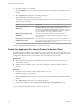User manual
Table Of Contents
- Using VMware Horizon Client for Mac
- Contents
- Using VMware Horizon Client for Mac
- Setup and Installation
- System Requirements for Mac Clients
- System Requirements for Real-Time Audio-Video
- Smart Card Authentication Requirements
- Touch ID Authentication Requirements
- Requirements for Using URL Content Redirection
- Supported Desktop Operating Systems
- Preparing Connection Server for Horizon Client
- Install Horizon Client on Mac
- Upgrade Horizon Client Online
- Add Horizon Client to Your Dock
- Configuring Certificate Checking for End Users
- Configure Advanced TLS/SSL Options
- Configuring Log File Collection Values
- Configure VMware Blast Options
- Horizon Client Data Collected by VMware
- Using URIs to Configure Horizon Client
- Managing Remote Desktop and Application Connections
- Setting the Certificate Checking Mode for Horizon Client
- Configure Horizon Client to Select a Smart Card Certificate
- Connect to a Remote Desktop or Application
- Share Access to Local Folders and Drives
- Clicking URL Links That Open Outside of Horizon Client
- Open a Recent Remote Desktop or Application
- Connecting to a Server When Horizon Client Starts
- Configure Horizon Client to Forget the Server User Name and Domain
- Hide the VMware Horizon Client Window
- Configure Keyboard Shortcut Mappings
- Configure Mouse Shortcut Mappings
- Configure Horizon Client Shortcuts
- Searching for Desktops or Applications
- Select a Favorite Remote Desktop or Application
- Switch Desktops or Applications
- Log Off or Disconnect
- Using a Touch Bar with Horizon Client
- Autoconnect to a Remote Desktop
- Configure Reconnect Behavior for Remote Applications
- Enable the Application Pre-Launch Feature in Horizon Client
- Removing a Server Shortcut from the Home Window
- Reordering Shortcuts
- Using a Microsoft Windows Desktop or Application on a Mac
- Feature Support Matrix for Mac
- Internationalization
- Monitors and Screen Resolution
- Using Exclusive Mode
- Connect USB Devices
- Using the Real-Time Audio-Video Feature for Webcams and Microphones
- Copying and Pasting Text and Images
- Using Remote Applications
- Saving Documents in a Remote Application
- Printing from a Remote Desktop or Application
- PCoIP Client-Side Image Cache
- Troubleshooting Horizon Client
- Index
An administrator might set up the URL Content Redirection feature for security purposes. For example, if
you are inside your company network and click a link that points to a URL that is outside the network, the
link might be more safely opened in a remote application. An administrator can congure which application
opens the link.
The rst time you start Horizon Client and connect to a server on which the URL Content Redirection
feature is congured, Horizon Client prompts you to open the VMware Horizon URL Filter application
when you click a link for redirection. Click Open to allow URL content redirection.
Depending on how the URL Content Redirection feature is congured, Horizon Client might display an
alert message that asks you to change your default Web browser to VMware Horizon URL Filter. If you see
this prompt, click the Use "VMware Horizon URL Filter" buon to allow VMware Horizon URL Filter to
become the default browser. This prompt appears only once unless you change your default browser after
clicking Use "VMware Horizon URL Filter".
Horizon Client might also display an alert message that asks you to select an application when you click a
URL. If you see this prompt, you can click Choose Application to search for an application on your client
system, or click Search App Store to search for and install a new application. If you click Cancel, the URL is
not opened.
Each company congures its own URL redirection policies. If you have questions about how the URL
Content Redirection feature behaves at your company, contact a system administrator.
Open a Recent Remote Desktop or Application
You can open recent remote desktops and applications in Horizon Client.
Recent remote desktops and applications appear in the order in which they were opened. If you are not
already connected to the server when you open a recent remote desktop or application, the server login
screen appears and you must provide your credentials.
Prerequisites
To use this feature, you must have previously opened a remote desktop or application. If you plan to open a
recent desktop or application from the Dock, VMware Horizon Client must be in the Dock. See “Add
Horizon Client to Your Dock,” on page 13.
Procedure
n
To open a remote desktop or application from the Dock, Ctrl-click VMware Horizon Client in the Dock
and select the remote desktop or application from the menu.
n
To open a remote desktop or application from the File menu, start Horizon Client, select File > Open
Recent, and select the remote desktop or application from the menu.
Connecting to a Server When Horizon Client Starts
The Always connect at launch seing is enabled by default for the rst server that you connect to with
Horizon Client. When this seing is enabled for a server, Horizon Client always connects to that server
when you start Horizon Client.
To disable this behavior for a server, select the server shortcut on the Horizon Client Home window, press
Control-click on the Apple keyboard, and deselect the Always connect at launch seing. If you have other
server shortcuts on your Horizon Client Home window, you can enable the Always connect at launch
seing for a dierent server.
You can enable the Always connect at launch seing for only one server at a time.
Using VMware Horizon Client for Mac
32 VMware, Inc.