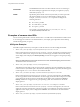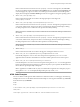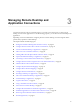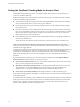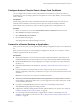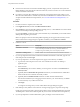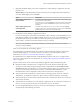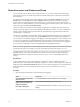User manual
Table Of Contents
- Using VMware Horizon Client for Mac
- Contents
- Using VMware Horizon Client for Mac
- Setup and Installation
- System Requirements for Mac Clients
- System Requirements for Real-Time Audio-Video
- Smart Card Authentication Requirements
- Touch ID Authentication Requirements
- Requirements for Using URL Content Redirection
- Supported Desktop Operating Systems
- Preparing Connection Server for Horizon Client
- Install Horizon Client on Mac
- Upgrade Horizon Client Online
- Add Horizon Client to Your Dock
- Configuring Certificate Checking for End Users
- Configure Advanced TLS/SSL Options
- Configuring Log File Collection Values
- Configure VMware Blast Options
- Horizon Client Data Collected by VMware
- Using URIs to Configure Horizon Client
- Managing Remote Desktop and Application Connections
- Setting the Certificate Checking Mode for Horizon Client
- Configure Horizon Client to Select a Smart Card Certificate
- Connect to a Remote Desktop or Application
- Share Access to Local Folders and Drives
- Clicking URL Links That Open Outside of Horizon Client
- Open a Recent Remote Desktop or Application
- Connecting to a Server When Horizon Client Starts
- Configure Horizon Client to Forget the Server User Name and Domain
- Hide the VMware Horizon Client Window
- Configure Keyboard Shortcut Mappings
- Configure Mouse Shortcut Mappings
- Configure Horizon Client Shortcuts
- Searching for Desktops or Applications
- Select a Favorite Remote Desktop or Application
- Switch Desktops or Applications
- Log Off or Disconnect
- Using a Touch Bar with Horizon Client
- Autoconnect to a Remote Desktop
- Configure Reconnect Behavior for Remote Applications
- Enable the Application Pre-Launch Feature in Horizon Client
- Removing a Server Shortcut from the Home Window
- Reordering Shortcuts
- Using a Microsoft Windows Desktop or Application on a Mac
- Feature Support Matrix for Mac
- Internationalization
- Monitors and Screen Resolution
- Using Exclusive Mode
- Connect USB Devices
- Using the Real-Time Audio-Video Feature for Webcams and Microphones
- Copying and Pasting Text and Images
- Using Remote Applications
- Saving Documents in a Remote Application
- Printing from a Remote Desktop or Application
- PCoIP Client-Side Image Cache
- Troubleshooting Horizon Client
- Index
Share Access to Local Folders and Drives
You can congure Horizon Client to share folders and drives on your local system with remote desktops
and applications. Drives can include mapped drives and USB storage devices. This feature is called client
drive redirection.
In a Windows remote desktop, shared folders and drives appear in the Devices and drives section in the
This PC folder, or in the Other section in the Computer folder, depending on the Windows operating
system version. In a remote application, such as Notepad, you can browse to and open a le in a shared
folder or drive. The folders and drives you select for sharing appear in the le system as network drives that
use the naming format name on MACHINE-NAME.
You do not need to be connected to a remote desktop or application to congure client drive redirection
seings. The seings apply to all your remote desktops and applications. That is, you cannot congure the
seings so that local client folders are shared with one remote desktop or application but not with other
remote desktops or applications.
You can turn on the ability to open local les with remote applications directly from your local le system. If
you select a local le and press Control-click, the Open With menu lists the available remote applications.
You can also open a local le by dragging and dropping it to the remote application window or Dock icon. If
you set a remote application as the default application for les that have a certain le extension, all les on
your local le system that have that le extension are registered with the server to which you are logged in.
You can also turn on the ability to run remote applications from the Applications folder.
N You cannot open a le with a remote application if the lename contains characters that are invalid in
the Windows le system. For example, you cannot open Notepad and open a le named test2<.txt.
Conguring the browser on the client system to use a proxy server can cause poor client drive redirection
performance if the secure tunnel is enabled on the Connection Server instance. For the best client drive
redirection performance, congure the browser not to use a proxy server or automatically detect LAN
seings.
Prerequisites
To share folders and drives with a remote desktop or application, you must enable the client drive
redirection feature. This task includes installing View Agent 6.1.1 or later, or Horizon Agent 7.0 or later, and
enabling the agent Client Drive Redirection option. It can also include seing policies to control client drive
redirection behavior. For more information, see the Conguring Remote Desktop Features in Horizon 7
document.
Procedure
1 Open the Preferences dialog box with the Sharing panel displayed.
Option Description
From the desktop and application
selection window
Select VMware Horizon Client > Preferences and click Sharing.
From the Sharing dialog box that
appears when you connect to a
desktop or application
Click the Preferences > Sharing link in the dialog box.
From within a desktop OS
Select VMware Horizon Client > Preferences from the menu bar and click
Sharing.
Using VMware Horizon Client for Mac
30 VMware, Inc.