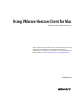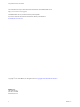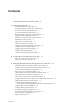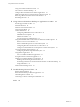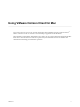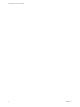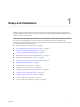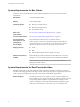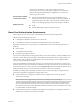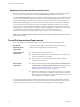User manual
Table Of Contents
- Using VMware Horizon Client for Mac
- Contents
- Using VMware Horizon Client for Mac
- Setup and Installation
- System Requirements for Mac Clients
- System Requirements for Real-Time Audio-Video
- Smart Card Authentication Requirements
- Touch ID Authentication Requirements
- Requirements for Using URL Content Redirection
- Supported Desktop Operating Systems
- Preparing Connection Server for Horizon Client
- Install Horizon Client on Mac
- Upgrade Horizon Client Online
- Add Horizon Client to Your Dock
- Configuring Certificate Checking for End Users
- Configure Advanced TLS/SSL Options
- Configuring Log File Collection Values
- Configure VMware Blast Options
- Horizon Client Data Collected by VMware
- Using URIs to Configure Horizon Client
- Managing Remote Desktop and Application Connections
- Setting the Certificate Checking Mode for Horizon Client
- Configure Horizon Client to Select a Smart Card Certificate
- Connect to a Remote Desktop or Application
- Share Access to Local Folders and Drives
- Clicking URL Links That Open Outside of Horizon Client
- Open a Recent Remote Desktop or Application
- Connecting to a Server When Horizon Client Starts
- Configure Horizon Client to Forget the Server User Name and Domain
- Hide the VMware Horizon Client Window
- Configure Keyboard Shortcut Mappings
- Configure Mouse Shortcut Mappings
- Configure Horizon Client Shortcuts
- Searching for Desktops or Applications
- Select a Favorite Remote Desktop or Application
- Switch Desktops or Applications
- Log Off or Disconnect
- Using a Touch Bar with Horizon Client
- Autoconnect to a Remote Desktop
- Configure Reconnect Behavior for Remote Applications
- Enable the Application Pre-Launch Feature in Horizon Client
- Removing a Server Shortcut from the Home Window
- Reordering Shortcuts
- Using a Microsoft Windows Desktop or Application on a Mac
- Feature Support Matrix for Mac
- Internationalization
- Monitors and Screen Resolution
- Using Exclusive Mode
- Connect USB Devices
- Using the Real-Time Audio-Video Feature for Webcams and Microphones
- Copying and Pasting Text and Images
- Using Remote Applications
- Saving Documents in a Remote Application
- Printing from a Remote Desktop or Application
- PCoIP Client-Side Image Cache
- Troubleshooting Horizon Client
- Index
Contents
Using VMware Horizon Client for Mac 5
1
Setup and Installation 7
System Requirements for Mac Clients 8
System Requirements for Real-Time Audio-Video 8
Smart Card Authentication Requirements 9
Touch ID Authentication Requirements 10
Requirements for Using URL Content Redirection 11
Supported Desktop Operating Systems 11
Preparing Connection Server for Horizon Client 11
Install Horizon Client on Mac 12
Upgrade Horizon Client Online 13
Add Horizon Client to Your Dock 13
Conguring Certicate Checking for End Users 14
Congure Advanced TLS/SSL Options 14
Conguring Log File Collection Values 15
Congure VMware Blast Options 15
Horizon Client Data Collected by VMware 16
2
Using URIs to Congure Horizon Client 19
Syntax for Creating vmware-view URIs 19
Examples of vmware-view URIs 22
3
Managing Remote Desktop and Application Connections 25
Seing the Certicate Checking Mode for Horizon Client 26
Congure Horizon Client to Select a Smart Card Certicate 27
Connect to a Remote Desktop or Application 27
Share Access to Local Folders and Drives 30
Clicking URL Links That Open Outside of Horizon Client 31
Open a Recent Remote Desktop or Application 32
Connecting to a Server When Horizon Client Starts 32
Congure Horizon Client to Forget the Server User Name and Domain 33
Hide the VMware Horizon Client Window 33
Congure Keyboard Shortcut Mappings 33
Considerations for Mapping Operating System Keyboard Shortcuts 34
Congure Mouse Shortcut Mappings 35
Congure Horizon Client Shortcuts 35
Searching for Desktops or Applications 36
Select a Favorite Remote Desktop or Application 36
Switch Desktops or Applications 37
Log O or Disconnect 37
VMware, Inc.
3