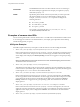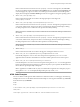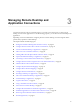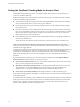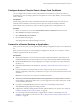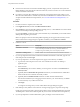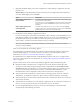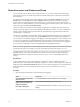User manual
Table Of Contents
- Using VMware Horizon Client for Mac
- Contents
- Using VMware Horizon Client for Mac
- Setup and Installation
- System Requirements for Mac Clients
- System Requirements for Real-Time Audio-Video
- Smart Card Authentication Requirements
- Touch ID Authentication Requirements
- Requirements for Using URL Content Redirection
- Supported Desktop Operating Systems
- Preparing Connection Server for Horizon Client
- Install Horizon Client on Mac
- Upgrade Horizon Client Online
- Add Horizon Client to Your Dock
- Configuring Certificate Checking for End Users
- Configure Advanced TLS/SSL Options
- Configuring Log File Collection Values
- Configure VMware Blast Options
- Horizon Client Data Collected by VMware
- Using URIs to Configure Horizon Client
- Managing Remote Desktop and Application Connections
- Setting the Certificate Checking Mode for Horizon Client
- Configure Horizon Client to Select a Smart Card Certificate
- Connect to a Remote Desktop or Application
- Share Access to Local Folders and Drives
- Clicking URL Links That Open Outside of Horizon Client
- Open a Recent Remote Desktop or Application
- Connecting to a Server When Horizon Client Starts
- Configure Horizon Client to Forget the Server User Name and Domain
- Hide the VMware Horizon Client Window
- Configure Keyboard Shortcut Mappings
- Configure Mouse Shortcut Mappings
- Configure Horizon Client Shortcuts
- Searching for Desktops or Applications
- Select a Favorite Remote Desktop or Application
- Switch Desktops or Applications
- Log Off or Disconnect
- Using a Touch Bar with Horizon Client
- Autoconnect to a Remote Desktop
- Configure Reconnect Behavior for Remote Applications
- Enable the Application Pre-Launch Feature in Horizon Client
- Removing a Server Shortcut from the Home Window
- Reordering Shortcuts
- Using a Microsoft Windows Desktop or Application on a Mac
- Feature Support Matrix for Mac
- Internationalization
- Monitors and Screen Resolution
- Using Exclusive Mode
- Connect USB Devices
- Using the Real-Time Audio-Video Feature for Webcams and Microphones
- Copying and Pasting Text and Images
- Using Remote Applications
- Saving Documents in a Remote Application
- Printing from a Remote Desktop or Application
- PCoIP Client-Side Image Cache
- Troubleshooting Horizon Client
- Index
9 (Optional) If multiple display protocols are congured for a remote desktop or application, select the
protocol to use.
VMware Blast provides beer baery life and is the best protocol for high-end 3D and mobile device
users. The default display protocol is PCoIP.
Option Description
Select a display protocol for a
remote desktop
Select the remote desktop name, press Control-click, and select the display
protocol from the context menu.
Alternatively, you can select from the context menu and select the
display protocol from the Connect Via drop-down menu in the Seings
dialog box.
Select a display protocol for a
remote application
Select the remote application name, press Control-click, select
from the context menu, and select the display protocol from the Preferred
protocol drop-down menu in the Seings dialog box.
10 Double-click a remote desktop or application to connect.
If you are connecting to a session-based remote desktop, which is hosted on a Microsoft RDS host, and
if the desktop is already set to use a dierent display protocol, you cannot connect immediately. You are
prompted to either use the protocol that is set or have the system log you o the remote operating
system so that a connection can be made with the protocol you selected.
N If you are entitled to only one remote desktop on the server, Horizon Client automatically
connects you to that desktop.
After you are connected, the client window appears.
If an administrator has enabled the client drive redirection feature, the Sharing dialog box might appear.
From the Sharing dialog box, you can allow or deny access to les on your local system. For more
information, see “Share Access to Local Folders and Drives,” on page 30.
If an administrator has congured the URL Content Redirection feature on the server, you might need to
respond to certain prompts. For more information, see “Clicking URL Links That Open Outside of Horizon
Client,” on page 31.
If Horizon Client cannot connect to the remote desktop or application, perform the following tasks:
n
Determine whether Connection Server is congured not to use SSL. Horizon Client requires SSL
connections. Check whether the global seing in Horizon Administrator for the Use SSL for client
connections check box is deselected. If so, you must either select the check box, so that SSL is used, or
set up your environment so that clients can connect to an HTTPS enabled load balancer or other
intermediate device that is congured to make an HTTP connection to Connection Server.
n
Verify that the security certicate for Connection Server is working properly. If it is not, in Horizon
Administrator, you might also see that View Agent or Horizon Agent on desktops is unreachable.
n
Verify that the tags set on the Connection Server instance allow connections from this user. See the View
Administration document.
n
Verify that the user is entitled to access the desktop or application. See the Seing Up Virtual Desktops in
Horizon 7 or Seing Up Published Desktops and Applications in Horizon 7 document.
n
If you are using the RDP display protocol to connect to a remote desktop, verify that the client
computer allows remote desktop connections.
Chapter 3 Managing Remote Desktop and Application Connections
VMware, Inc. 29