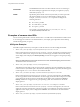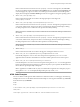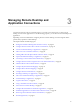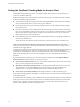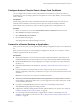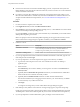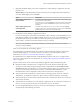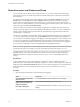User manual
Table Of Contents
- Using VMware Horizon Client for Mac
- Contents
- Using VMware Horizon Client for Mac
- Setup and Installation
- System Requirements for Mac Clients
- System Requirements for Real-Time Audio-Video
- Smart Card Authentication Requirements
- Touch ID Authentication Requirements
- Requirements for Using URL Content Redirection
- Supported Desktop Operating Systems
- Preparing Connection Server for Horizon Client
- Install Horizon Client on Mac
- Upgrade Horizon Client Online
- Add Horizon Client to Your Dock
- Configuring Certificate Checking for End Users
- Configure Advanced TLS/SSL Options
- Configuring Log File Collection Values
- Configure VMware Blast Options
- Horizon Client Data Collected by VMware
- Using URIs to Configure Horizon Client
- Managing Remote Desktop and Application Connections
- Setting the Certificate Checking Mode for Horizon Client
- Configure Horizon Client to Select a Smart Card Certificate
- Connect to a Remote Desktop or Application
- Share Access to Local Folders and Drives
- Clicking URL Links That Open Outside of Horizon Client
- Open a Recent Remote Desktop or Application
- Connecting to a Server When Horizon Client Starts
- Configure Horizon Client to Forget the Server User Name and Domain
- Hide the VMware Horizon Client Window
- Configure Keyboard Shortcut Mappings
- Configure Mouse Shortcut Mappings
- Configure Horizon Client Shortcuts
- Searching for Desktops or Applications
- Select a Favorite Remote Desktop or Application
- Switch Desktops or Applications
- Log Off or Disconnect
- Using a Touch Bar with Horizon Client
- Autoconnect to a Remote Desktop
- Configure Reconnect Behavior for Remote Applications
- Enable the Application Pre-Launch Feature in Horizon Client
- Removing a Server Shortcut from the Home Window
- Reordering Shortcuts
- Using a Microsoft Windows Desktop or Application on a Mac
- Feature Support Matrix for Mac
- Internationalization
- Monitors and Screen Resolution
- Using Exclusive Mode
- Connect USB Devices
- Using the Real-Time Audio-Video Feature for Webcams and Microphones
- Copying and Pasting Text and Images
- Using Remote Applications
- Saving Documents in a Remote Application
- Printing from a Remote Desktop or Application
- PCoIP Client-Side Image Cache
- Troubleshooting Horizon Client
- Index
Configure Horizon Client to Select a Smart Card Certificate
You can congure Horizon Client to select a local certicate or the certicate on a smart card when you
authenticate to a server by seing a preference. If this preference is not set (the default), you must manually
select a certicate.
Prerequisites
For this seing to take eect, smart card authentication must be congured on the server and only one
certicate must be available on your client system or smart card. If you have multiple certicates,
Horizon Client always prompts you to select a certicate, regardless of how this preference is set.
Procedure
1 Before you connect to a server, select VMware Horizon Client > Preferences from the menu bar.
2 Click General in the Preferences dialog box.
3 Select Automatically select .
4 Close the Preferences dialog box.
Your changes take eect when the dialog box is closed.
Connect to a Remote Desktop or Application
After you connect to a server, you can open the remote desktops and applications that you are authorized to
use.
Before you have end users access remote desktops and applications, test that you can connect to a remote
desktop or application from the client system.
Prerequisites
n
Obtain login credentials, such as a user name and password, RSA SecurID user name and passcode,
RADIUS authentication user name and passcode, or smart card personal identication number (PIN).
n
Obtain the NETBIOS domain name for logging in. For example, you might use mycompany rather than
mycompany.com.
n
Perform the administrative tasks described in “Preparing Connection Server for Horizon Client,” on
page 11.
n
If you are outside the corporate network and are not using a security server to access the remote
desktop or application, verify that your client device is set up to use a VPN connection and turn on that
connection.
I In most cases, use a security server rather than a VPN.
n
Verify that you have the fully qualied domain name (FQDN) of the server that provides access to the
remote desktop or application. Underscores (_) are not supported in server names. If the port is not 443,
you also need the port number.
n
If you plan to use the RDP display protocol to connect to a remote desktop, verify that the
AllowDirectRDP agent group policy seing is enabled.
n
Congure the certicate checking mode for the SSL certicate that the server presents. See “Seing the
Certicate Checking Mode for Horizon Client,” on page 26.
n
If you are using smart card authentication, congure Horizon Client to automatically use a local
certicate or the certicate on your smart card. See “Congure Horizon Client to Select a Smart Card
Certicate,” on page 27.
Chapter 3 Managing Remote Desktop and Application Connections
VMware, Inc. 27