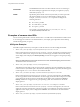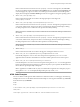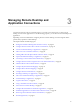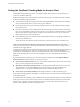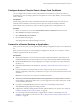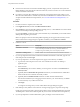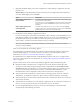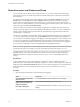User manual
Table Of Contents
- Using VMware Horizon Client for Mac
- Contents
- Using VMware Horizon Client for Mac
- Setup and Installation
- System Requirements for Mac Clients
- System Requirements for Real-Time Audio-Video
- Smart Card Authentication Requirements
- Touch ID Authentication Requirements
- Requirements for Using URL Content Redirection
- Supported Desktop Operating Systems
- Preparing Connection Server for Horizon Client
- Install Horizon Client on Mac
- Upgrade Horizon Client Online
- Add Horizon Client to Your Dock
- Configuring Certificate Checking for End Users
- Configure Advanced TLS/SSL Options
- Configuring Log File Collection Values
- Configure VMware Blast Options
- Horizon Client Data Collected by VMware
- Using URIs to Configure Horizon Client
- Managing Remote Desktop and Application Connections
- Setting the Certificate Checking Mode for Horizon Client
- Configure Horizon Client to Select a Smart Card Certificate
- Connect to a Remote Desktop or Application
- Share Access to Local Folders and Drives
- Clicking URL Links That Open Outside of Horizon Client
- Open a Recent Remote Desktop or Application
- Connecting to a Server When Horizon Client Starts
- Configure Horizon Client to Forget the Server User Name and Domain
- Hide the VMware Horizon Client Window
- Configure Keyboard Shortcut Mappings
- Configure Mouse Shortcut Mappings
- Configure Horizon Client Shortcuts
- Searching for Desktops or Applications
- Select a Favorite Remote Desktop or Application
- Switch Desktops or Applications
- Log Off or Disconnect
- Using a Touch Bar with Horizon Client
- Autoconnect to a Remote Desktop
- Configure Reconnect Behavior for Remote Applications
- Enable the Application Pre-Launch Feature in Horizon Client
- Removing a Server Shortcut from the Home Window
- Reordering Shortcuts
- Using a Microsoft Windows Desktop or Application on a Mac
- Feature Support Matrix for Mac
- Internationalization
- Monitors and Screen Resolution
- Using Exclusive Mode
- Connect USB Devices
- Using the Real-Time Audio-Video Feature for Webcams and Microphones
- Copying and Pasting Text and Images
- Using Remote Applications
- Saving Documents in a Remote Application
- Printing from a Remote Desktop or Application
- PCoIP Client-Side Image Cache
- Troubleshooting Horizon Client
- Index
Managing Remote Desktop and
Application Connections 3
Use Horizon Client to connect to Connection Server or a security server and log in to or o of a remote
desktop, and use remote applications. For troubleshooting purposes, you can also reset remote desktops and
applications.
Depending on how the administrator congures policies for remote desktops, end users might be able to
perform many operations on their desktops.
This chapter includes the following topics:
n
“Seing the Certicate Checking Mode for Horizon Client,” on page 26
n
“Congure Horizon Client to Select a Smart Card Certicate,” on page 27
n
“Connect to a Remote Desktop or Application,” on page 27
n
“Share Access to Local Folders and Drives,” on page 30
n
“Clicking URL Links That Open Outside of Horizon Client,” on page 31
n
“Open a Recent Remote Desktop or Application,” on page 32
n
“Connecting to a Server When Horizon Client Starts,” on page 32
n
“Congure Horizon Client to Forget the Server User Name and Domain,” on page 33
n
“Hide the VMware Horizon Client Window,” on page 33
n
“Congure Keyboard Shortcut Mappings,” on page 33
n
“Congure Mouse Shortcut Mappings,” on page 35
n
“Congure Horizon Client Shortcuts,” on page 35
n
“Searching for Desktops or Applications,” on page 36
n
“Select a Favorite Remote Desktop or Application,” on page 36
n
“Switch Desktops or Applications,” on page 37
n
“Log O or Disconnect,” on page 37
n
“Using a Touch Bar with Horizon Client,” on page 39
n
“Autoconnect to a Remote Desktop,” on page 39
n
“Congure Reconnect Behavior for Remote Applications,” on page 39
n
“Enable the Application Pre-Launch Feature in Horizon Client,” on page 40
n
“Removing a Server Shortcut from the Home Window,” on page 41
n
“Reordering Shortcuts,” on page 41
VMware, Inc.
25