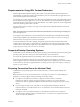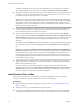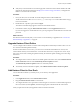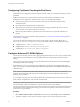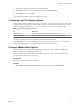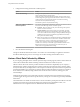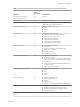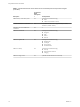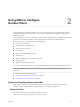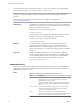User manual
Table Of Contents
- Using VMware Horizon Client for Mac
- Contents
- Using VMware Horizon Client for Mac
- Setup and Installation
- System Requirements for Mac Clients
- System Requirements for Real-Time Audio-Video
- Smart Card Authentication Requirements
- Touch ID Authentication Requirements
- Requirements for Using URL Content Redirection
- Supported Desktop Operating Systems
- Preparing Connection Server for Horizon Client
- Install Horizon Client on Mac
- Upgrade Horizon Client Online
- Add Horizon Client to Your Dock
- Configuring Certificate Checking for End Users
- Configure Advanced TLS/SSL Options
- Configuring Log File Collection Values
- Configure VMware Blast Options
- Horizon Client Data Collected by VMware
- Using URIs to Configure Horizon Client
- Managing Remote Desktop and Application Connections
- Setting the Certificate Checking Mode for Horizon Client
- Configure Horizon Client to Select a Smart Card Certificate
- Connect to a Remote Desktop or Application
- Share Access to Local Folders and Drives
- Clicking URL Links That Open Outside of Horizon Client
- Open a Recent Remote Desktop or Application
- Connecting to a Server When Horizon Client Starts
- Configure Horizon Client to Forget the Server User Name and Domain
- Hide the VMware Horizon Client Window
- Configure Keyboard Shortcut Mappings
- Configure Mouse Shortcut Mappings
- Configure Horizon Client Shortcuts
- Searching for Desktops or Applications
- Select a Favorite Remote Desktop or Application
- Switch Desktops or Applications
- Log Off or Disconnect
- Using a Touch Bar with Horizon Client
- Autoconnect to a Remote Desktop
- Configure Reconnect Behavior for Remote Applications
- Enable the Application Pre-Launch Feature in Horizon Client
- Removing a Server Shortcut from the Home Window
- Reordering Shortcuts
- Using a Microsoft Windows Desktop or Application on a Mac
- Feature Support Matrix for Mac
- Internationalization
- Monitors and Screen Resolution
- Using Exclusive Mode
- Connect USB Devices
- Using the Real-Time Audio-Video Feature for Webcams and Microphones
- Copying and Pasting Text and Images
- Using Remote Applications
- Saving Documents in a Remote Application
- Printing from a Remote Desktop or Application
- PCoIP Client-Side Image Cache
- Troubleshooting Horizon Client
- Index
n
Verify that you have the URL for a download page that contains the Horizon Client installer. This URL
might be the VMware Downloads page at hp://www.vmware.com/go/viewclients, or it might be the
URL for a Connection Server instance.
Procedure
1 From your Mac, browse to the URL for downloading the Horizon Client installer le.
The le name format is VMware-Horizon-Client-y.y.y-xxxxxx.dmg. xxxxxx is the build number and y.y.y
is the version number.
2 Double-click the .dmg le to open it and click Agree.
The contents of the disk image appear in a Horizon Client Finder window.
3 In the Finder window, drag the VMware Horizon Client icon to the Applications folder icon.
If you are not logged in as an administrator user, you are prompted for an administrator user name and
password.
What to do next
Start Horizon Client and verify that you can connect to a remote desktop or application. See “Connect to a
Remote Desktop or Application,” on page 27.
Upgrade Horizon Client Online
You can congure Horizon Client to check for and install updates automatically each time it starts. You can
also check for and install updates manually.
If Horizon Client detects a new version, you can choose to download and install the new version, have
Horizon Client remind you to install the new version the next time it starts, or skip the new version. If you
skip a new version when checking for updates manually, the automatic update checking process also skips
that version.
Procedure
n
To congure Horizon Client to check for and install updates each time it starts, select VMware Horizon
Client > Preferences and select the Automatically check for updates check box.
The Automatically check for updates check box is selected by default.
n
To manually check for and install an update, select VMware Horizon Client > Check for Updates.
Add Horizon Client to Your Dock
You can add Horizon Client to your Dock just as you do with any other application.
Procedure
1 In the Applications folder, select VMware Horizon Client.
2 Drag the VMware Horizon Client icon to the Dock.
3 To congure the Dock icon to open Horizon Client at login or to show the icon in the Finder, right-click
the icon on the Dock, select Options, and select the appropriate command from the context menu.
When you quit Horizon Client, the application shortcut remains in the Dock.
Chapter 1 Setup and Installation
VMware, Inc. 13