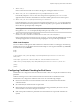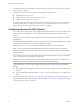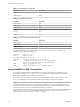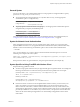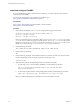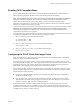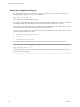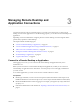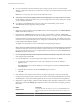User manual
Table Of Contents
- Using VMware Horizon Client for Linux
- Contents
- Using VMware Horizon Client for Linux
- System Requirements and Installation
- System Requirements for Linux Client Systems
- System Requirements for Real-Time Audio-Video
- System Requirements for Multimedia Redirection (MMR)
- Requirements for Using Flash URL Redirection
- Smart Card Authentication Requirements
- Supported Desktop Operating Systems
- Preparing Connection Server for Horizon Client
- Installation Options
- Install or Upgrade Horizon Client for Linux from VMware Product Downloads
- Install Horizon Client for Linux from the Ubuntu Software Center
- Configure VMware Blast Options
- Horizon Client Data Collected by VMware
- Configuring Horizon Client for End Users
- Common Configuration Settings
- Using the Horizon Client Command-Line Interface and Configuration Files
- Using URIs to Configure Horizon Client
- Configuring Certificate Checking for End Users
- Configuring Advanced TLS/SSL Options
- Configuring Specific Keys and Key Combinations to Send to the Local System
- Using FreeRDP for RDP Connections
- Enabling FIPS Compatible Mode
- Configuring the PCoIP Client-Side Image Cache
- Managing Remote Desktop and Application Connections
- Using a Microsoft Windows Desktop or Application on a Linux System
- Feature Support Matrix for Linux
- Internationalization
- Keyboards and Monitors
- Connect USB Devices
- Using the Real-Time Audio-Video Feature for Webcams and Microphones
- Saving Documents in a Remote Application
- Set Printing Preferences for the Virtual Printer Feature on a Remote Desktop
- Copying and Pasting Text
- Troubleshooting Horizon Client
- Configuring USB Redirection on the Client
- Index
n
If you are outside the corporate network and are not using a security server to access the remote
desktop or application, verify that your client device is set up to use a VPN connection and turn on that
connection.
I In most cases, use a security server rather than a VPN.
n
Verify that you have the fully qualied domain name (FQDN) of the server that provides access to the
remote desktop or application. Underscores (_) are not supported in server names. If the port is not 443,
you also need the port number.
n
If you plan to use the RDP display protocol to connect to a remote desktop, verify that the
AllowDirectRDP agent group policy seing is enabled.
Procedure
1 Either open a terminal window and enter vmware-view or search the applications for VMware Horizon
Client, and double-click the icon.
2 Double-click the + Add Server buon if no servers have yet been added, or click the + New Server
buon in the menu bar and enter the name of Connection Server or a security server, and click Connect.
Connections between Horizon Client and Connection Server always use SSL. The default port for SSL
connections is 443. If Connection Server is not congured to use the default port, use the format shown
in this example: view.company.com:1443.
You might see a message that you must conrm before the login dialog box appears.
N After a successful connection is made, an icon for this server is saved to the Horizon Client home
window. The next time you use Horizon Client to connect to this server, you can double-click the icon,
or, if you use only this one server, you can right-click the icon for the server and select Autoconnect to
this Server from the context menu.
3 If you are prompted for RSA SecurID credentials or RADIUS authentication credentials, enter the user
name and passcode and click OK.
4 If you are prompted for a user name and password, supply Active Directory credentials.
a Type the user name and password of a user who is entitled to use at least one desktop or
application pool.
If the Domain drop-down menu is disabled, you must type the user name as domain\username or
username@domain.
b (Optional) Select a domain value from the Domain drop-down menu.
c Click OK.
5 If the desktop security indicator turns red and a warning message appears, respond to the prompt.
Usually, this warning means that Connection Server did not send a certicate thumbprint to the client.
The thumbprint is a hash of the certicate public key and is used as an abbreviation of the public key.
6 (Optional) To congure display seings for remote desktops, either right-click a desktop icon or select a
desktop icon and click the (gear-shaped) icon next to the server name in the upper portion of
the window.
Option Description
Display protocol
If your administrator has allowed it, you can use the Connect Via list to
select the display protocol. VMware Blast requires Horizon Agent 7.0 or
later.
Display layout
Use the Display list to select a window size or to use multiple monitors.
Using VMware Horizon Client for Linux
50 VMware, Inc.