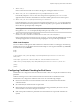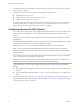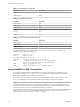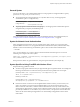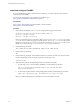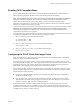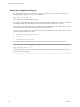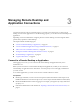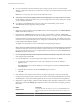User manual
Table Of Contents
- Using VMware Horizon Client for Linux
- Contents
- Using VMware Horizon Client for Linux
- System Requirements and Installation
- System Requirements for Linux Client Systems
- System Requirements for Real-Time Audio-Video
- System Requirements for Multimedia Redirection (MMR)
- Requirements for Using Flash URL Redirection
- Smart Card Authentication Requirements
- Supported Desktop Operating Systems
- Preparing Connection Server for Horizon Client
- Installation Options
- Install or Upgrade Horizon Client for Linux from VMware Product Downloads
- Install Horizon Client for Linux from the Ubuntu Software Center
- Configure VMware Blast Options
- Horizon Client Data Collected by VMware
- Configuring Horizon Client for End Users
- Common Configuration Settings
- Using the Horizon Client Command-Line Interface and Configuration Files
- Using URIs to Configure Horizon Client
- Configuring Certificate Checking for End Users
- Configuring Advanced TLS/SSL Options
- Configuring Specific Keys and Key Combinations to Send to the Local System
- Using FreeRDP for RDP Connections
- Enabling FIPS Compatible Mode
- Configuring the PCoIP Client-Side Image Cache
- Managing Remote Desktop and Application Connections
- Using a Microsoft Windows Desktop or Application on a Linux System
- Feature Support Matrix for Linux
- Internationalization
- Keyboards and Monitors
- Connect USB Devices
- Using the Real-Time Audio-Video Feature for Webcams and Microphones
- Saving Documents in a Remote Application
- Set Printing Preferences for the Virtual Printer Feature on a Remote Desktop
- Copying and Pasting Text
- Troubleshooting Horizon Client
- Configuring USB Redirection on the Client
- Index
Enabling FIPS Compatible Mode
You can enable FIPS (Federal Information Processing Standard) Compatible mode so that the client uses
FIPS-compliant cryptographic algorithms when communicating with remote desktops.
N FIPS Compatible Mode means Horizon Client for Linux implements a cryptographic module that is
designed for FIPS 140-2 compliance. This module was validated in operational environments listed in
CMVP certicate #2839 and was ported to this platform. However, the CAVP and CMVP testing
requirement to include the new operational environments in VMware's NIST CAVP and CMVP certicates
remains to be completed on the product roadmap.
I If you enable FIPS Compatible mode in the client, the remote desktop must have FIPS
Compatible mode enabled as well. Mixed mode, where only the client, or only the desktop, has FIPS
Compatible mode enabled, is not supported.
To enable FIPS Compatible mode, make the following conguration changes:
1 Edit /etc/vmware/config and add the following lines:
usb.enableFIPSMode = "TRUE"
mks.enableFIPSMode = “TRUE”
2 Edit /etc/vmware/view-mandatory-config and add the following line:
View.fipsMode = ”TRUE”
3 Edit /etc/teradici/pcoip_admin.conf and add the following line:
pcoip.enable_fips_mode = 1
Configuring the PCoIP Client-Side Image Cache
PCoIP client-side image caching stores image content on the client to avoid retransmission. This feature is
enabled by default to reduce bandwidth usage.
The PCoIP image cache captures spatial, as well as temporal, redundancy. For example, when you scroll
down through a PDF document, new content appears from the boom of the window and the oldest content
disappears from the top of the window. All the other content remains constant and moves upward. The
PCoIP image cache is capable of detecting this spatial and temporal redundancy.
Because during scrolling, the display information sent to the client device is primarily a sequence of cache
indices, using the image cache saves a signicant amount of bandwidth. This ecient scrolling has benets
both on the LAN and over the WAN.
n
On the LAN, where bandwidth is relatively unconstrained, using client-side image caching delivers
signicant bandwidth savings.
n
Over the WAN, to stay within the available bandwidth constraints, scrolling performance is often
degraded unless client-side caching is used. In this situation, client-side caching can save bandwidth
and ensure a smooth, highly responsive scrolling experience.
By default this feature is enabled, so that the client stores portions of the display that were previously
transmied. The default cache size is 250MB. A larger cache size reduces bandwidth usage but requires
more memory on the client. A smaller cache size requires more bandwidth usage. For example, a thin client
with lile memory requires a smaller cache size.
Chapter 2 Configuring Horizon Client for End Users
VMware, Inc. 47