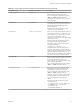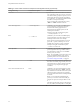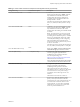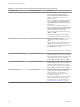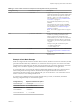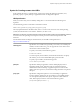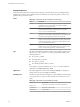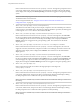User manual
Table Of Contents
- Using VMware Horizon Client for Linux
- Contents
- Using VMware Horizon Client for Linux
- System Requirements and Installation
- System Requirements for Linux Client Systems
- System Requirements for Real-Time Audio-Video
- System Requirements for Multimedia Redirection (MMR)
- Requirements for Using Flash URL Redirection
- Smart Card Authentication Requirements
- Supported Desktop Operating Systems
- Preparing Connection Server for Horizon Client
- Installation Options
- Install or Upgrade Horizon Client for Linux from VMware Product Downloads
- Install Horizon Client for Linux from the Ubuntu Software Center
- Configure VMware Blast Options
- Horizon Client Data Collected by VMware
- Configuring Horizon Client for End Users
- Common Configuration Settings
- Using the Horizon Client Command-Line Interface and Configuration Files
- Using URIs to Configure Horizon Client
- Configuring Certificate Checking for End Users
- Configuring Advanced TLS/SSL Options
- Configuring Specific Keys and Key Combinations to Send to the Local System
- Using FreeRDP for RDP Connections
- Enabling FIPS Compatible Mode
- Configuring the PCoIP Client-Side Image Cache
- Managing Remote Desktop and Application Connections
- Using a Microsoft Windows Desktop or Application on a Linux System
- Feature Support Matrix for Linux
- Internationalization
- Keyboards and Monitors
- Connect USB Devices
- Using the Real-Time Audio-Video Feature for Webcams and Microphones
- Saving Documents in a Remote Application
- Set Printing Preferences for the Virtual Printer Feature on a Remote Desktop
- Copying and Pasting Text
- Troubleshooting Horizon Client
- Configuring USB Redirection on the Client
- Index
Supported Queries
This topic lists the queries that are supported for this type of Horizon Client. If you are creating URIs for
multiple types of clients, such as desktop clients and mobile clients, see the Using VMware Horizon Client
guide for each type of client system.
action
Table 2‑3. Values That Can Be Used With the action Query
Value Description
browse
Displays a list of available desktops and applications hosted on the
specied server. You are not required to specify a desktop or
application when using this action.
start-session
Opens the specied desktop or application. If no action query is
provided and the desktop or application name is provided,
start-session is the default action.
reset
Shuts down and restarts the specied desktop or remote
application. Unsaved data is lost. Reseing a remote desktop is the
equivalent of pressing the Reset buon on a physical PC.
restart
Shuts down and restarts the specied desktop. Restarting a remote
desktop is the equivalent of the Windows operating system restart
command. The operating system usually prompts the user to save
any unsaved data before it restarts.
logoff
Logs the user out of the guest operating system in the remote
desktop. If you specify an application, the action is ignored or the
end user sees the warning message "Invalid URI action."
args
Species command-line arguments to add to remote application launch. Use
the syntax args=value, where value is a string. Use percent encoding for the
following characters:
n
For a colon (:), use %3A
n
For a back slash (\), use %5C
n
For a space ( ), use %20
n
For a double quotation mark ("), use %22
For example, to specify the lename "My new file.txt" for the Notepad++
application, use %22My%20new%20file.txt%22.
appProtocol
For remote applications, valid values are PCOIP and BLAST. For example, to
specify PCoIP, use the syntax appProtocol=PCOIP.
desktopLayout
Sets the size of the window that displays a remote desktop. To use this query,
you must set the action query to start-session or else not have an action
query.
Table 2‑4. Valid Values for the desktopLayout Query
Value Description
fullscreen
Full screen on one monitor. This value is the default.
multimonitor
Full screen on all monitors.
windowLarge
Large window.
Using VMware Horizon Client for Linux
38 VMware, Inc.