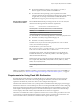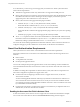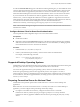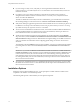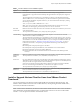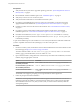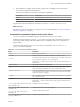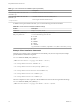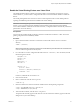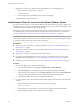User manual
Table Of Contents
- Using VMware Horizon Client for Linux
- Contents
- Using VMware Horizon Client for Linux
- System Requirements and Installation
- System Requirements for Linux Client Systems
- System Requirements for Real-Time Audio-Video
- System Requirements for Multimedia Redirection (MMR)
- Requirements for Using Flash URL Redirection
- Smart Card Authentication Requirements
- Supported Desktop Operating Systems
- Preparing Connection Server for Horizon Client
- Installation Options
- Install or Upgrade Horizon Client for Linux from VMware Product Downloads
- Install Horizon Client for Linux from the Ubuntu Software Center
- Configure VMware Blast Options
- Horizon Client Data Collected by VMware
- Configuring Horizon Client for End Users
- Common Configuration Settings
- Using the Horizon Client Command-Line Interface and Configuration Files
- Using URIs to Configure Horizon Client
- Configuring Certificate Checking for End Users
- Configuring Advanced TLS/SSL Options
- Configuring Specific Keys and Key Combinations to Send to the Local System
- Using FreeRDP for RDP Connections
- Enabling FIPS Compatible Mode
- Configuring the PCoIP Client-Side Image Cache
- Managing Remote Desktop and Application Connections
- Using a Microsoft Windows Desktop or Application on a Linux System
- Feature Support Matrix for Linux
- Internationalization
- Keyboards and Monitors
- Connect USB Devices
- Using the Real-Time Audio-Video Feature for Webcams and Microphones
- Saving Documents in a Remote Application
- Set Printing Preferences for the Virtual Printer Feature on a Remote Desktop
- Copying and Pasting Text
- Troubleshooting Horizon Client
- Configuring USB Redirection on the Client
- Index
Table 1‑2. Linux Command-Line Installation Options (Continued)
Option Description
--set-setting vmware-horizon-tsdr
tsdrEnable yes
Installs the client drive redirection feature.
--set-setting vmware-horizon-mmr
mmrEnable yes
Installs the multimedia redirection (MMR) feature.
--stop-services
Do not register and start installed services.
In addition to the options listed in the table, you can set the following environment variables.
Table 1‑3. Linux Environment Variable Installation Settings
Variable Description
TERM=dumb
Displays a very basic text UI.
VMWARE_EULAS_AGREED=yes
Allows you to silently accept the product EULAs.
VMIS_LOG_LEVEL=value
Use one of the following values for value:
n
NOTSET
n
DEBUG
n
INFO
n
WARNING
n
ERROR
n
CRITICAL
Log information is recorded in /tmp/vmware-root/vmware-installer-pid.log.
Example: Silent Installation Commands
Following is an example of how to install Horizon Client silently, and, for each component, the example
species whether to install that component.
sudo env TERM=dumb VMWARE_EULAS_AGREED=yes \
./VMware-Horizon-Client-x.x.x-yyyyyyy.arch.bundle --console \
--set-setting vmware-horizon-usb usbEnable no \
--set-setting vmware-horizon-virtual-printing tpEnable yes \
--set-setting vmware-horizon-smartcard smartcardEnable no\
--set-setting vmware-horizon-rtav rtavEnable yes \
--set-setting vmware-horizon-tsdr tsdrEnable yes
This next example shows how to perform a silent installation of Horizon Client using the default seings.
sudo env TERM=dumb VMWARE_EULAS_AGREED=yes \
./VMware-Horizon-Client-x.x.x-yyyyyyy.arch.bundle --console --required
Using VMware Horizon Client for Linux
18 VMware, Inc.