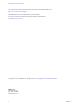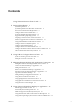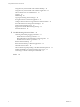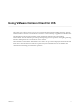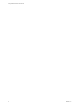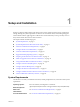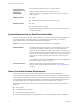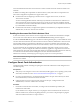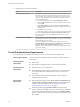User manual
Table Of Contents
- Using VMware Horizon Client for iOS
- Contents
- Using VMware Horizon Client for iOS
- Setup and Installation
- System Requirements
- System Requirements for Real-Time Audio-Video
- Smart Card Authentication Requirements
- Configure Smart Card Authentication
- Touch ID Authentication Requirements
- Supported Desktop Operating Systems
- Preparing Connection Server for Horizon Client
- Install or Upgrade Horizon Client on an iOS Device
- Using Embedded RSA SecurID Software Tokens
- Configure Advanced TLS/SSL Options
- Configure VMware Blast Options
- Configure the Horizon Client Default View
- Configure AirWatch to Deliver Horizon Client to iOS Devices
- Horizon Client Data Collected by VMware
- Using URIs to Configure Horizon Client
- Managing Remote Desktop and Application Connections
- Setting the Certificate Checking Mode for Horizon Client
- Connect to a Remote Desktop or Application
- Manage Saved Servers
- Select a Favorite Remote Desktop or Application
- Disconnecting From a Remote Desktop or Application
- Log Off From a Remote Desktop
- Manage Desktop and Application Shortcuts
- Using 3D Touch with Horizon Client
- Using Spotlight Search with Horizon Client
- Using Split View and Slide Over with Horizon Client
- Using the Horizon Client Widget
- Using a Microsoft Windows Desktop or Application
- Feature Support Matrix for iOS
- External Keyboards and Input Devices
- Enable the Japanese 106/109 Keyboard Layout
- Using the Real-Time Audio-Video Feature for Microphones
- Using Native Operating System Gestures with Touch Redirection
- Using the Unity Touch Sidebar with a Remote Desktop
- Using the Unity Touch Sidebar with a Remote Application
- Horizon Client Tools on a Mobile Device
- Gestures
- Multitasking
- Copying and Pasting Text and Images
- Saving Documents in a Remote Application
- Configure Horizon Client to Support Reversed Mouse Buttons
- Screen Resolutions and Using External Displays
- PCoIP Client-Side Image Cache
- Suppress the Cellular Data Warning Message
- Internationalization
- Troubleshooting Horizon Client
- Index
Users that authenticate with smart cards must have a smart card and each smart card must contain a user
certicate.
In addition to meeting these requirements for Horizon Client systems, other Horizon components must
meet certain conguration requirements to support smart cards:
n
For information about conguring Connection Server to support smart card use, see the View
Administration document.
You must add all applicable Certicate Authority (CA) certicates for all trusted user certicates to a
server truststore le on the Connection Server host or security server host. These certicates include
root certicates and must include intermediate certicates if the user's smart card certicate was issued
by an intermediate certicate authority.
n
For information about tasks you might need to perform in Active Directory to implement smart card
authentication, see the View Administration document.
Enabling the Username Hint Field in Horizon Client
In some environments, smart card users can use a single smart card certicate to authenticate to multiple
user accounts. Users enter their user name in the Username hint eld during smart card sign-in.
To make the Username hint eld appear on the Horizon Client login dialog box, you must enable the smart
card user name hints feature for the Connection Server instance in Horizon Administrator. The smart card
user name hints feature is supported only with Horizon 7 version 7.0.2 and later servers and agents. For
information about enabling the smart card user name hints feature, see the View Administration document.
If your environment uses an Unied Access Gateway appliance rather than a security server for secure
external access, you must congure the Unied Access Gateway appliance to support the smart card user
name hints feature. The smart card user name hints feature is supported only with Unied Access Gateway
2.7.2 and later. For information about enabling the smart card user name hints feature in
Unied Access Gateway, see the Deploying and Conguring Unied Access Gateway document.
N Horizon Client still supports single-account smart card certicates when the smart card user name
hints feature is enabled.
Configure Smart Card Authentication
Conguration tasks include connecting and pairing the card reader with the device and seing the smart
card removal policy.
Prerequisites
n
Verify that you are using the correct version of the client, desktop agent, server, operating system, smart
card reader, and smart card. See “Smart Card Authentication Requirements,” on page 8.
n
If you have not already done so, perform the tasks described in "Prepare Active Directory for Smart
Card Authentication," in the View Installation document.
n
Congure Horizon servers to support smart card use. See the topic "Congure Smart Card
Authentication," in the View Administration document.
Procedure
1 Pair the device with the smart card reader, according to the documentation provided by the
manufacturer of the reader.
If your iOS device has a 30-pin connector, you can plug the smart card reader into the connector. For
iPad Air and iPhone 5S, which have Lightning interfaces, you must use a 30-pin adapter to plug the
smart card reader into the device's 30-pin connector.
Chapter 1 Setup and Installation
VMware, Inc. 9