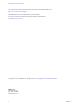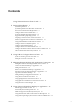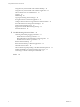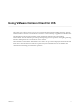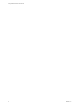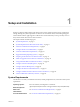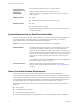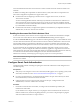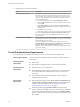User manual
Table Of Contents
- Using VMware Horizon Client for iOS
- Contents
- Using VMware Horizon Client for iOS
- Setup and Installation
- System Requirements
- System Requirements for Real-Time Audio-Video
- Smart Card Authentication Requirements
- Configure Smart Card Authentication
- Touch ID Authentication Requirements
- Supported Desktop Operating Systems
- Preparing Connection Server for Horizon Client
- Install or Upgrade Horizon Client on an iOS Device
- Using Embedded RSA SecurID Software Tokens
- Configure Advanced TLS/SSL Options
- Configure VMware Blast Options
- Configure the Horizon Client Default View
- Configure AirWatch to Deliver Horizon Client to iOS Devices
- Horizon Client Data Collected by VMware
- Using URIs to Configure Horizon Client
- Managing Remote Desktop and Application Connections
- Setting the Certificate Checking Mode for Horizon Client
- Connect to a Remote Desktop or Application
- Manage Saved Servers
- Select a Favorite Remote Desktop or Application
- Disconnecting From a Remote Desktop or Application
- Log Off From a Remote Desktop
- Manage Desktop and Application Shortcuts
- Using 3D Touch with Horizon Client
- Using Spotlight Search with Horizon Client
- Using Split View and Slide Over with Horizon Client
- Using the Horizon Client Widget
- Using a Microsoft Windows Desktop or Application
- Feature Support Matrix for iOS
- External Keyboards and Input Devices
- Enable the Japanese 106/109 Keyboard Layout
- Using the Real-Time Audio-Video Feature for Microphones
- Using Native Operating System Gestures with Touch Redirection
- Using the Unity Touch Sidebar with a Remote Desktop
- Using the Unity Touch Sidebar with a Remote Application
- Horizon Client Tools on a Mobile Device
- Gestures
- Multitasking
- Copying and Pasting Text and Images
- Saving Documents in a Remote Application
- Configure Horizon Client to Support Reversed Mouse Buttons
- Screen Resolutions and Using External Displays
- PCoIP Client-Side Image Cache
- Suppress the Cellular Data Warning Message
- Internationalization
- Troubleshooting Horizon Client
- Index
Setup and Installation 1
Seing up a Horizon deployment for iOS clients involves using certain Connection Server conguration
seings, meeting the system requirements for Horizon servers and iOS clients, and installing the app for
Horizon Client from the Apple App Store. VMware also recommends that you set up a security server so
that your iOS clients will not need a VPN connection.
This chapter includes the following topics:
n
“System Requirements,” on page 7
n
“System Requirements for Real-Time Audio-Video,” on page 8
n
“Smart Card Authentication Requirements,” on page 8
n
“Congure Smart Card Authentication,” on page 9
n
“Touch ID Authentication Requirements,” on page 10
n
“Supported Desktop Operating Systems,” on page 11
n
“Preparing Connection Server for Horizon Client,” on page 11
n
“Install or Upgrade Horizon Client on an iOS Device,” on page 12
n
“Using Embedded RSA SecurID Software Tokens,” on page 13
n
“Congure Advanced TLS/SSL Options,” on page 14
n
“Congure VMware Blast Options,” on page 14
n
“Congure the Horizon Client Default View,” on page 15
n
“Congure AirWatch to Deliver Horizon Client to iOS Devices,” on page 16
n
“Horizon Client Data Collected by VMware,” on page 18
System Requirements
The iOS device on which you install Horizon Client, and the peripherals it uses, must meet certain system
requirements.
Operating systems
iOS 8.4.1 and later, including iOS 9.x and iOS 10
External keyboards
(Optional) iPad Keyboard Dock and Apple Wireless Keyboard (Bluetooth)
Smart card
authentication
See “Smart Card Authentication Requirements,” on page 8.
Touch ID authentication
See “Touch ID Authentication Requirements,” on page 10.
VMware, Inc. 7