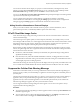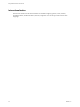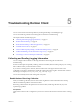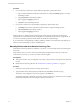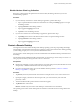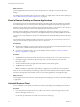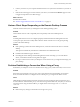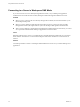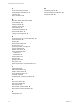User manual
Table Of Contents
- Using VMware Horizon Client for iOS
- Contents
- Using VMware Horizon Client for iOS
- Setup and Installation
- System Requirements
- System Requirements for Real-Time Audio-Video
- Smart Card Authentication Requirements
- Configure Smart Card Authentication
- Touch ID Authentication Requirements
- Supported Desktop Operating Systems
- Preparing Connection Server for Horizon Client
- Install or Upgrade Horizon Client on an iOS Device
- Using Embedded RSA SecurID Software Tokens
- Configure Advanced TLS/SSL Options
- Configure VMware Blast Options
- Configure the Horizon Client Default View
- Configure AirWatch to Deliver Horizon Client to iOS Devices
- Horizon Client Data Collected by VMware
- Using URIs to Configure Horizon Client
- Managing Remote Desktop and Application Connections
- Setting the Certificate Checking Mode for Horizon Client
- Connect to a Remote Desktop or Application
- Manage Saved Servers
- Select a Favorite Remote Desktop or Application
- Disconnecting From a Remote Desktop or Application
- Log Off From a Remote Desktop
- Manage Desktop and Application Shortcuts
- Using 3D Touch with Horizon Client
- Using Spotlight Search with Horizon Client
- Using Split View and Slide Over with Horizon Client
- Using the Horizon Client Widget
- Using a Microsoft Windows Desktop or Application
- Feature Support Matrix for iOS
- External Keyboards and Input Devices
- Enable the Japanese 106/109 Keyboard Layout
- Using the Real-Time Audio-Video Feature for Microphones
- Using Native Operating System Gestures with Touch Redirection
- Using the Unity Touch Sidebar with a Remote Desktop
- Using the Unity Touch Sidebar with a Remote Application
- Horizon Client Tools on a Mobile Device
- Gestures
- Multitasking
- Copying and Pasting Text and Images
- Saving Documents in a Remote Application
- Configure Horizon Client to Support Reversed Mouse Buttons
- Screen Resolutions and Using External Displays
- PCoIP Client-Side Image Cache
- Suppress the Cellular Data Warning Message
- Internationalization
- Troubleshooting Horizon Client
- Index
Troubleshooting Horizon Client 5
You can solve most Horizon Client problems by reseing the desktop or reinstalling the app.
You can also enable log collection and send log les to VMware for troubleshooting.
This chapter includes the following topics:
n
“Collecting and Sending Logging Information,” on page 51
n
“Restart a Remote Desktop,” on page 53
n
“Reset a Remote Desktop or Remote Applications,” on page 54
n
“Uninstall Horizon Client,” on page 54
n
“Horizon Client Stops Responding or the Remote Desktop Freezes,” on page 55
n
“Problem Establishing a Connection When Using a Proxy,” on page 55
n
“Connecting to a Server in Workspace ONE Mode,” on page 56
Collecting and Sending Logging Information
You can congure Horizon Client to collect log information and send log les to VMware for
troubleshooting.
If Horizon Client quits unexpectedly while log collection is enabled, Horizon Client prompts you to send log
les to VMware when you relaunch Horizon Client.
If you choose to send log les to VMware, Horizon Client sends a message from the email account
congured on your device and aaches a GZ le that contains the last ve log les. The le name contains a
time stamp, for example, Horizon_View_Client_logs_timestamp.log.gz.
You can also manually retrieve and send log les at any time.
Enable Horizon Client Log Collection
When you enable log collection, Horizon Client creates log les that contain information that can help
VMware troubleshoot problems with Horizon Client.
Because log collection aects the performance of Horizon Client, enable log collection only if you are
experiencing a problem.
Prerequisites
Verify that an email account is congured on your device. Horizon Client uses this email account to send log
les.
VMware, Inc.
51