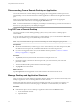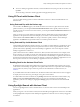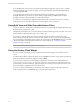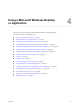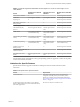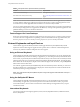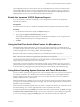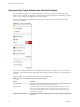User manual
Table Of Contents
- Using VMware Horizon Client for iOS
- Contents
- Using VMware Horizon Client for iOS
- Setup and Installation
- System Requirements
- System Requirements for Real-Time Audio-Video
- Smart Card Authentication Requirements
- Configure Smart Card Authentication
- Touch ID Authentication Requirements
- Supported Desktop Operating Systems
- Preparing Connection Server for Horizon Client
- Install or Upgrade Horizon Client on an iOS Device
- Using Embedded RSA SecurID Software Tokens
- Configure Advanced TLS/SSL Options
- Configure VMware Blast Options
- Configure the Horizon Client Default View
- Configure AirWatch to Deliver Horizon Client to iOS Devices
- Horizon Client Data Collected by VMware
- Using URIs to Configure Horizon Client
- Managing Remote Desktop and Application Connections
- Setting the Certificate Checking Mode for Horizon Client
- Connect to a Remote Desktop or Application
- Manage Saved Servers
- Select a Favorite Remote Desktop or Application
- Disconnecting From a Remote Desktop or Application
- Log Off From a Remote Desktop
- Manage Desktop and Application Shortcuts
- Using 3D Touch with Horizon Client
- Using Spotlight Search with Horizon Client
- Using Split View and Slide Over with Horizon Client
- Using the Horizon Client Widget
- Using a Microsoft Windows Desktop or Application
- Feature Support Matrix for iOS
- External Keyboards and Input Devices
- Enable the Japanese 106/109 Keyboard Layout
- Using the Real-Time Audio-Video Feature for Microphones
- Using Native Operating System Gestures with Touch Redirection
- Using the Unity Touch Sidebar with a Remote Desktop
- Using the Unity Touch Sidebar with a Remote Application
- Horizon Client Tools on a Mobile Device
- Gestures
- Multitasking
- Copying and Pasting Text and Images
- Saving Documents in a Remote Application
- Configure Horizon Client to Support Reversed Mouse Buttons
- Screen Resolutions and Using External Displays
- PCoIP Client-Side Image Cache
- Suppress the Cellular Data Warning Message
- Internationalization
- Troubleshooting Horizon Client
- Index
Using the Unity Touch Sidebar with a Remote Desktop
You can quickly navigate to a remote desktop application or le from a Unity Touch sidebar. From this
sidebar, you can open les and applications, switch between running applications, and minimize, maximize,
restore, or close windows and applications in a remote desktop.
If the Unity Touch feature is enabled, the sidebar appears on the left side of the window when you rst
access a remote desktop.
Figure 4‑1. Unity Touch Sidebar
If you access a desktop that has Unity Touch enabled but the sidebar is not displayed, you can see a tab on
the left side of the window. Besides swiping this tab to the right to open the sidebar, you can slide the tab up
or down.
From this sidebar, you can perform many actions on a le or application.
Table 4‑4. Unity Touch Sidebar Actions for a Remote Desktop
Action Procedure
Show the sidebar Swipe the tab to the right. When the sidebar is open, you cannot perform actions on the
desktop window or the Horizon Client Tools radial menu.
Hide the sidebar Swipe the tab to the left to close the sidebar. When the sidebar is open, you cannot
perform actions on the desktop window or the Horizon Client Tools radial menu.
You can also touch the desktop window, including the Horizon Client Tools radial
menu, to hide the sidebar.
Navigate to an application Tap All Programs and navigate to the application just as you would from the Windows
Start menu.
Using VMware Horizon Client for iOS
40 VMware, Inc.